Manual Discord from AZ
Discord is a voice and text chat application specialized for gamers. Its advantages are free, secure and can work on both computers and phones. If you're just hearing the name for the first time, then check out the following guide for how to use Discord on a PC.
This software requires an account to use. So if you haven't already, register on the homepage. Creating an account is easy, just enter your email, username and password. I will focus the instructions on how to use it.
First of all, download Discord for Windows and run the downloaded file to install. If the computer does not have the .NET Framework 4.5, the program will display a notice requesting additional installation, select Yes . After successful installation, log in to your account to go to the main interface of the application.
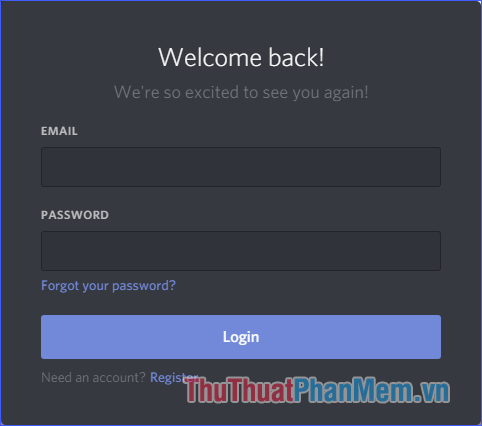
Before being able to chat or text chat with friends, of course we need to have friends in the friendlist. Go to Friends , then enter the string of your username and tag and press Send Friend Request to send a friend request (the username and tag can be seen in the lower left corner of the app).
Or instead of making friends manually, you can link your Discord account with your other game accounts, such as Steam, Xbox, Facebook, etc. to find more friends to play with. . Click on Connect Accounts .

After you have, if you want to voice chat with friends, in Friends > Online , right-click on that person's account and select Call .

On the screen of the invitee will have notification of incoming calls. India Join Call (join the call) to start voice chat with each other. This notification will appear even when you are in a call with someone else. A call can have multiple participants.

You can now use the mic to talk to your friends already. However, it rarely happens, but in case of joining a call without being able to chat by voice, click on the settings icon and select the input and output devices again. You should also use the Mic Test feature to check if the mic has any problems.
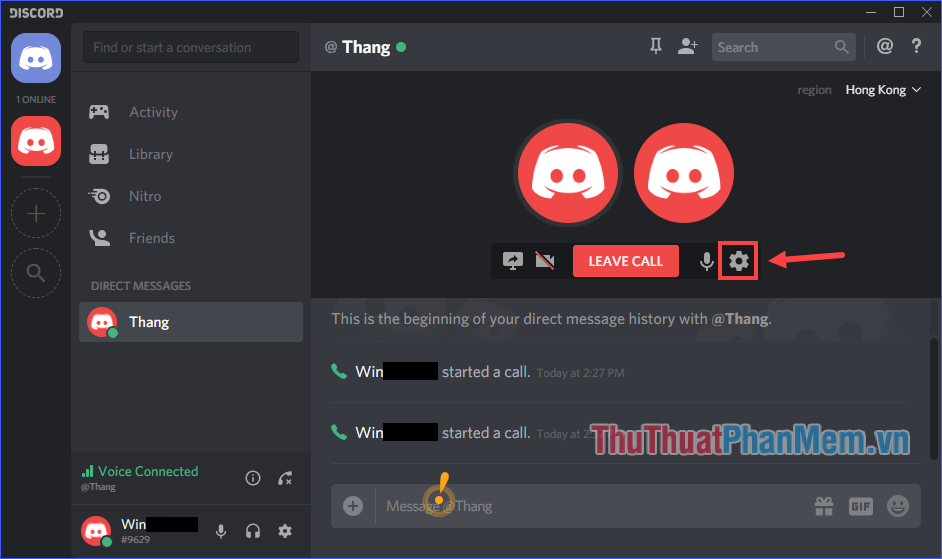
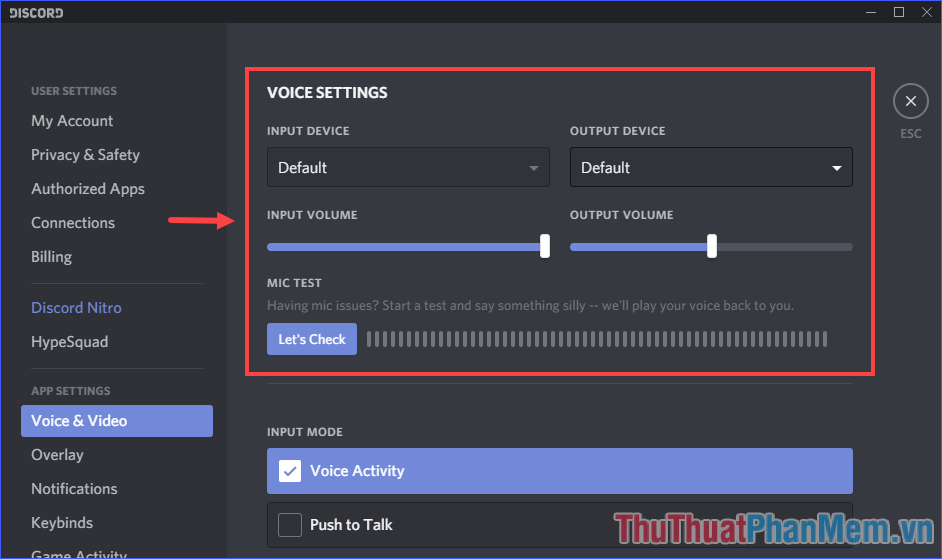
If you want to leave the conversation, click Leave Call .
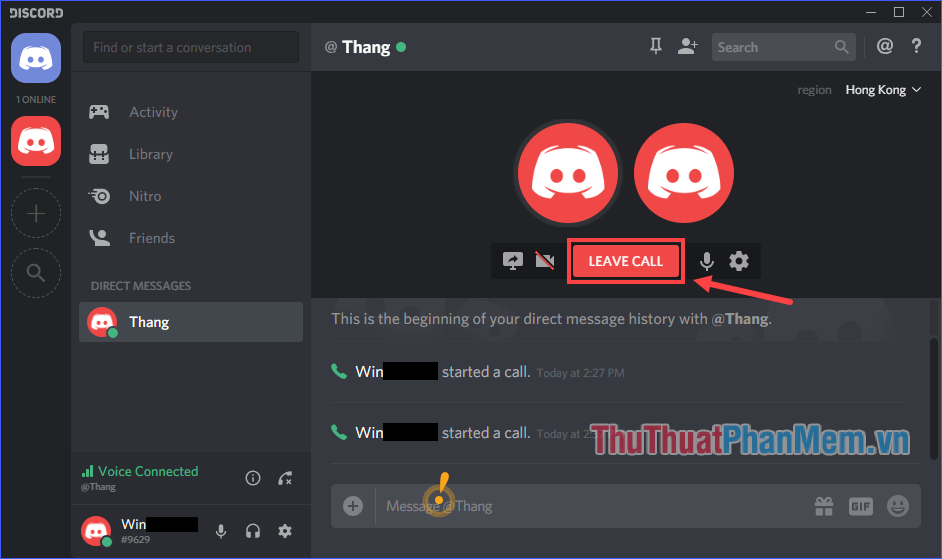
When you exit, the voice chat room will continue without any effect. The group chat only ends after the last person exits. And while it still exists, you can join at any time.
So you already know how to use Discord to voice chat with your friends already. Especially if you often play online games that need teamwork, you cannot ignore this great quality software for free. Wish you use Discord successfully!
 Top 5 most professional Live Stream software today 2020
Top 5 most professional Live Stream software today 2020 Review Wonderershare PDFelement 6 - An affordable alternative to Adobe Acrobat, full featured
Review Wonderershare PDFelement 6 - An affordable alternative to Adobe Acrobat, full featured How to RIP a DVD disc on Windows (Free license)
How to RIP a DVD disc on Windows (Free license) 3 Best photo compression software on computer for free
3 Best photo compression software on computer for free The software for checking Vietnamese spelling errors is the most standard
The software for checking Vietnamese spelling errors is the most standard How to use multiple Dropbox accounts on the same computer
How to use multiple Dropbox accounts on the same computer