How to fix Unhandled Exception Has Occurred errors on Windows 10
The Unhandled exception exception has nothing to do with a specific application making it more difficult to resolve. Some users also see a Unhandled exception has occurred in your application . If you click Continue , the application will ignore this error and try to continue. If you click Quit , the application will close immediately.
If you see this error while using a specific application, you should fix the problem with that application. But how? This article will guide you some ways to fix Unhandled exception has occurred on Windows 10.

How to fix Unhandled Exception Has Occurred error on Windows 10
- 1. Update operating system and application
- 2. Scan your computer for malware
- 3. Troubleshooting process
- 4. Install the .NET Framework
- 5. Run the .NET Framework repair tool
- 6. Uninstall and reinstall the .NET Framework
- 7. Perform SFC scanning
- 8. Clean Clean and access Safe Mode
1. Update operating system and application
Updating Windows 10 to the latest version can correct some errors in the system. Click Win + I to open Settings and click Updates & Security .

In Windows Update, check for any updates, if there are updates and restart the computer.

If this error occurs when using a specific application, update that application. If it is a Windows Store application, open it and click on the Download icon to search and install application updates.

Restart the computer again and check if the error has disappeared.
2. Scan your computer for malware
Windows Defender runs in the background to scan for malware. If using third-party anti-malware, anti-malware software, open it and perform a full system scan. Follow the instructions on the screen if the software finds something.

- Remove root malware (malware) on Windows 10 computers
3. Troubleshooting process
Windows 10 comes with several integrated troubleshooting options, you can use it to find and fix errors in Windows and Microsoft applications. Click Win + I to open Settings and search for troubleshooting Windows Store apps , select Find and fix problems with Microsoft Store apps .
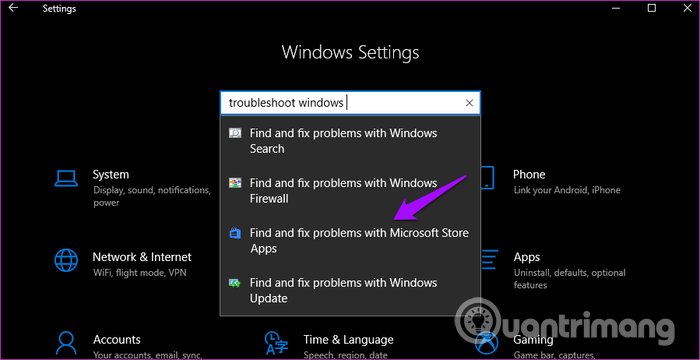
Follow the instructions on the screen. If you find something, it will try to repair or provide a solution.
- 20 useful troubleshooting tools for Windows 10
4. Install the .NET Framework
Have you installed the .NET Framework on your computer? This is Microsoft's free software that compiles and executes programs written in different languages. It provides interoperability between different coding languages. If not, just click on the link below and download the latest version, then install it.
https://dotnet.microsoft.com/download/dotnet-framework 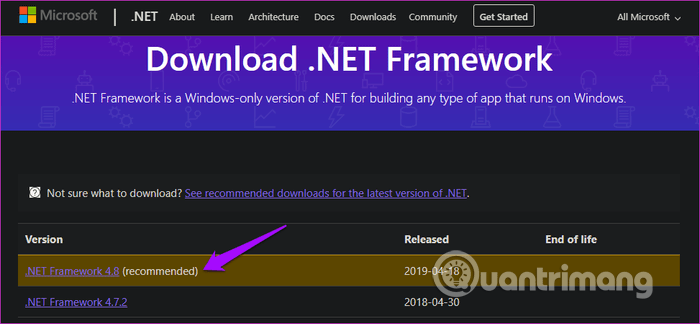
5. Run the .NET Framework repair tool
Although many third-party tools can fix the .NET Framework, you should try the official Microsoft tool first. Download and install the .NET Framework Repair Tool using the link below. Run it to see if anything is found. Restart the computer when completed to check again

6. Uninstall and reinstall the .NET Framework
This error is usually related to the .NET Framework. In fact, due to the complexity of this software, it is easy to make many mistakes. Windows 8 or later users skip this step because there is no way to uninstall the .NET Framework on newer versions.

Open Control Panel and click on Uninstall a program . You will see a list of installed applications on your computer. Find the .NET Framework , you can see more than one .NET Framework, right-click them and select Uninstall .

Reinstall the .NET Framework using the link on part 4.
7. Perform SFC scanning
System File Scan or SFC will search for corrupted files and fix them for you. If the Unhandled exception has occurred error occurred due to a corrupted file, SFC will find the culprit causing the error. To perform SFC scanning, open the Command Prompt with administrative rights and type the command below.
sfc / scannow
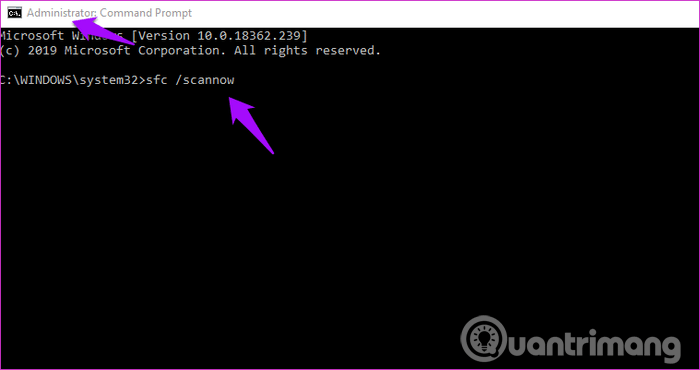
8. Clean Clean and access Safe Mode
Follow the instructions in the article How to implement Clean Boot on Windows 10/8/7 to perform Clean boot and how to enter Safe Mode Windows 10 when starting to enter safe mode.
I wish you all success!
You should read it
- Exception handling (Exception Handling) in C ++
- Exception handling - Exception Handling in Python
- How to fix error 524: A Timeout Occurred
- How to fix 'An Unexpected Error Occurred' error when opening Ethernet properties
- Fix A disk read error occurred on Windows
- How to fix Unexpected Store Exception error in Windows 10
 Trick to use Alt + Tab on Windows 10
Trick to use Alt + Tab on Windows 10 How to play Blu-Ray disc on Windows 10
How to play Blu-Ray disc on Windows 10 How to stack all windows in Windows 10
How to stack all windows in Windows 10 How to enable or disable desktop wallpaper in Windows 10
How to enable or disable desktop wallpaper in Windows 10 Top 10 free Windows partition management software
Top 10 free Windows partition management software How to copy the file list of folders with the right mouse button
How to copy the file list of folders with the right mouse button