Fix A disk read error occurred on Windows
Among the common errors on the hard drive, the hard drive cannot read the hard drive (the screen showing A disk read error occured) happens quite a lot. If unfortunately encounter this situation, you can refer to the troubleshooting guide below of TipsMake.com.
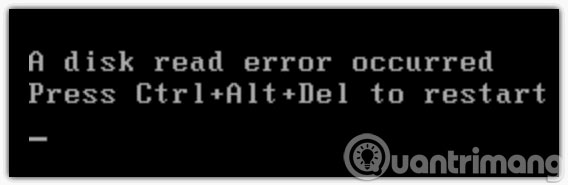
Way 1

- Set up for initial boot HDD (See also: 2 basic steps to replace, upgrade laptop RAM)
- Open the RAM foot cleaner for cleaning and plugging in again
- Check the hard drive cable, can plug it again, check its Badness always, use Hirent or USB boot with Hirent is
Method 2
First, you should go to BIOS to check if the computer is accepting HDD. Next, check if the cable or power cord is loose. If it is not installed, you need to use a CD / DVD / USB Boot + Hiren + PE to check if your HDD is in any state.
If the HDD is still available without the unformatted partition or partition, use a software in Hiren's to restore the partition and proceed to reformat the partition you want to install.
Finally, when the partitions are working properly in each PE environment, install it or normal Ghost
Here are 2 ways to help you fix A disk read error occurred in Windows. If you follow the 2 ways we provide above and still can't fix the error, you should probably bring it to the store for them to check because it is very likely that your hard drive has a problem.
- Create multifunctional USB boot with XBoot
- How to create USB HirenBoot fastest
- 20 best USB boot methods
Having fun!
You should read it
- How to fix error 524: A Timeout Occurred
- Fix 100% Full Disk error on Windows with the following 14 tips
- Instructions on 3 ways to fix Full Disk error 100% on Windows most effectively
- How to fix Scratch disk in Photoshop on Windows 10
- How to create disk full BAT file repair Windows 10
- How to fix 'An Unexpected Error Occurred' error when opening Ethernet properties
 Instructions to fix Task Manager has been Disabled by your Administrator
Instructions to fix Task Manager has been Disabled by your Administrator 5 steps to fix 'Stop 0x0000007B' error on Windows XP
5 steps to fix 'Stop 0x0000007B' error on Windows XP Fix the error missing WMVCore.DLL file
Fix the error missing WMVCore.DLL file How to check hard drive health in 3 ways
How to check hard drive health in 3 ways How to fix Library-ms is no longer working on Windows 7/8
How to fix Library-ms is no longer working on Windows 7/8 How to split the hard drive, merge the partition on Windows XP without worrying about losing data
How to split the hard drive, merge the partition on Windows XP without worrying about losing data