How to fix Recycle Bin not working
Recycle Bin on Windows 10 sometimes crashes, doesn't work or won't open. How to fix it? Please refer to the article below from TipsMake.
Whenever you delete a file or folder on Windows, it is not permanently deleted but moved to the Recycle Bin. The Recycle Bin allows you to restore or permanently delete these items.
However, sometimes the Recycle Bin fails, stops working, or won't open, including:
- Deleted items do not show up in File Explorer.
- Cannot open the trash can.
- Recycle Bin starts but hangs or closes automatically.
- Items cannot be permanently deleted.
- Error: The Recycle Bin on C: is corrupted. Do you want to empty the Recycle Bin for this drive?
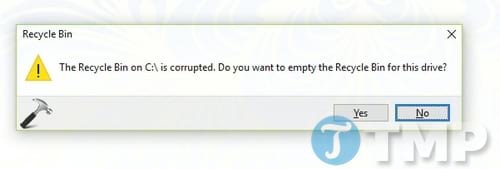
You can press Yes to reset the Recycle Bin, but sometimes the message doesn't appear or this doesn't solve the problem. In that case, you may encounter errors related to the Recycle Bin and the system folder ($Recycle.Bin). In this case, using SFC can help fix the error.
Fix Recycle Bin not working
Note: The following steps will permanently delete the file.
Step 1: Open Command Prompt with Admin rights.
Step 2: Type the following command and press Enter: rd /sc:$recycle.bin
If the Recycle Bin contains data from another drive, replace C: with the corresponding drive letter.
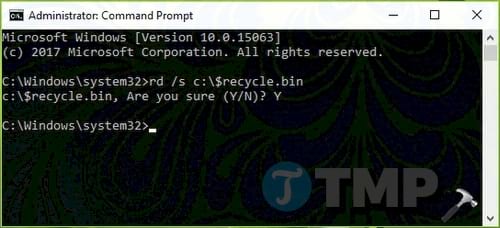
Step 3: When you receive the message "Are you sure (Y/N)?" , type Y and press Enter to fix the error.
After restarting, the Recycle Bin should work normally. If the error persists, consider reinstalling or upgrading your operating system. These options will not affect your data.
If you want to quickly find deleted files, you can use Recuva, an effective data recovery software. Recuva helps display deleted files in the recycle bin, helping you to restore them easily.
You should read it
- How to restore the Recycle Bin icon lost in Windows 10
- Tips for using Recycle Bin more effectively
- 9 ways to open Recycle Bin on Windows 10
- 5 Recycle Bin settings on Windows 11 you should know
- Automatically 'clean up' the Recycle Bin on Windows 10
- How to fix Recycle Bin not self-cleaning on Windows 10
- How to Restore the Recycle Bin
- How to set up automatic emptying of the recycle bin in Windows 11
- Simple way to integrate CCleaner into the right-click Recycle Bin menu
- How to create a shortcut to clean the Recycle Bin on Windows 10/11
- How to Pin the Recycle Bin in Windows 10
- How to add Recycle Bin to Windows 11 system tray
Maybe you are interested
How to Set Up and Use Wireless ADB with Android How to avoid taking drugs in common diseases in the elderly Nvidia releases urgent security update package for Kepler GTX 700 and 600 series GPUs, users note Best Online Tax Softwares 2021 Ways for Android to read text aloud for you How to play live video on YouTube?
