How to disable Notification Center on iPhone lock screen
By default, anyone can see the Notification Center (Notification Center) on your iPhone or iPad, even when the device is in lock screen mode, by simply swiping up. lock screen. From there, they can see an overview of the recent notifications you have received on the system.
Overall, this is a nifty feature that allows iPhone owners to easily access the device's notification center right from the home screen. However, it also leaves undue privacy concerns.
Fortunately, you can completely turn off Notification on the lock screen of the iPhone with just a few extremely simple taps.
To get started, open the Settings app on your iPhone or iPad.
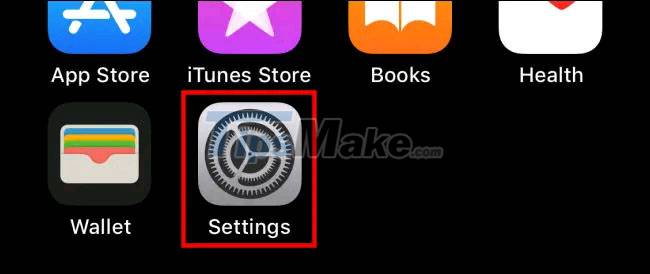
In the Settings interface, look for ' Face ID & Passcode ' (for devices with Face ID) or ' Touch ID & Passcode ' (for devices with home buttons) and tap on it.
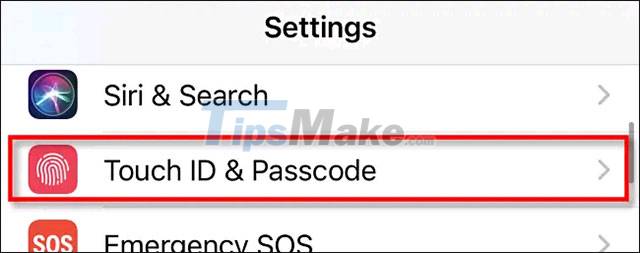
Next, enter your password.
In the Passcode settings, find the Allow access when the lock (Allow Access When Locked). Click the switch next to the Message Center (Notification Center) to convert it to the off state.
That's all you have to do. Now, you will find you can no longer access the Notification Center on the lock screen.
System notifications can still show up on the lock screen
To turn off lock screen notifications completely, you need to go to Settings> Notifications . In the app list, tap the app that is sending the notifications, then uncheck the ' Lock Screen ' option under the ' Alerts ' option .
Repeat for any apps that have notifications you want to hide on your lock screen. Good luck!
You should read it
- How to turn off the notification center on Windows 10?
- The new iPhone SE has been cut off by an important experience by Apple
- Tips for using the Notification Center on OS X Mountain Lion
- Chrome will have a new Notification Center, integrating Google Now
- How to fix errors cannot open Control Center on iPhone / iPad from Lock Screen
- How to Quickly Open the Notification Center on a Mac
- Instructions on how to customize the notification center on Android Oreo - No need to root
- How to turn off Firefox notifications on Action Center Windows 10
- How to disable Control Center on iPhone or iPad lock screen
- This is how to customize and disable (turn off) Action Center on Windows 10
- What is the Microsoft Office Upload Center? How to disable this tool?
- How to change the time to display notifications on Windows 10
Maybe you are interested
4 Free Websites That Teach You More Than Any Paid Course This portable ultrasound device can monitor each organ in the body with high accuracy 4 types of plants to help cool down the house when the weather is hot How to lose belly fat in a night with just 1 cup of this water Constructing the electronic structure of benzene, a compound with electrons that exists in 126 different directions How to Convert Pictures To JPEG
