What is the Microsoft Office Upload Center? How to disable this tool?
Office Upload Center is part of Microsoft Office. After you install Microsoft Office on Windows, you will see a small orange icon located on the system tray. This icon is the Microsoft Office Upload Center feature, but if you do not use this feature, you can disable it to free memory.

1. What is the mission of the Microsoft Office Upload Center?
Suppose when you save a Microsoft Office file to OneDrive or SharePoint, Office does not save these files directly to the server. Instead Office saves the file to the Office document cache on your computer, then downloads the file from the cache onto the server and handles any connection problems or conflict issues.
For example, if the Internet connection you are using is "quite slow", you can save these files on a remote server, Office will download these files after the network connection is stable.
If there is any problem in downloading the file, Office can save the local copy (local copy) and download these files after the problem is resolved.
If the remote server has a problem, Office can save the local file and download these files when the server is online.
The Office Upload Center helps you see how to view file downloads and interact with these activities. This tool is extremely useful in some cases when something goes wrong.
If there are any problems, you will receive a message to be able to find a solution, fix it.
In addition, you can view the process of downloading the file, the process of downloading the file, and view the cache files.

2. How to use the Office Upload Center?
Office Upload Center is installed on your computer when you install Microsoft Office. Usually you can see the Office Upload Center in the system tray. The Office Upload Center icon is an orange circle with an arrow shape inside.
This icon may change when any problems or errors occur, then on the screen you will receive feedback error messages. Click on it to open the Office Upload Center.
Alternatively, you can enter the Office Upload Center keyword into the Search box on the Start Menu and then click the Office Upload Center shortcut.
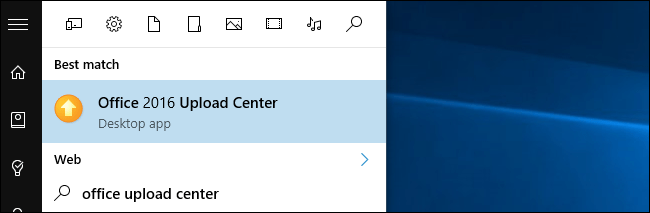
On the Upload Center window you can view and manage the file download process. If everything is stable, the file download process will be successful and you will see the message No files are pending upload.
Click the Menu button in the top right corner of the window and select Recently Uploaded to view the uploaded files, or select All cached files to view recently uploaded files and files being uploaded.
The Upload All and Pause Upload buttons allow you to start downloading or stopping downloading files.
The Action button displays options that allow you to perform actions on the current file, such as opening a local copy, opening the server's website, saving the copy to the cache on your computer. you or skip the process to save the copy to the cache.

Click Settings to display the option to manage and install the cache. By default, the Office Upload Center displays a notification when the file download process is corrupted or stopped, and notifies you how to fix it here. However, the tool does not display a notification during the normal file download process.
If you want to hide the Office Upload Center, leave the Display area in notification area option unchecked .

Office Upload Center stores a copy of the cache files for 14 days, but you can change the time to store the files in the cache if you want.
In addition, this tool also stores copies of the files you upload successfully, so you can reopen these files easily when needed. Here you can also set to disable or delete the cache if you want.
3. How to hide Office Upload Center
To hide the Office Upload Center, you can uncheck the Display icon in notification area checkbox. Also you can hide the Office Upload Center popup window in the system tray.
If you only save Office documents on Local Storage on your computer and don't want to save these documents on remote services like OneDrive, you can hide the Office Upload Center. Even if you save Office documents to other remote storage services like Dropbox, Google Drive, it doesn't affect the Office Upload Center.
Only when you save Office documents to a remote server (or open them from a remote server) is it related to the Office Upload Center.
You cannot uninstall the Office Upload Center completely, you can only disable this tool on the system. If you want to completely disable the Office Upload Center, you only have to uninstall Microsoft Office.
4. Disable the Microsoft Office Upload Center
By default, the Microsoft Office Upload Center feature will help you synchronize documents between Microsoft computers and web-based servers. But for many Office users who only need to use Word or Excel to create, edit documents and print on connected printers, the Microsoft Office Upload Center feature probably won't. more needed. Here's how to help you completely disable this annoying feature.
Step 1 :
Press the Windows + R key combination to open the Run command window . On the Run command window you Enter taskschd.msc command and press Enter or click OK to open Task Scheduler.
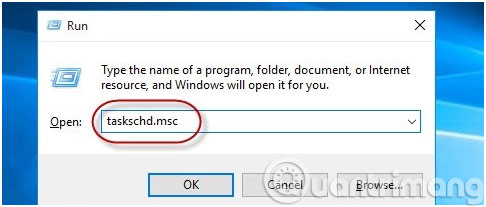
Step 2 :
On the Task Scheduler interface, find and select Task Scheduler Library in the left pane. In the middle pane, navigate to the Microsoft Office 15 Sync Maintenance section and click this option. Then, click the Disable button in the right window to disable this feature

Finally restart your Windows computer. You will no longer see the Microsoft Office Upload Center icon appear in the system tray.
The Microsoft Office Upload Center is not for all Microsoft Office users, because it is used to monitor the transfer of files opened from a server or uploaded to the server. If this is not a feature you use often, it should be disabled completely via Task Scheduler.
Refer to some of the following articles:
- How to change the default save file format in Word, Excel and Powerpoint 2016?
- Trick to customize the Quick Access Toolbar on Office 2013
- Instructions on how to fix Microsoft Office 365 errors
Good luck!
You should read it
- Microsoft Office iOS app has an important update, supports downloading PDF files for offline use
- Microsoft Office 16 exposes details in the new series
- 4 things to expect in Microsoft Office 15
- Link Download Microsoft Office 2019
- Visit Envisioning Center and discuss Microsoft's vision for Windows utilities and Windows
- Revealed Office Mix Preview, limited to registration
 How to convert numbers into words in Excel?
How to convert numbers into words in Excel? Summary of shortcuts for Microsoft Excel 2016-P2
Summary of shortcuts for Microsoft Excel 2016-P2 Download and try Office 2013 Professional Plus for free for 60 days
Download and try Office 2013 Professional Plus for free for 60 days Fix Outlook and Office 365 errors with just one click
Fix Outlook and Office 365 errors with just one click Download and install or reinstall Office 365, Office 2016, Office 2013 on your computer
Download and install or reinstall Office 365, Office 2016, Office 2013 on your computer Create and share office documents on Facebook with Docs
Create and share office documents on Facebook with Docs