How to set up safe search on Cortana Windows 10
One of the attractive features integrated on Windows 10 is Cortana virtual assistant. With this virtual assistant, users can easily search for the information they need, through asking questions or direct control commands. And in the process of use, we can completely set up a safe search feature Safe Search, to help users avoid malicious information with 3 different warning levels. In the following article, we will show you how to enable Safe Search on Cortana Windows 10.
Step 1:
First of all, we will click the Cortana icon next to Start Menu on the Taskbar on the computer.
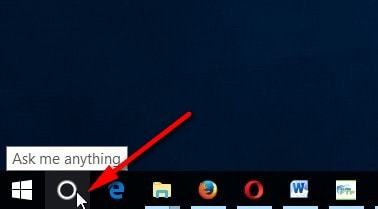
Step 2:
Appears Cortana window on the interface, we click on the gear icon in the left corner of the interface.
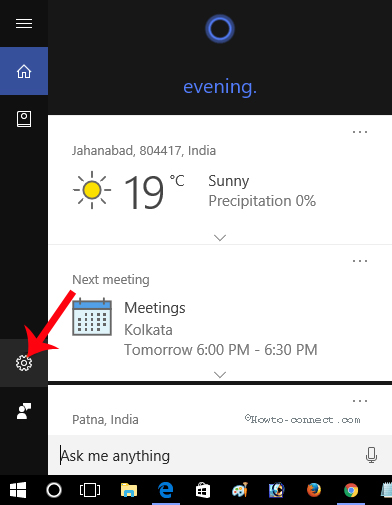
Step 3:
Soon after the settings for Cortana appear, we will scroll down to come up with the settings for setting Safe Search options for the Cortana search engine.
There will be 3 levels of safe search feature set, including:
- Strict: this is a form of content filtering absolutely safe when all images, information, videos, content that are not in accordance with fine customs will be removed from the list of results.
- Moderate: medium filter mode will only filter images, videos with inappropriate content but not capable of filtering text content.
- Off: turn off the safe search feature on Cortana so that you can see all search results, whether good or bad for users.
To limit any inappropriate search results, users should choose Strict mode with the highest security.
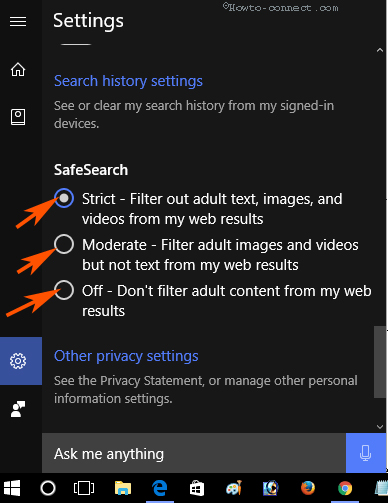
So, we have been able to choose for ourselves the necessary and safe information when setting up Safe Search mode on Cortana Windows. This tool will only provide search results that match the level of safety that users have chosen, to avoid bad things that affect users especially with families with young children. Protect your family and yourself from bad search information with the Safe Search Cortana feature on Windows 10.
Refer to the following articles:
- The best setup guide for Cortana on Windows 10
- Why is it disabled but Cortana still runs in the background?
- Completely disabling virtual assistant Cortana on Windows 10
You should read it
- The best setup guide for Cortana on Windows 10 (Part 1)
- Why is it disabled but Cortana still runs in the background?
- Tips for finding files using Cortana on Windows 10
- How to clear Cortana's search history in Windows 10
- Instructions to turn on Cortana and use this virtual assistant on Windows 10
- The best setup guide for Cortana on Windows 10 (The last part)
 Fix BOOTMGR error is missing when starting Windows
Fix BOOTMGR error is missing when starting Windows How to convert image file to PDF on Windows 10
How to convert image file to PDF on Windows 10 How to change screen resolution on computers and laptops
How to change screen resolution on computers and laptops How to create notes on Action Center for Windows 10
How to create notes on Action Center for Windows 10 How to get a new version of Windows 10 Creators Update now
How to get a new version of Windows 10 Creators Update now 5 Windows files and folders can be deleted to free up space
5 Windows files and folders can be deleted to free up space