windows 10 usb setup and How to Run Windows From USB Drive
Introduce to you plans to use Windows 10 and can also be used to rescue when Windows fails, you can install and run Windows 10 directly from a USB drive.
This is a good and quite effective solution when you do not want to install Windows operating system on your computer, but there will be some limitations such as USB data read and write speed, the ability to store files is not possible. Optimal and smooth as used on the computer's hard drive.
Instructions for Installing and running Windows 10 directly from the USB drive are guided in detail in the following order:

To run Windows 10 directly from a USB drive, you need the following tools:
- USB Capacity is greater than 8GB
- Windows 10 ISO file
- WinToUSB support tool
1. Download the Windows 10 ISO file to your computer:
To download the Windows 10 ISO file to your computer with the Refresh Windows Tool or you can also download the Windows 10 ISO file directly from the Microsoft website to your computer or you can download windows 10 iso file here. To use the Refresh Windows Tool on your computer to download Windows 10, the OS you are using needs to have NET Framework v4.0 or higher to be able to use this toolkit to Download Win10 to your computer.
2. Download support tool WinToUSB:
To download the Windows 10 installation support tool on usb you click here to download WinToUSB
After you have the ISO file of Windows 10 and WinToUSB, you start to follow the following order:
3. Install WinToUSB:
Install WinToUSB and start the program, click the ISO file button in the Image File section and point to the ISO file of Windows 10 that you have downloaded to your computer earlier, and then click Next:
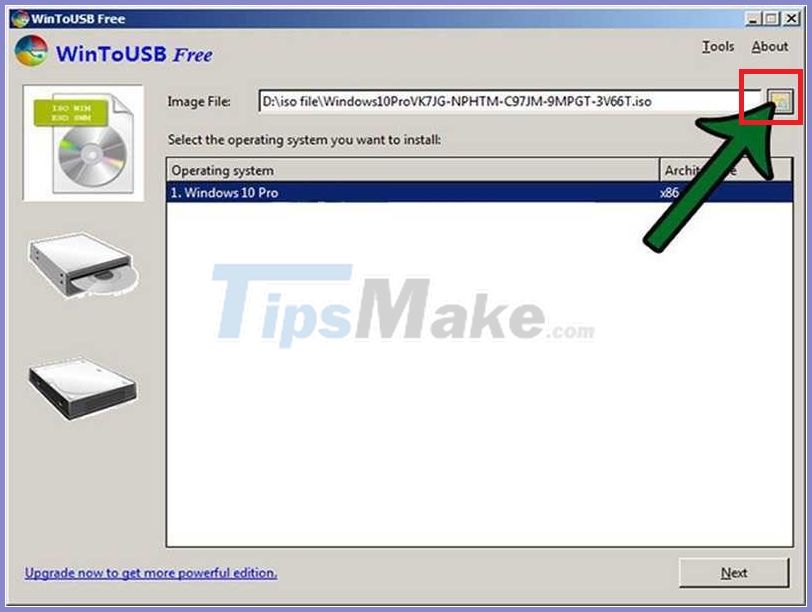
Note that the minimum capacity of the USB here is 8GB, if you use a Flash drive with a smaller storage capacity, the program will display an error:
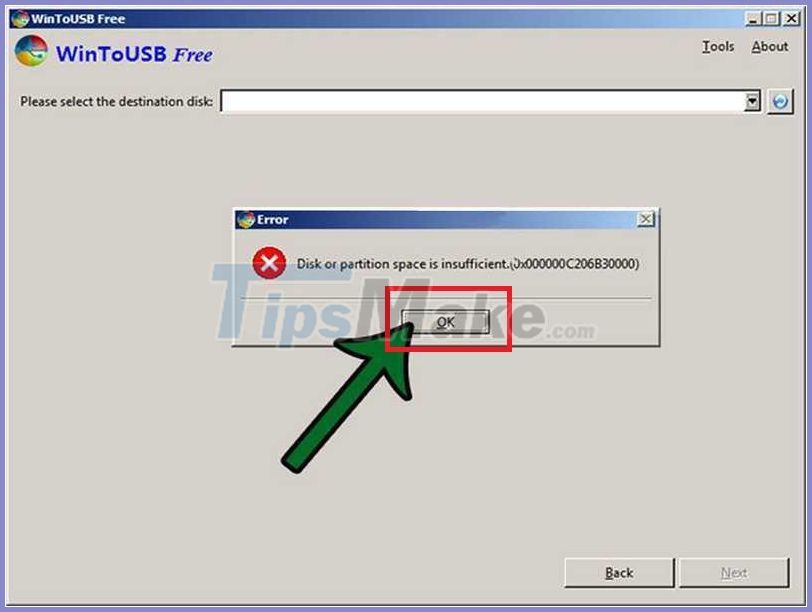
Select the USB drive and select the boot mode, here is MBR for BIOS and then click Yes:
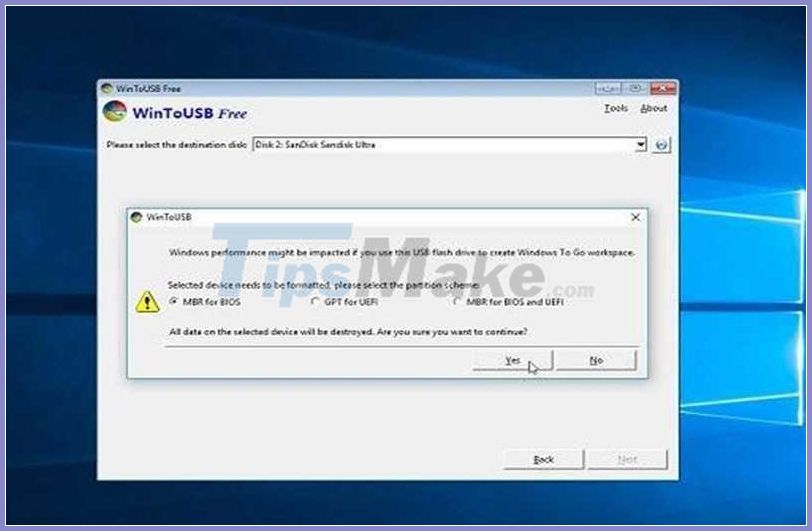
Select the mode as shown and then Next:
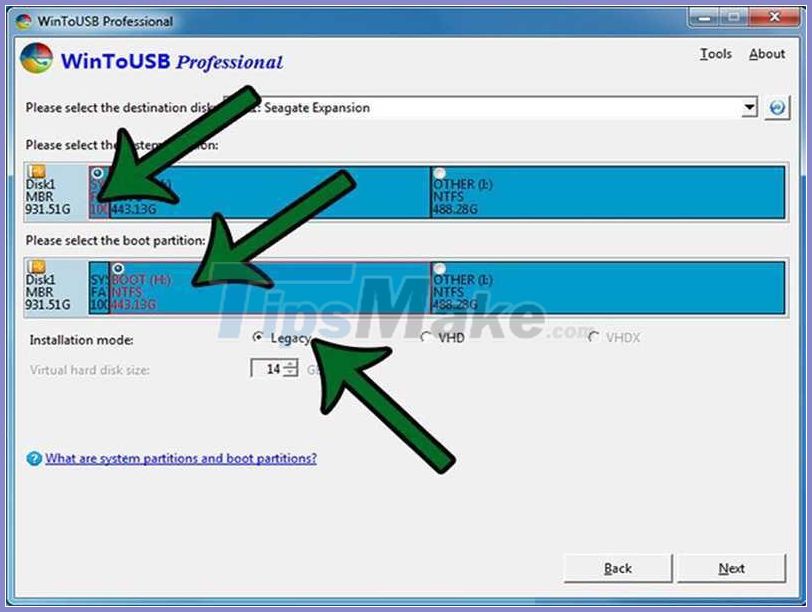
The process of creating a USB containing Windows 10 begins to do:
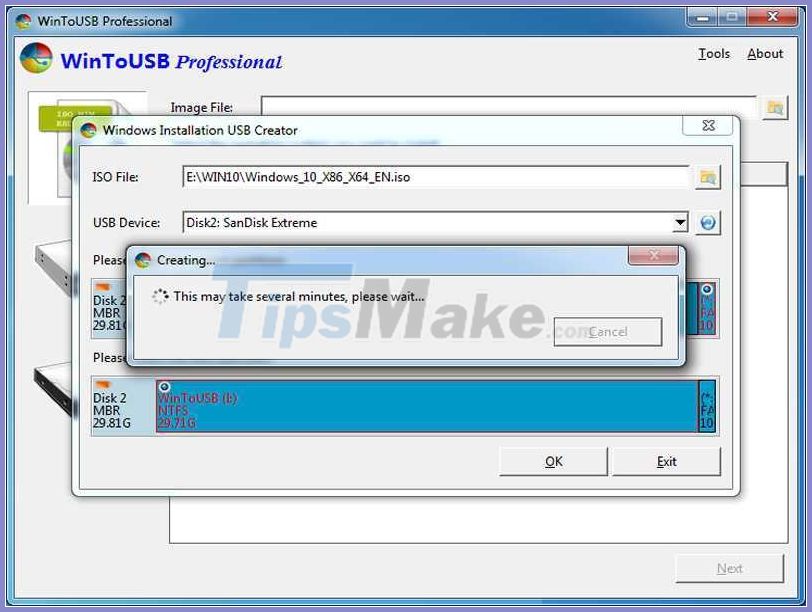
When the installation reaches 100%, the system is complete.
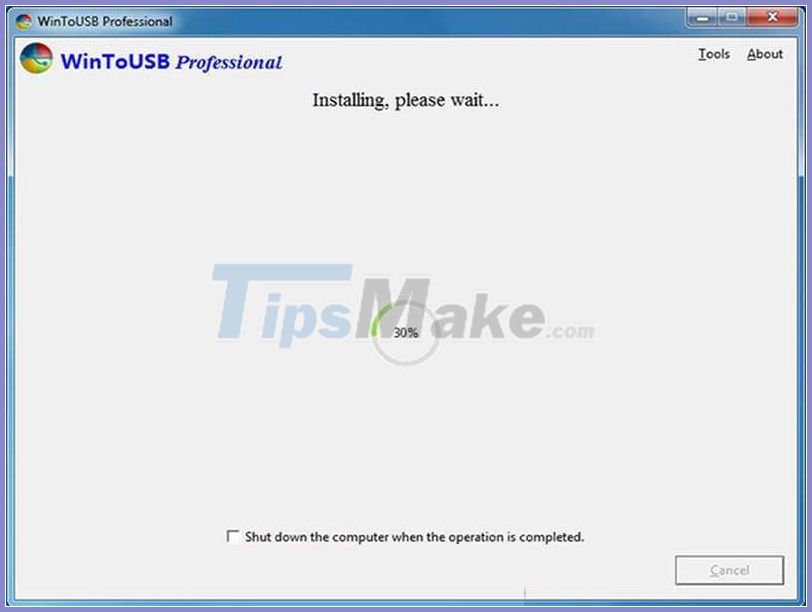
4. How to boot and run Windows 10 directly from a USB drive
To want to run Windows 10 directly from the USB drive you plug the USB into the machine, turn on the computer and simultaneously press F8, F2 or F12 to access the boot menu of the machine.
How to choose boot from USB depends on computers of different manufacturers with machines required to press F12 and select boot mode from USB or press Delete, F1, F2, F10 to boot into BiOS.
To select the drive to boot, these hotkeys are specified for each model to choose from. When choosing Boot from USB successfully, you can experience Win10 before installing it officially for your computer or you can also use it as a rescue tool to get data left on the computer when the operating system is extremely faulty. handy period.
Hope will be an effective tool to help you use to save your computer network in times of emergency.
Good luck.
 Windows 10 1909 32 bit and 64 bit latest Download Link google drive
Windows 10 1909 32 bit and 64 bit latest Download Link google drive Download Ghost Win 10 Pro 2004 No Soft and Win 10 Pro Themes standard 2020
Download Ghost Win 10 Pro 2004 No Soft and Win 10 Pro Themes standard 2020 Link Download Windows And Ghost Windows Latest 2020
Link Download Windows And Ghost Windows Latest 2020 Download Ghost win xp, win 7, 8, 10 32 and 64bit Link Google Drive
Download Ghost win xp, win 7, 8, 10 32 and 64bit Link Google Drive Ghost Win 7 Ultimate 64 bit, 32 bit, Full Soft, Full Driver
Ghost Win 7 Ultimate 64 bit, 32 bit, Full Soft, Full Driver Create windows 10 bootable usb, install Windows 10 using USB
Create windows 10 bootable usb, install Windows 10 using USB