How to delete Comments in Word

The Comment function in Word 2007 2010 2003 2013 and 2016 is an interesting function of Word but few people pay attention to it.
In the process of editing a text, the Comment function will help you add notes or note something for a paragraph / line / phrase, then when that text is complete, you can delete the note. he goes without affecting the content of the text. Or maybe it's a synced shared document for many people, and people can exchange it directly with Word Comments .
Thuthuatphanmem.vn will guide you further on how to add and delete Comments in Word.
1. Add Comments to Word documents

To add a Comment to Word document as shown above, we have two ways.
1.1. Method 1
Step 1: Highlight the text area to add a Comment . Right click and select New Comment .
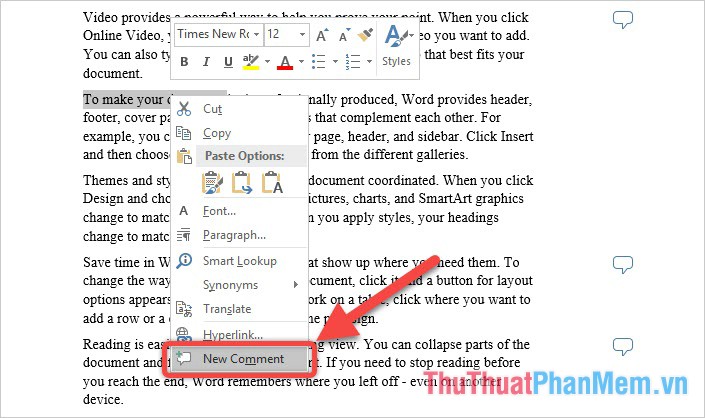
Step 2: Right after that, the right side will appear the comments box Comments and you can register Comments her here.

You can also answer Comment of others by selecting Comment and then click on the Reply to Comment on the right.
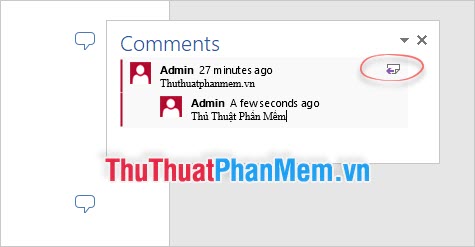
1.2. Method 2
Step 1: Highlight the text area need to add Comment just like you did in method 1.
Step 2: Open the Review ribbon tab , then select New Comment in the Comments section .
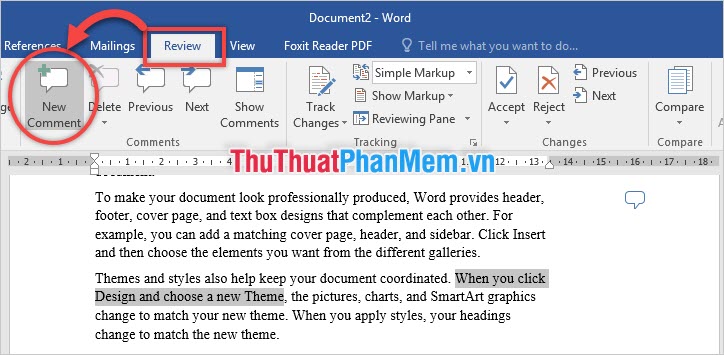
Step 3: Same as 1, the right side will appear the comments box Comments and you can register Comments her here.
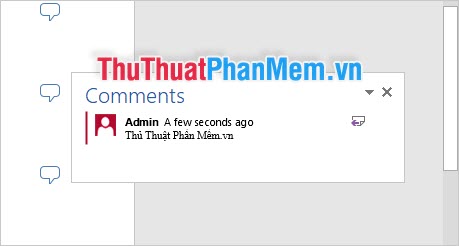
2. Delete Comments in Word
2.1. Delete each odd Comment in Word
Method 1
Step 1: Click the text containing the Comment you want to delete.
Step 2: When the Comments table pops up, right-click on the Comment you want to delete and select Delete Comment .

So you have completed the steps to delete a Comment already.
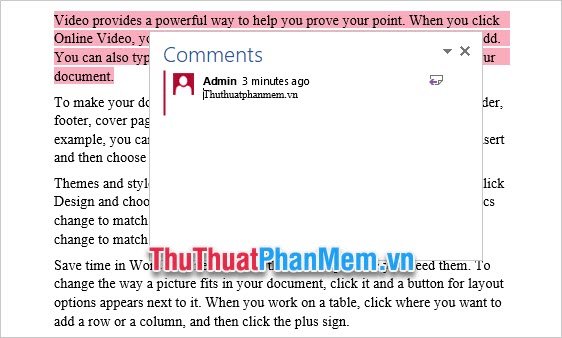
Method 2
Step 1: To the cursor in the text containing the comment you need to delete. Or you may black out the whole text paragraphs Comment .
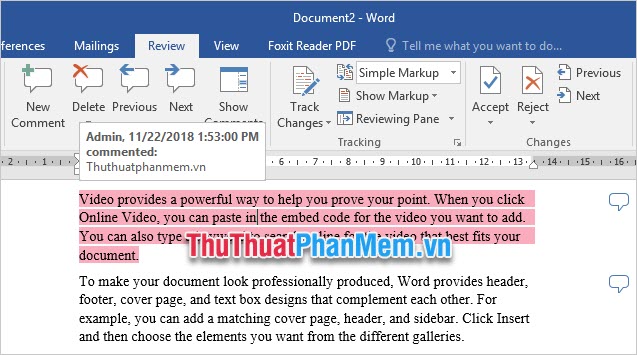
Step 2 : Open the Review ribbon tab and select Delete in the Comments section .

You will see that when you delete all the Comments in the paragraph, there will be no Comment icon on the right.
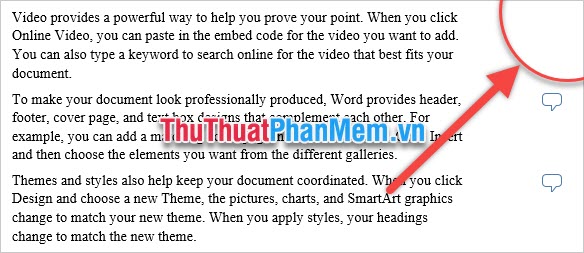
2.2. Delete all Comments in Word
Step 1: Open the Review ribbon tab
Step 2: Click the reverse triangle under the Delete icon of the Comments section .
Step 3: Select Delete All Comments in Document .

Complete Comments you in the text will be deleted:
Thank you for following TipsMake.vn 's article on how to add and remove comments in Word. Good luck!
 Ruler is displayed in Word 2010, 2013 and 2016 in Word
Ruler is displayed in Word 2010, 2013 and 2016 in Word How to search in Excel effectively
How to search in Excel effectively The square root formula in Excel - The square root function in Excel
The square root formula in Excel - The square root function in Excel How to split first and last names into 2 columns in Excel
How to split first and last names into 2 columns in Excel How to create horizontal lines in Word
How to create horizontal lines in Word Cute Powerpoint Wallpaper - Collection of cute backgrounds for Powerpoint Slide
Cute Powerpoint Wallpaper - Collection of cute backgrounds for Powerpoint Slide