Trick to quickly delete a table in Word
If you insert a table into Word and now you want to delete the table. However, deleting a table in Word is not as simple as you think. If you use the usual Delete key to delete, it cannot be deleted. In the article below, Network Administrator will show you how to delete a table in Word .

To delete a table, first black out the entire table to select.
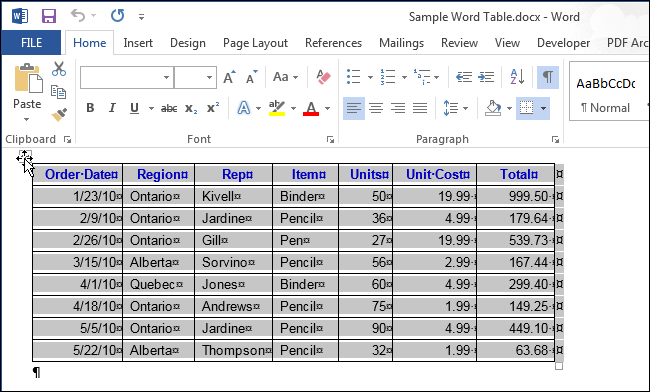
Next click on the Layout tab at the bottom of Table Tools .
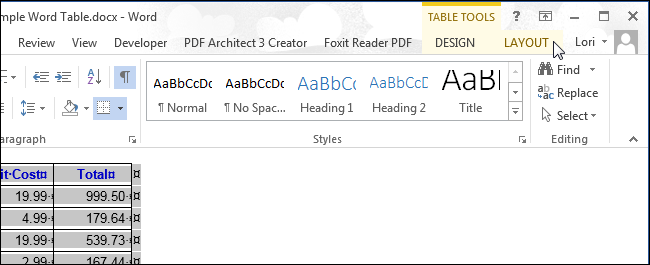
In the Rows & Columns section, click Delete and select Delete Table to delete the table. You can also select the Delete Columns and Delete Rows option to delete the entire table you have selected.
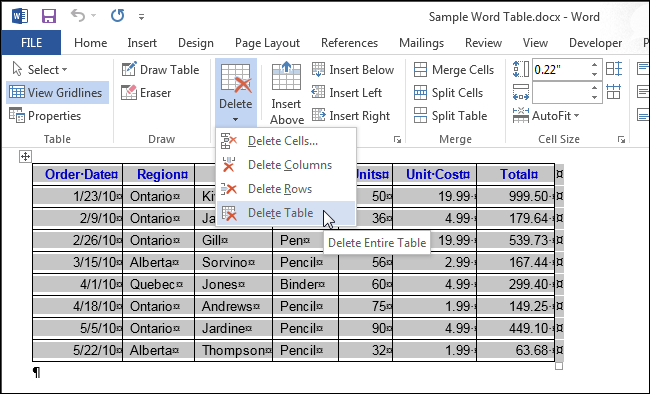
There is also another way to delete tables in Word . First, blacken the table to select. Then click on Cut in the Clipboard section in the Home tab. Or press Ctrl + X.

Using the normal Delete key cannot delete the table. However, if you want to delete the contents of the table, you can use the Delete key by highlighting the content to delete in the table and then pressing the Delete key to delete.
Explore more:
-
8 tips or handling columns in Microsoft Word
-
Create a quick dot (……………) line in Microsoft Word
-
Invaluable shortcuts in Microsoft Word
Good luck!
You should read it
- MS Word - Lesson 8: Creating a table
- How to delete table lines in Word
- How to create tables, draw tables in Word
- How to create tables and tables in Word - Instructions on how to create tables and tables in Word 2007, 2010, 2013, 2016
- How to split tables, join tables in Word
- How to create and delete tables in Excel
 How to use the Insert key to insert copied text in Word?
How to use the Insert key to insert copied text in Word? Instructions for moving or copying text in Word with F2 key
Instructions for moving or copying text in Word with F2 key Instructions to convert doc doc to docx
Instructions to convert doc doc to docx Trick to remove Formatting text format in Word
Trick to remove Formatting text format in Word Turn off the Start Screen screen in Office 2013
Turn off the Start Screen screen in Office 2013 Instructions to change the numeric style when listing a list used in Word
Instructions to change the numeric style when listing a list used in Word