The following article provides detailed instructions for you to create notes for documents in Excel.

You can customize the addition of a comment to a formula or to a data cell in a spreadsheet by following these steps:
Step 1: Select the cell to insert comments -> Go to Review tab -> New Comment:
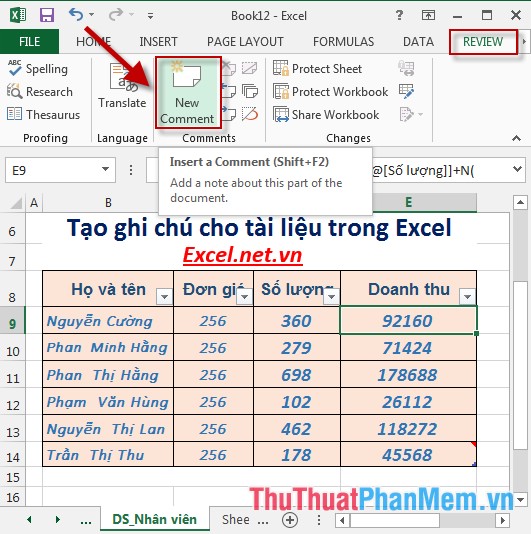
Step 2: A textbox appears -> enter the content to create notes:
Step 3: Similar to creating notes with the remaining cells, the results when you move to the cell containing the note -> the content of the note is displayed:
Step 4: Edit the note, you can change the width of the textbox to display the note, the content of the note . by: Click on the box containing the note to edit -> Review -> Edit Comment:
Step 5: Content textbox contains display notes, you can customize the size and content of the notes:
- To delete a note: Click on the cell containing the note to delete -> Review -> click the Delete icon in the Comments:
- To view all the notes click on the Show All Comment icon :
The above is a detailed guide on how to create notes for documents in Excel 2013.
Good luck!
