Instructions for creating documents online Google Docs, Excel, PowerPoint and sharing for everyone
The following article shows how to create a new document online in Google Docs, Excel, PowerPoint and how to share it for everyone to help you work in a highly interactive group.
To create a new online document for Google Docs, Excel, PowerPoint and sharing for everyone, follow these steps:
Step 1: Visit the link https://drive.google.com to log in to the account (If you do not have an account, you need to create a Google account) -> enter the account you want to log in:
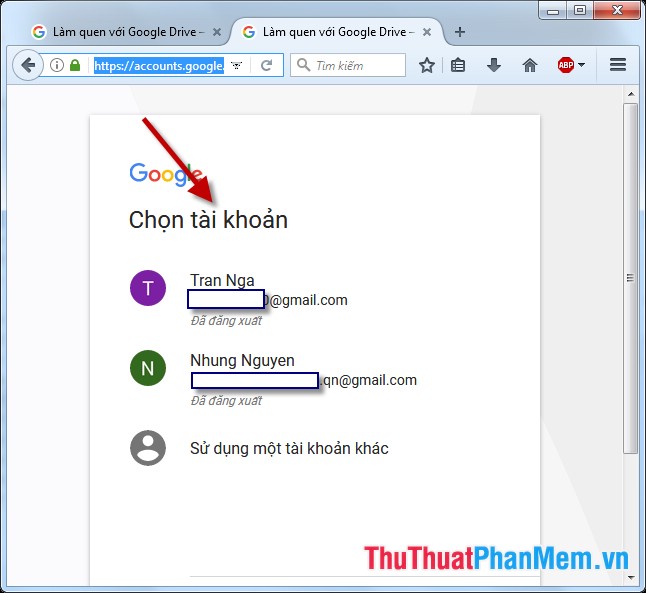
Step 2: Enter the password for the account:
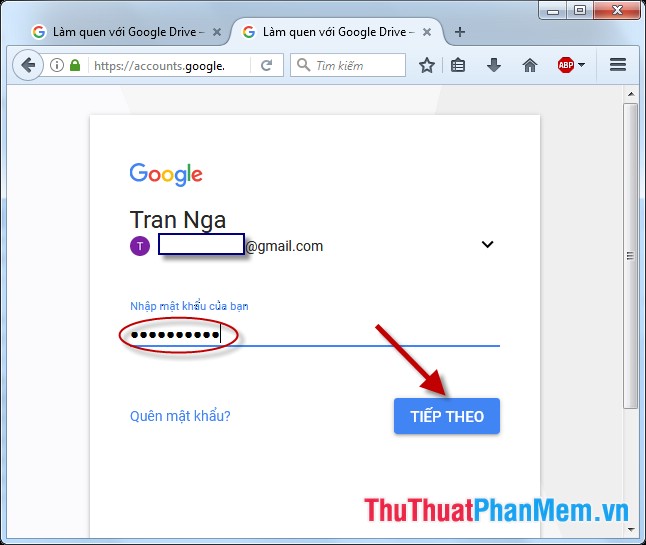
Step 3: After successful login, you have access to your Drive -> click on New -> choose the type of format you want to create, with the following options:
- Google Docs: Create online documents similar to Word files.
- Google Sheets: Create online documents similar to Excel files.
- Google Sildes: Create online documents similar to the Powpoint file.
The example here creates a Google Sheets online document :

Step 4: After selecting Google Sheets, switch to docs.google.com page with an interface similar to Excel file . Create content for documents to share:

Step 5: The main functions on Excel are available on docs.google.com, making similar edits to Excel:

- Similar to editing fonts:
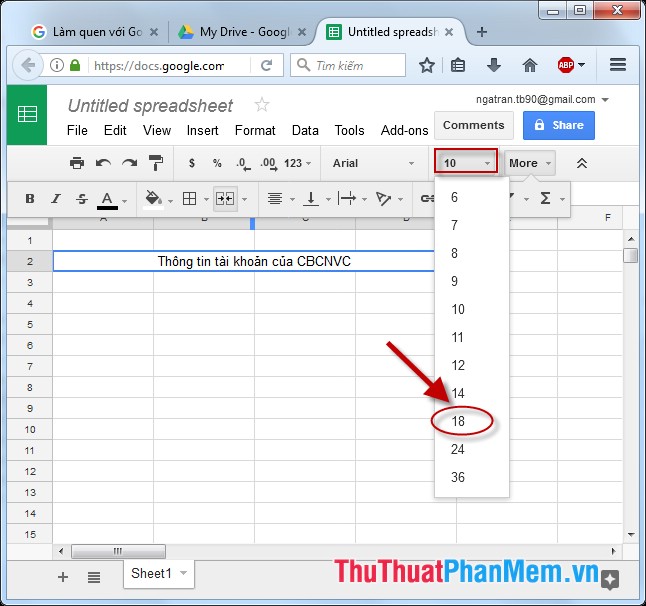
- Create border:
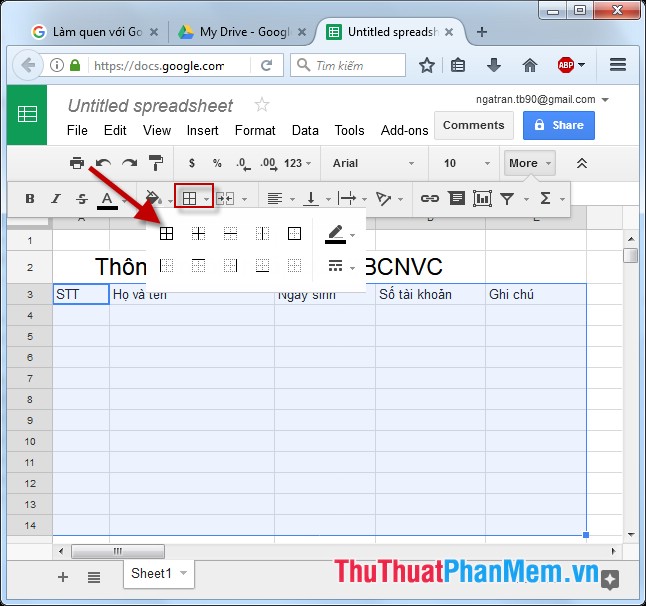
- The result has created the original data frame:
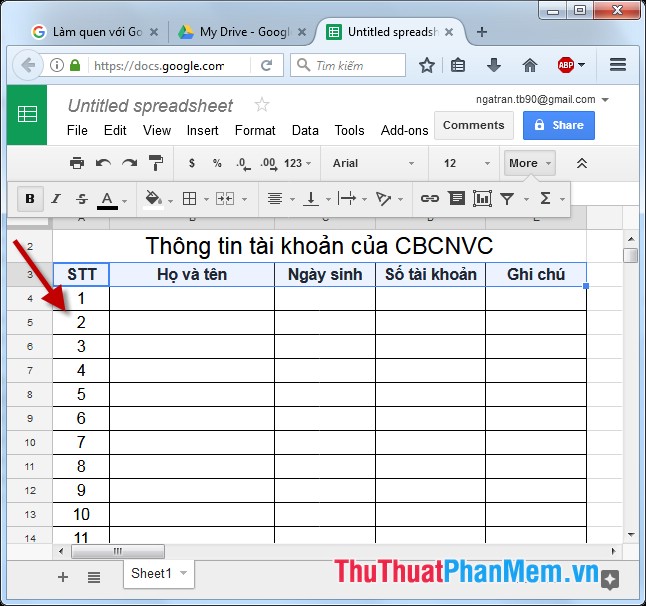
Step 6: After creating the document, you want to share this file for everyone to fill in personal information, account on the web, click Share:
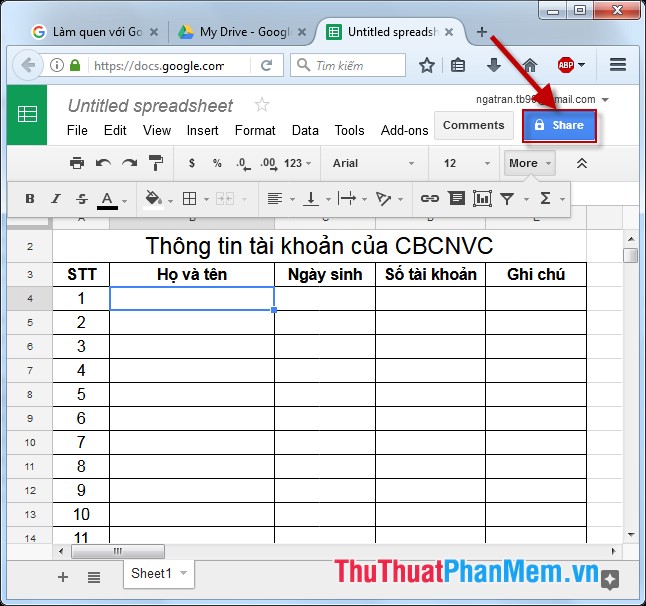
Step 7: A dialog box appears that names the document flle -> Save:
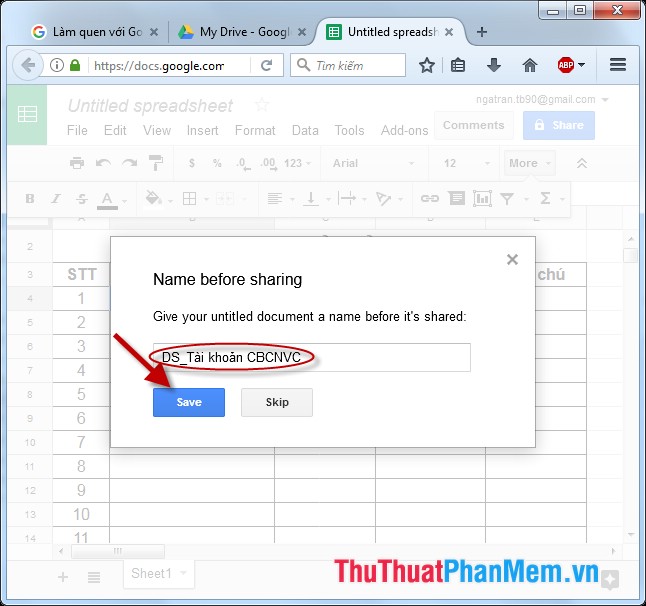
Step 8: The Share with others dialog box appears, enter the mail names of the people you want to share this document in the People section , enter the message content in the blank box -> Finally, click Send:
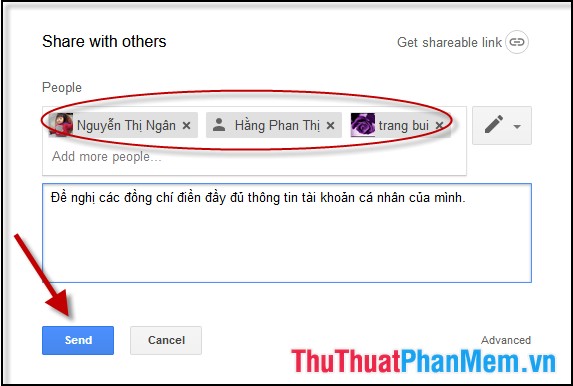
- Your document results have been shared and sent to the people you have chosen to share. When moving the mouse on the share button displays the number of people who are sharing this document:
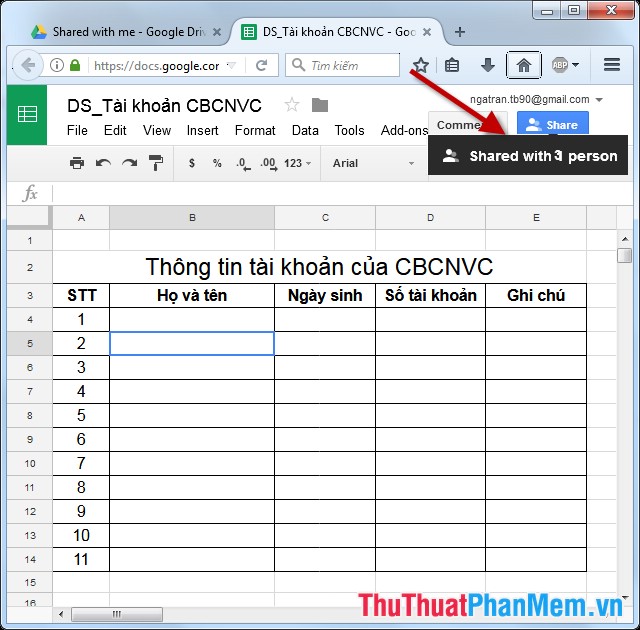
- To set more rights for the shared, click Tools -> Protect Sheet:
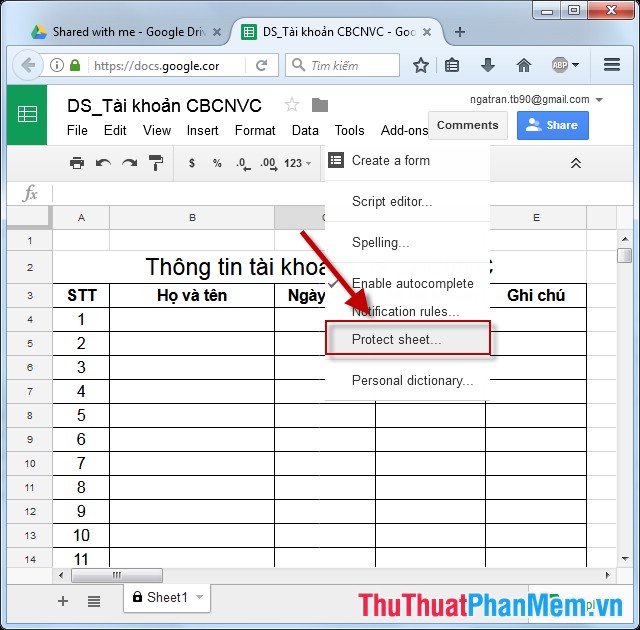
- In the Range editing permissions section, select the editing rights on the data area, the Add editors section selects more people with the last editing rights, click Done:
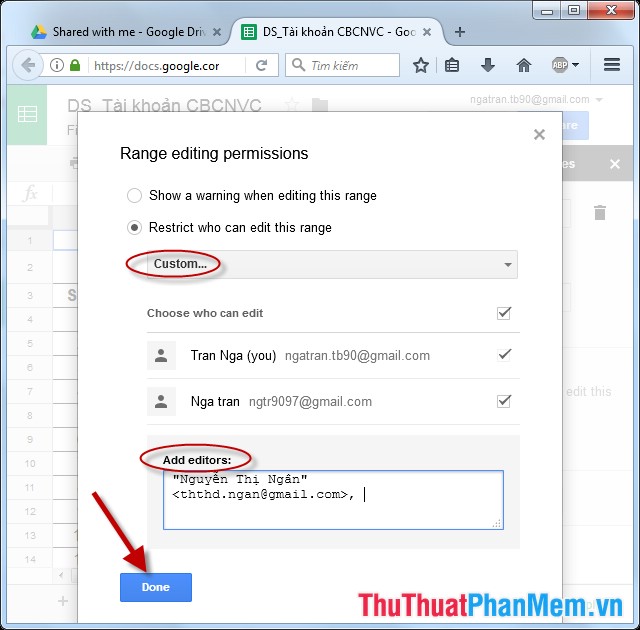
- In case you want to get the link to share this document, click File -> Public to the web to copy the link:
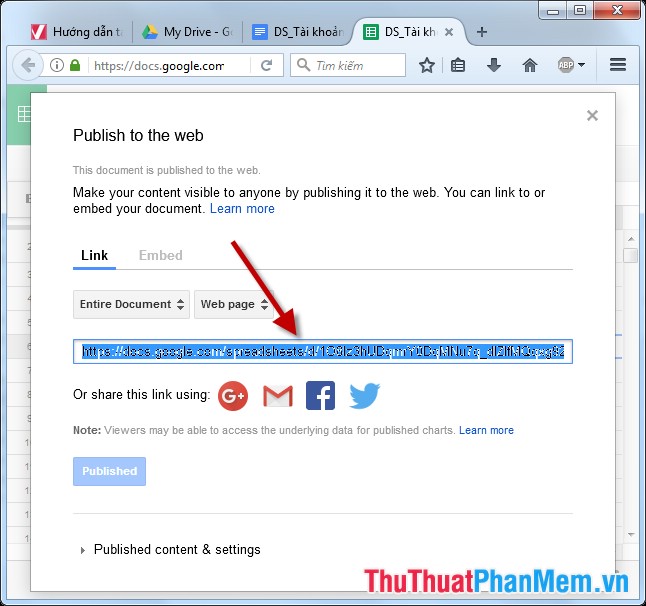
Above are instructions on how to create a new document online Google Docs, Excel, PowerPoint and how to share for everyone hoping to help you in the process of working. Good luck!
 How to access blocked websites with AnonymoX on Firefox
How to access blocked websites with AnonymoX on Firefox Fake IP surf anonymously, safely with OKayFreedom VPN
Fake IP surf anonymously, safely with OKayFreedom VPN Backup all Gmail messages to your computer, Download google emails to your computer
Backup all Gmail messages to your computer, Download google emails to your computer How to measure distances between 2 places with Google Map
How to measure distances between 2 places with Google Map Top 5 best cloud data storage service
Top 5 best cloud data storage service Top 5 Online virus scanning websites online
Top 5 Online virus scanning websites online