ENCODEURL function - The function returns a query string with URL code in Excel
The following article introduces you to the ENCODEURL function - one of the functions in the Web function group is very popular in Excel.

Description: The function returns a query string with the URL code. Support functions from Excel 2013 onwards.
Syntax: ENCODEURL (text)
Inside:
- text: A string requires URL encoding, which is a required parameter.
Attention:
- If text is not a URL string -> the function still encodes as URL string.
For example:
Encode the URL strings described in the following data table:
 ;
;
- In the cell to calculate enter the formula: = ENCODEURL (C6)
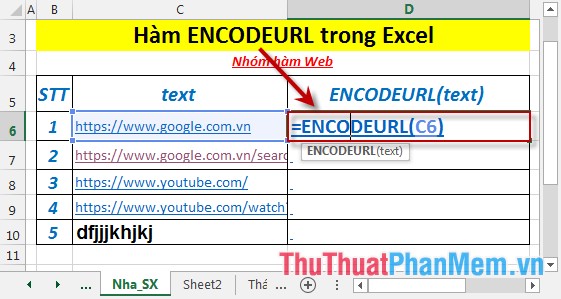
- Press Enter -> return value is:
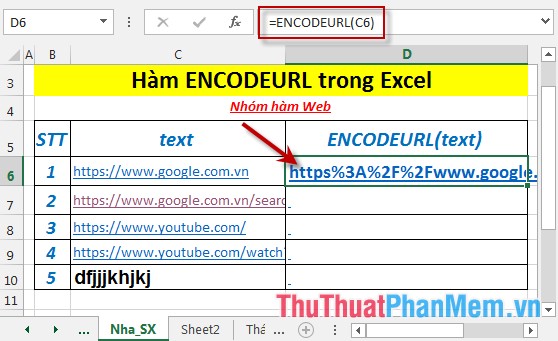
- Similarly copying the formula for the remaining values results:
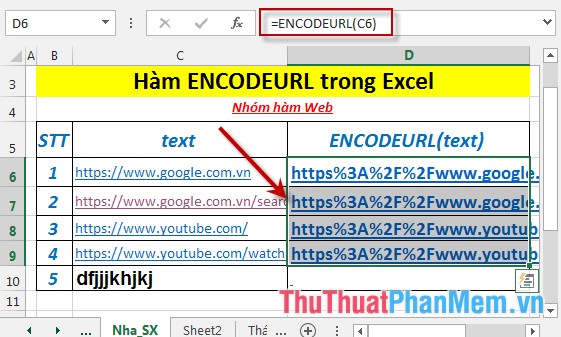
- Where the text value is not the URL string -> the function is still encoded as the URL string :
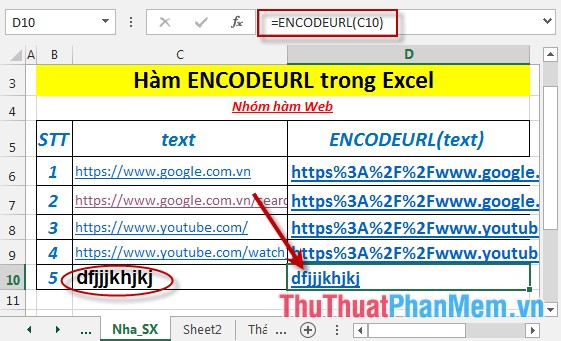
Above are instructions and some specific examples when using ENCODEURL function in Excel.
Good luck!
You should read it
- The LEFT function, how to use the left-hand string cutting function in Excel
- LEN function in SQL Server
- Ascii () function in Python
- TIMEVALUE function - The function returns the decimal number of time expressed as a text string in Excel
- How to use ConcateNate function on Excel
- The MID function in Excel, how to use the MID function, and examples
 FILTERXML - Function that returns specified data from XML content using the specified XPath in Excel
FILTERXML - Function that returns specified data from XML content using the specified XPath in Excel WEBSERVICE function - The function returns data from a web service on the Internet or Intranet in Excel
WEBSERVICE function - The function returns data from a web service on the Internet or Intranet in Excel How to create notes for documents in Excel
How to create notes for documents in Excel Use the search and replace function in Excel
Use the search and replace function in Excel Set the AutoCorrect function in Excel
Set the AutoCorrect function in Excel How to protect spreadsheets in Excel
How to protect spreadsheets in Excel