FILTERXML - Function that returns specified data from XML content using the specified XPath in Excel
The following article introduces you to the FILTERXML function - one of the functions in the Web function group is very popular in Excel.

Description: The function returns specified data from XML content using the specified XPath. Support functions from Excel 2013 onwards.
Syntax: FILTERXML (xml, xpath)
Inside:
- xml: A string in valid XML, is a required parameter.
- xpath: A string in standard XPath form, is a required parameter.
Attention:
- If xml is invalid -> the function returns the #VALUE! Error value
- If the xml contains a namespace with an invalid prefix -> the function returns the #VALUE! Error value
For example:
Determining the return value from the XML content returned in the URL string is described in the table below:
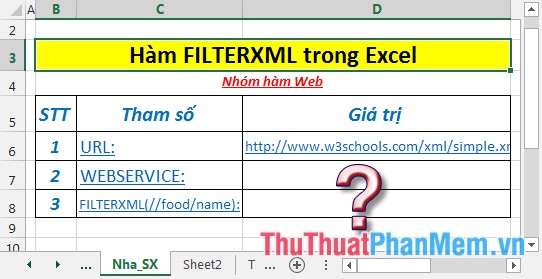
- Find the WEBSERVICE value from the above URL string. Enter the formula: = WEBSERVICE (D6)
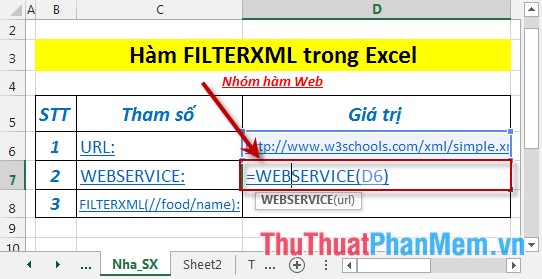
- Press Enter -> return value is:
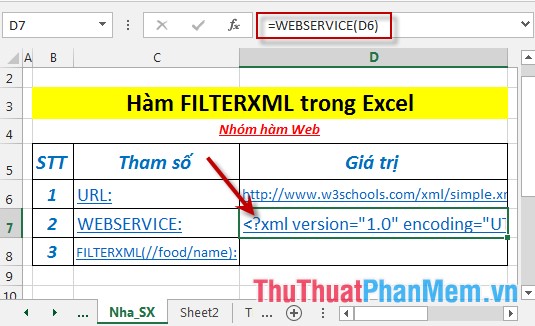
- The value returned from the XML content returned in the URL string. Enter the formula: = FILTERXML (D7, "// food / name")
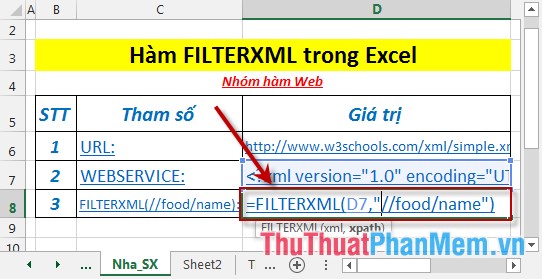
- Press Enter -> the value returned from the XML content in the above URL string is:
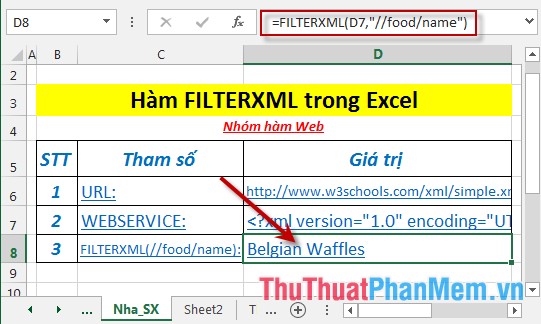
Above are instructions and some specific examples when using the FILTERXML function in Excel.
Good luck!
You should read it
- F.DIST.RT function - The function returns the right probability distribution F for 2 data sets in Excel
- FTEST function - The function returns the result of an F-Test in Excel
- HARMEAN function - The function returns the harmonic average of a data set in Excel
- GEOMEAN function - The function returns the average of a positive array or range of data in Excel
- PERCENTILE function - The function returns the kth percentile in Excel
- LOGNORM.INV function - The function returns the inverse of the logarithmic distribution of x in Excel
 WEBSERVICE function - The function returns data from a web service on the Internet or Intranet in Excel
WEBSERVICE function - The function returns data from a web service on the Internet or Intranet in Excel How to create notes for documents in Excel
How to create notes for documents in Excel Use the search and replace function in Excel
Use the search and replace function in Excel Set the AutoCorrect function in Excel
Set the AutoCorrect function in Excel How to protect spreadsheets in Excel
How to protect spreadsheets in Excel How to insert and delete worksheets in Excel
How to insert and delete worksheets in Excel