Instructions to copy data from Excel to Word retain the format
Sometimes at work you want to convert table data from excel to word, but when the copy to word is formatted or exceeds the frame in the word. The following article details how to copy data from excel to word to keep the format.
Step 1: Open the Excel file containing the data to copy -> Highlight the data you want to copy -> Right-click and select Copy .
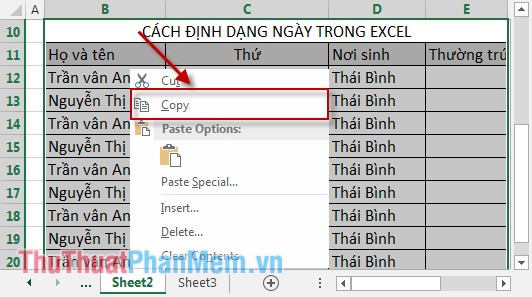
Step 2: Open the Word file you want to insert data from Excel -> place the cursor at the position you want to paste -> on the HOME tab -> Paste -> Paste Special .
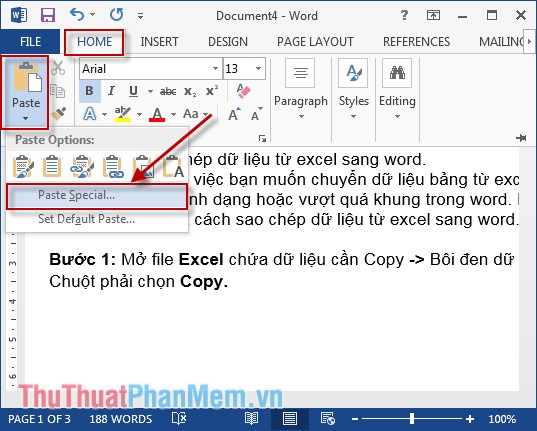
Step 3: A dialog box appears, select Paste -> Microsoft Excel Worksheet Object -> OK .

1. In case you want to paste quickly and keep the format
Right-click -> Choose the 1st, 2, 3, 4 . features of Paste Special .

You can choose Paste to keep the format using features 1, 2, 3 . And you manipulate editing right on the pasted paste.
2. Get only the textual content to Paste
Select the 6th feature Keep Text Only (T) .
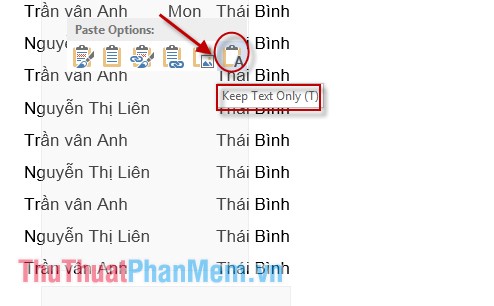
3. Paste with image format and you can not manipulate, edit the data just pasted
Use the fifth Picture feature (U) .
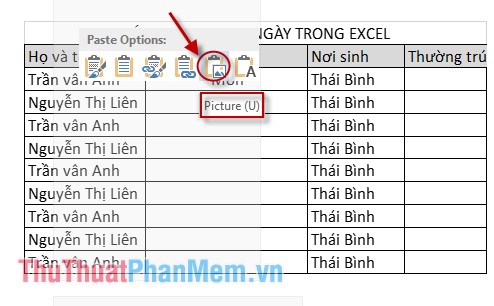
Above are some ways to copy data from Excel to Word hoping you will apply this feature often.
Good luck!
You should read it
- How to copy from Word to Excel, Powerpoint stays the same format
- Instructions on how to copy charts from Excel to Word
- MS Excel 2003 - Lesson 3: Manipulating data in spreadsheets
- Instructions on how to copy formulas in Excel
- How to Convert Word to Excel
- Instructions for copying or moving Worksheet in Excel 2013
 Instructions for using the Networksday function in excel
Instructions for using the Networksday function in excel Normalize string when pressing Enter key in Excel
Normalize string when pressing Enter key in Excel Instructions to merge multiple Excel files into 1 File
Instructions to merge multiple Excel files into 1 File Count the number of Saturdays and Sundays in any period in Excel
Count the number of Saturdays and Sundays in any period in Excel Summary of data from multiple Sheets in Excel
Summary of data from multiple Sheets in Excel Split numbers from strings in Excel
Split numbers from strings in Excel