how to fix error cannot copy data in Excel files
Although they know the cause, not everyone knows how to fix the failure to copy it. Here, TipsMake will guide you how to quickly fix the error of not being able to copy data in Excel file
How to fix an error that cannot copy data in an Excel file In Excel, when you use the Ctrl C button, you cannot copy the data, your Excel (Office) software suite may have an error. To fix this error, you need to edit the copy shortcut through Word software. Here are the steps we want to guide you through.
Step 1: Select File> Options> Customize Ribbon> Customize
In the Word window, click File on the horizontal toolbar. Next, click on Options at the bottom.

Then the Options window box will appear on the screen. Switch to the Customize Ribbon tab and click Customize at the bottom of the Keyboard shortcuts.
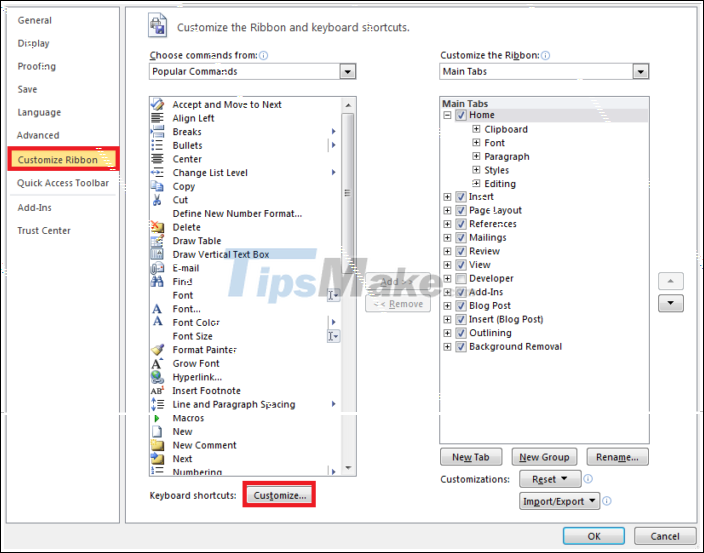
Step 2: Edit the error in the Customize Keyboard section
Then the Customize Keyboard panel will appear so you can edit the function of using Office keyboard shortcuts. Copy function of Office located in the Home Tab of Categories and in the EditCopy section of Commands.
Users can search for their names based on alphabetical order.
When selecting this function, if you see that in Current keys below there is no Ctrl C, this is probably the non-copy error that you have encountered.

Then to correct the error, you click on the box Press new shortcut key.
Then you can press Ctrl C to assign a copy shortcut or any shortcut for the copy function you want.
Then you click on the Assign at the bottom to add. Please see the image below for better understanding.
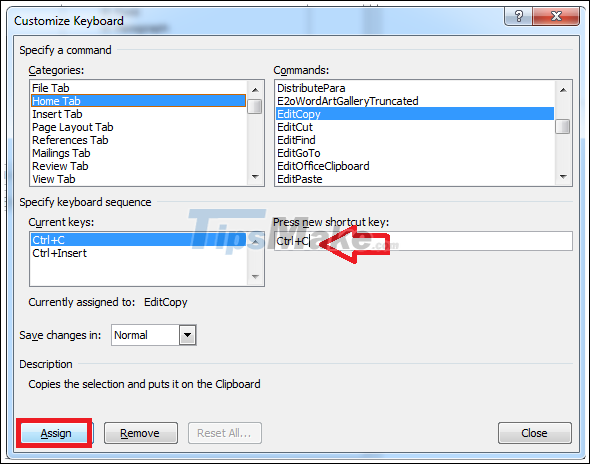
With the above 2 simple steps, you can read and edit errors that cannot be copied in Excel. Hope this article will be useful to you in the working process.
Good luck!
 How to fix unable to print Google Sheets file
How to fix unable to print Google Sheets file Link Download Microsoft Excel Viewer 12.0.6611.1000
Link Download Microsoft Excel Viewer 12.0.6611.1000 Link download Foxit Reader 10.1.1.37576
Link download Foxit Reader 10.1.1.37576 Link to download Microsoft PowerPoint 2019
Link to download Microsoft PowerPoint 2019 Link download Microsoft Excel 2019
Link download Microsoft Excel 2019 Link Download Microsoft Office 2019
Link Download Microsoft Office 2019