How to write dash in Word and Excel
In order to help users to customize the content of documents, create accents for text, attract readers, on Word or Excel have available features to reformat fonts, create artistic text. In there are features to create dash on Word or Excel.
Using this hyphen is usually used in case you want to highlight content, the data is not correct for others to know. The following article will show you how to create dash in Word, Excel and remove text in existing documents.
- Instructions for transferring PDF files to Word are free of Vietnamese errors
- Create a quick dot (……………) line in Microsoft Word
- Enter the serial number and the automatic initial character MS Word
1. Strike out words in Word:
Step 1:
In Word text interface, we highlight text or paragraphs that need a dash. Then click on the extension icon of the Font section in the interface above.
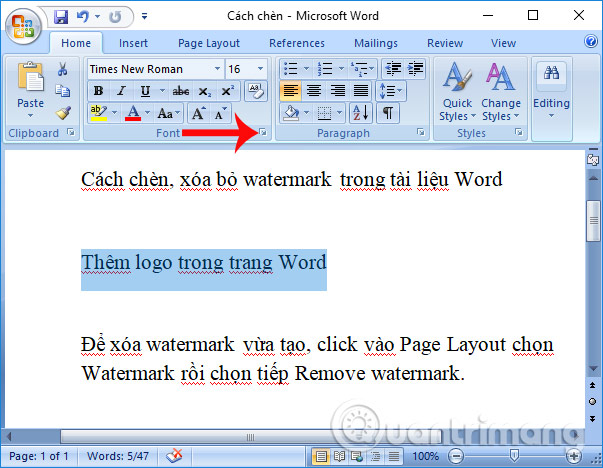
Or we can right-click on the content and select the Font item in the list that appears.

Step 2:
The Font dialog box appears with various font formatting options. If you look down at Effects, there will be 2 custom text hyphens, including Strikethrough, for a one-time hyphen and Double strikethrough twice.
We can preview the text using the dash at the Preview frame below. Finally click OK to save this format for content.
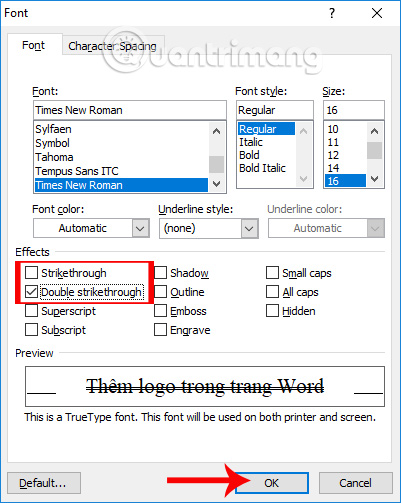
Such documents after formatting the dash will look like the image below. To remove the dash, perform the above operation and remove the checkmark in the previously selected dash format.
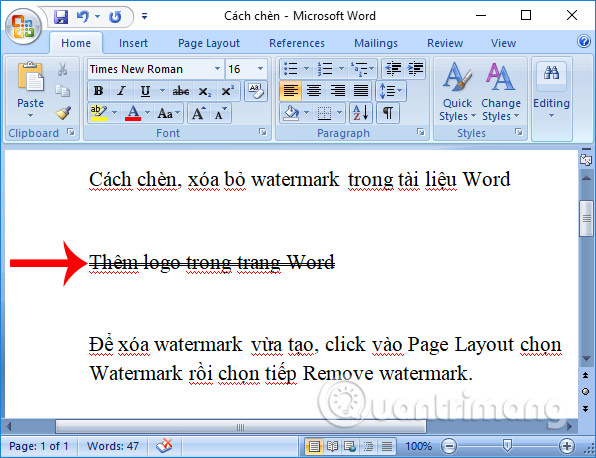
2. Strikethrough in Excel:
Step 1:
At the content of the document to be processed, black out text or paragraphs of text need to format dash. Then click on the expanded icon in the Font section . Or we can right-click and select the Font the way we do it in Word.
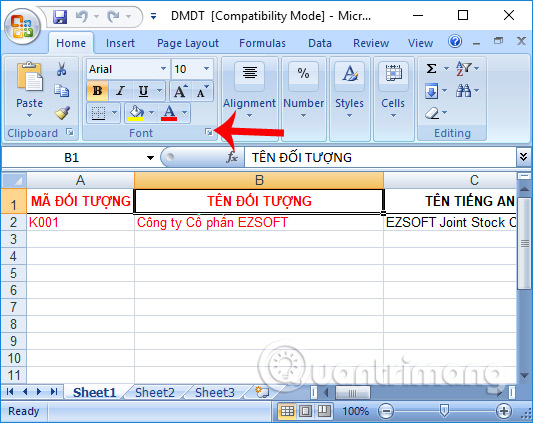
Step 2:
The Interface Cells dialog box appears. The user clicks on the Font tab , looks down at the Effects section and also selects Strikethrough to dash from.
We will see the Preview text section is horizontal after being applied. Click OK to save the new changes.

The end result Excel content is also crossed out as shown below.
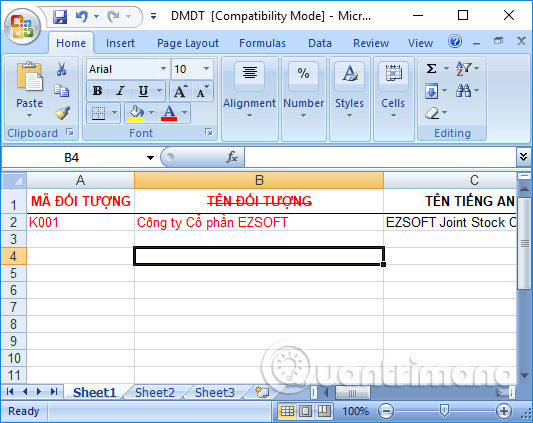
Add a way to format data in Word content or tables on Excel. With dashing this word, it is easier to mark content or want to notify others of incorrect content. For documents that have a dash added to the text, to remove us, perform the same operations and uncheck the option at the hyphen.
Video tutorial to create dash on Word, Excel
I wish you all success!
 How to use the dictionary on Google Docs
How to use the dictionary on Google Docs How to convert lowercase letters to uppercase and vice versa on Word
How to convert lowercase letters to uppercase and vice versa on Word Action buttons in PowerPoint 2016
Action buttons in PowerPoint 2016 How to change the theme in PowerPoint 2016
How to change the theme in PowerPoint 2016 How to use the impact button on PowerPoint
How to use the impact button on PowerPoint How to create text effects in PowerPoint
How to create text effects in PowerPoint