How to copy formulas and data between Excel tables quickly
Copying formulas and data between Excel tables helps you work more efficiently without having to re-enter them manually. Depending on your needs, you can use keyboard shortcuts or advanced features to ensure accurate copying. Let's explore effective ways to do it in this article.
Copying formulas and data between Excel tables can be done in a variety of ways. Take advantage of keyboard shortcuts or tools to help you work faster and more accurately.
How to copy formulas and data in Excel
* Steps to prepare:
- Computer installed with Excel 2013 or Excel 2016 which is commonly used today.
- Have an available Excel file to execute.
Step 1: First, you need to copy data from the cell containing the information that needs to be copied, that is, you will select the cell to copy -> then press the key combination Ctrl + C.
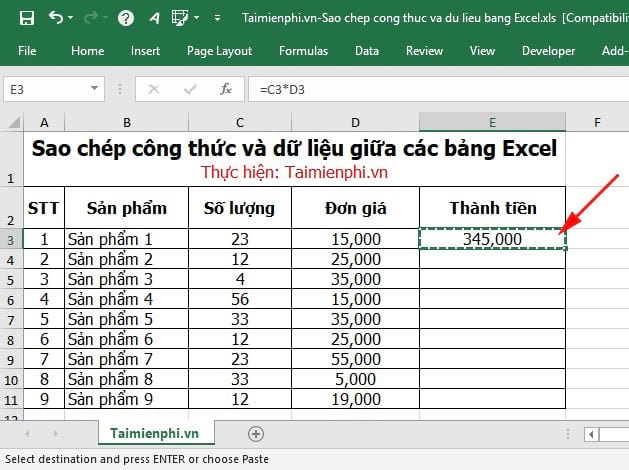
Step 2: Hold down the Ctrl key and left-click on the cells you want to copy the data to. The cells you select can be any and you can select multiple cells in different data areas in a Sheet.
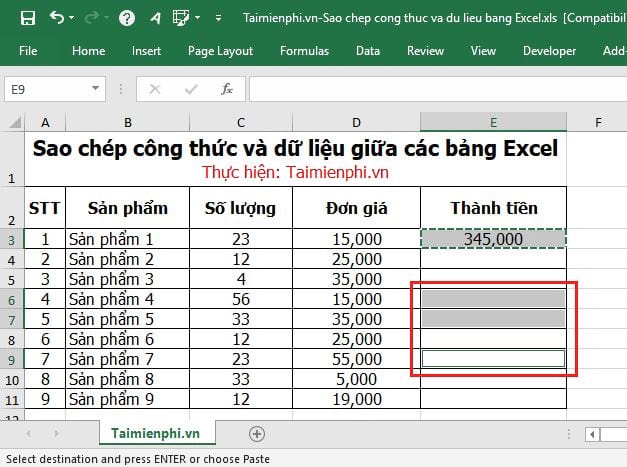
Step 3: After you have selected the data cells that need to be copied to -> press the key combination Ctrl + V (or release the Ctrl key and press Enter ) the data will be automatically pasted into the cells you have selected.
You can also use this copy method to copy data and formulas to a range of cells that are adjacent but not near the data you want to copy.
To do this, press Ctrl + C to copy the data -> then hold down the Ctrl key and use the mouse to select the cells you want to copy the data to.
Finally, release the Ctrl key and press Enter to paste the data and formula.
As you can see, copying formulas and data between Excel tables is not complicated, just apply the right method to be able to operate quickly. In addition to the usual way, you can also copy and paste data in the spreadsheet to copy formulas to non-adjacent cells.
To work more efficiently, you can also learn how to manage data in Excel by using features such as filtering data, sorting by conditions, or conditional formatting. This helps you easily retrieve important information without being overwhelmed by too much data on the spreadsheet.
You should read it
- Get started with Excel for beginners
- Tips for adding in Excel you need to know
- How to fix the SUM function doesn't add up in Excel
- Guidance on how to align Excel correctly
- How to keep Excel and Excel columns fixed?
- What is ### error in Excel? how to fix ### error in Excel
- How to display 0 in front of a number in Excel
- Instructions for searching and replacing in Excel tables
- MS Excel 2007 - Lesson 2: Customizing in Excel
- 3 ways down the line in Excel, line break, down row in 1 Excel cell
- Shortcut guide, abbreviated in Excel
- Microsoft Excel test P5
