How to Copy CD to MP3
Method 1 of 2:
Using iTunes
-
 Insert the CD into your computer. Make sure that you place the CD logo-side-up in the CD slot or tray.
Insert the CD into your computer. Make sure that you place the CD logo-side-up in the CD slot or tray.- If your computer doesn't have a CD slot or tray, you'll need to use a USB CD reader. If you do this on a Mac, make sure that you get a USB-C version (not a USB 3 version) of a CD reader.
-
 Open iTunes. The iTunes app icon resembles a multicolored musical note on a white background.
Open iTunes. The iTunes app icon resembles a multicolored musical note on a white background.- If you don't have iTunes on your computer, download it first.
- If iTunes alerts you about an available update, click Download iTunes when prompted, then allow the update to install. You'll need to restart your computer once the update completes.
-
 Enable MP3 conversion. To do so:
Enable MP3 conversion. To do so:- Click Edit (Windows) or iTunes (Mac).
- Click Preferences...
- Click Import Settings...
- Click the Import Using drop-down box
- Click MP3 Encoder
- Click OK twice.
-
 Click the CD icon. It's a CD-shaped icon in the upper-left side of the iTunes window. Doing so will open the CD's page on which you can view the CD's list of songs.
Click the CD icon. It's a CD-shaped icon in the upper-left side of the iTunes window. Doing so will open the CD's page on which you can view the CD's list of songs. -
 Select the CD's songs. Click one song, then press Ctrl+A (Windows) or ⌘ Command+A (Mac) to select all of the songs.
Select the CD's songs. Click one song, then press Ctrl+A (Windows) or ⌘ Command+A (Mac) to select all of the songs.- You can also click and drag your cursor from the bottom of the song list to the top of the list.
-
 Click File. It's either in the top-left corner of the iTunes window (Windows) or in the top-left corner of the screen (Mac). A drop-down menu will appear.
Click File. It's either in the top-left corner of the iTunes window (Windows) or in the top-left corner of the screen (Mac). A drop-down menu will appear. -
 Select Convert. You'll find this near the bottom of the File drop-down menu. This will prompt a pop-out menu to appear.
Select Convert. You'll find this near the bottom of the File drop-down menu. This will prompt a pop-out menu to appear. -
 Click Create MP3 Version. It's in the pop-out menu. The CD will begin copying its contents onto your computer in MP3 format.
Click Create MP3 Version. It's in the pop-out menu. The CD will begin copying its contents onto your computer in MP3 format. -
 Wait for the CD to finish copying. Once the CD finishes copying, you'll hear a chime, and the progress bar at the top of the iTunes window will disappear.
Wait for the CD to finish copying. Once the CD finishes copying, you'll hear a chime, and the progress bar at the top of the iTunes window will disappear. -
 Find the CD's album in your iTunes library. Click the "Back" button in the upper-left side of iTunes, then click the Albums tab and find the album that you just copied to iTunes.
Find the CD's album in your iTunes library. Click the "Back" button in the upper-left side of iTunes, then click the Albums tab and find the album that you just copied to iTunes. -
 Select a song in the album. Click any song from the CD to select it.
Select a song in the album. Click any song from the CD to select it. -
 Click File. A drop-down menu will appear.
Click File. A drop-down menu will appear. -
 Click Show in Windows Explorer (Windows) or Show in Finder (Mac). This option is near the bottom of the menu. Doing so will open on your computer the folder in which the CD's copied MP3 files are stored.
Click Show in Windows Explorer (Windows) or Show in Finder (Mac). This option is near the bottom of the menu. Doing so will open on your computer the folder in which the CD's copied MP3 files are stored.
Method 2 of 2:
Using Windows Media Player
-
 Insert the CD into your computer. Make sure that you place the CD logo-side-up in the CD slot or tray.
Insert the CD into your computer. Make sure that you place the CD logo-side-up in the CD slot or tray.- If your computer doesn't have a CD slot or tray, you'll need to use a USB CD reader.
-
 Open Start. Click the Windows logo in the bottom-left corner of the screen.
Open Start. Click the Windows logo in the bottom-left corner of the screen.
-
 Type in windows media player. Doing so will search your computer for the Windows Media Player program.
Type in windows media player. Doing so will search your computer for the Windows Media Player program. -
 Click Windows Media Player. It's at the top of the Start window. Doing so will open Windows Media Player.
Click Windows Media Player. It's at the top of the Start window. Doing so will open Windows Media Player.- If after a few seconds you don't see the Windows Media Player program listed at the top of Start, it isn't on your computer. You'll need to use iTunes instead.
-
 Click the Library tab. It's in the upper-left corner of the Windows Media Player window. This will open the Library view.
Click the Library tab. It's in the upper-left corner of the Windows Media Player window. This will open the Library view. -
 Select your CD's name. On the left side of the Windows Media Player window, click your CD's name to the right of the disc-shaped icon.
Select your CD's name. On the left side of the Windows Media Player window, click your CD's name to the right of the disc-shaped icon.- Your CD's name may show up here as "Unknown album".
-
 Click Rip settings. This tab is at the top of the Windows Media Player window. A drop-down menu will appear.
Click Rip settings. This tab is at the top of the Windows Media Player window. A drop-down menu will appear. -
 Select Format. It's near the top of the Rip settings drop-down menu. A pop-out menu will appear next to it.
Select Format. It's near the top of the Rip settings drop-down menu. A pop-out menu will appear next to it. -
 Click MP3. This option is in the pop-out menu. Doing so selects the MP3 format as your CD's file type.
Click MP3. This option is in the pop-out menu. Doing so selects the MP3 format as your CD's file type. -
 Click Rip CD. It's at the top of the Windows Media Player window. The CD will begin copying to your computer.
Click Rip CD. It's at the top of the Windows Media Player window. The CD will begin copying to your computer. -
 Wait for the CD rip to complete. This will usually take around 15 to 30 seconds per song.
Wait for the CD rip to complete. This will usually take around 15 to 30 seconds per song.- You may need to click OK when prompted once the music finishes copying.
- Open the copied MP3s' location. Open Startand click File Explorer
 (or type in windows explorer on Windows 7 and then click the folder-shaped icon at the top of Start), then do the following:
(or type in windows explorer on Windows 7 and then click the folder-shaped icon at the top of Start), then do the following:
- Click the Music folder on the left side of the window.
- Double-click your user folder.
- Double-click the CD's artist's folder.
- Double-click the album's folder.
5 ★ | 2 Vote



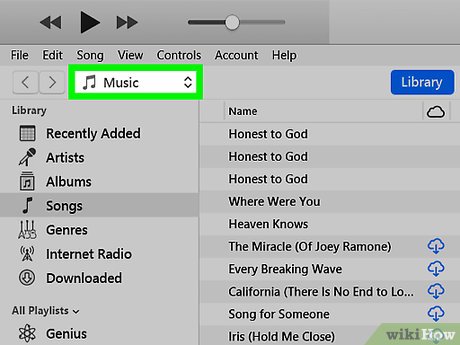



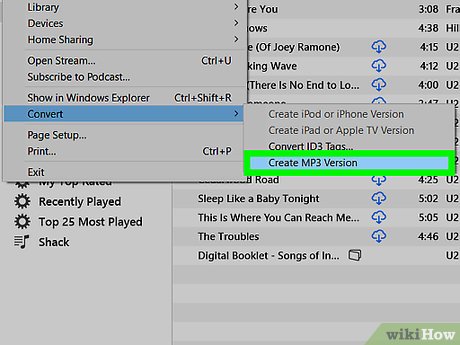
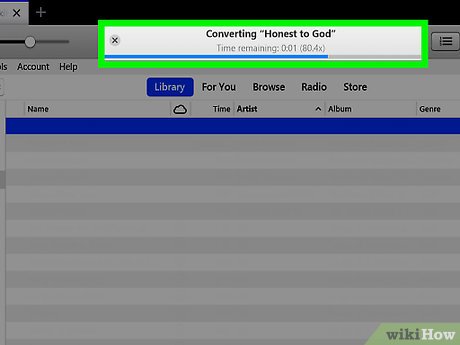
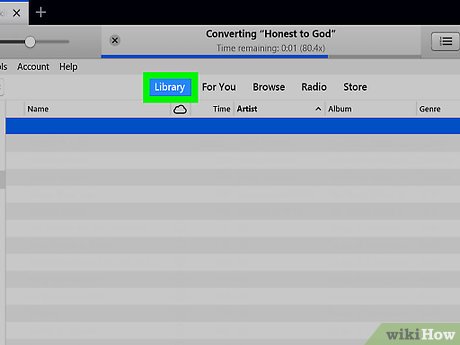

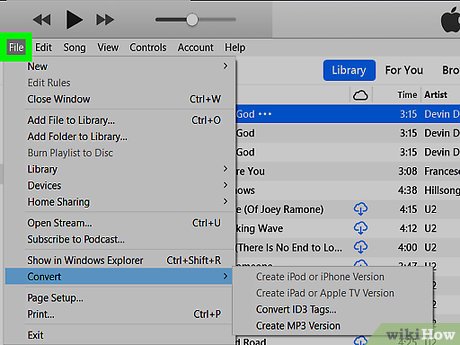
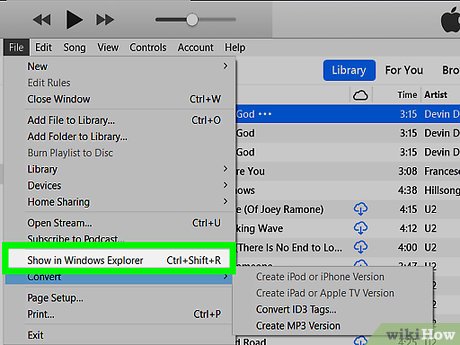

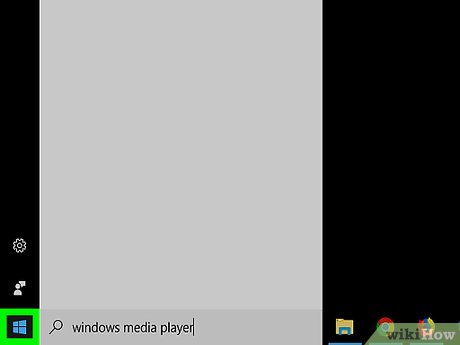
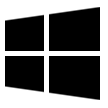
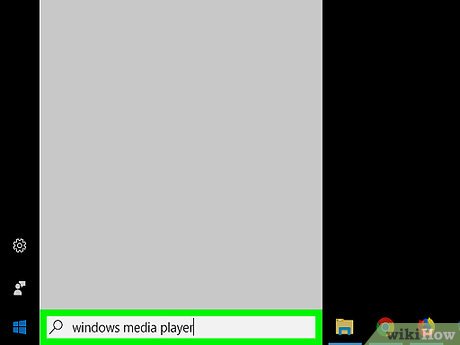


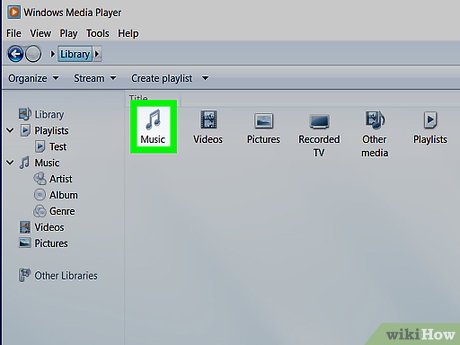
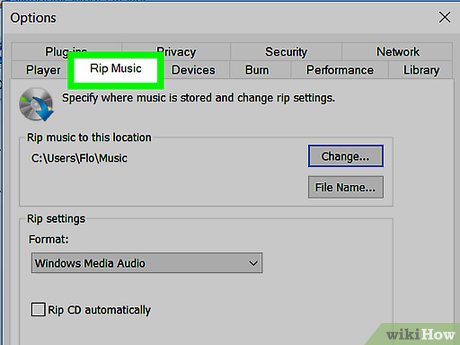
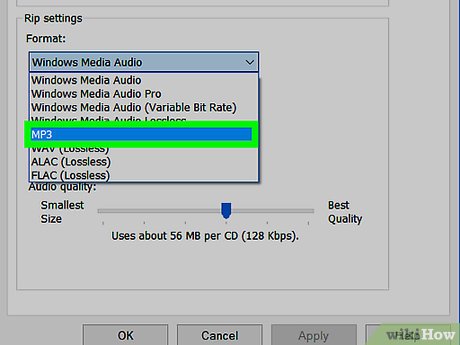
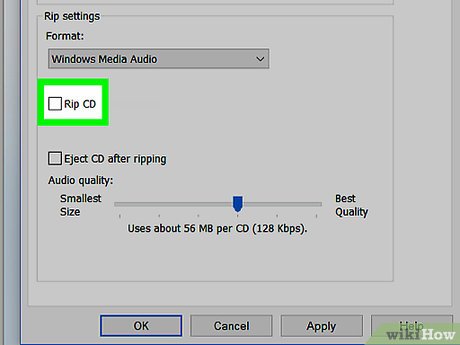
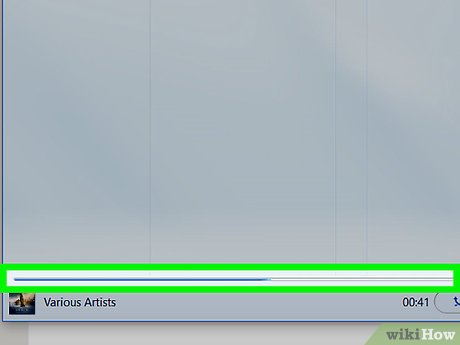



 How to Convert Text to PDF
How to Convert Text to PDF How to Unarchive Files
How to Unarchive Files How to Convert WMA to WAV
How to Convert WMA to WAV How to Convert XCF to JPG
How to Convert XCF to JPG How to Import PST Files to Office 365
How to Import PST Files to Office 365 How to Send Files From Your PC to the Kindle Fire Tablet With Wi Fi Explorer Pro
How to Send Files From Your PC to the Kindle Fire Tablet With Wi Fi Explorer Pro