How to copy files from Mac to USB
The main cause of this problem is that macOS can only read files formatted as NTFS, but cannot write files to NTFS drives. Therefore, if your USB drive is NTFS format, the copy and paste process cannot be performed. Therefore, the USB drive needs to be FAT or ExFAT format. However, ExFAT is more stable.
Steps to change USB drive format:
Open Finder in your system, then choose Applications> Utilities> Disk Utility .

Select the USB drive on the left side.
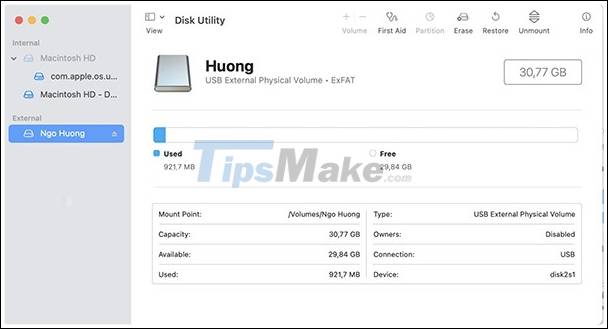
Then click the Erase button in the top right corner of the screen. Select ExFAT in the format drop-down list and start reformatting the drive.

After the drive format is complete, you can copy files from macOS to USB normally.
How to copy files from macOS to a USB drive using the command line
Open a Terminal window and run the following command:
cp -R Documents /usb-R will copy all the subfolders in the Documents folder to the USB external hard drive.
However the above command may give an error message like:
usb/Pics: No such file or directory.This is because the USB external hard drive is mounted in the / Volumes folder, so you should add the / Volumes directory before the name of the USB disk when you run the cp command.
cp -R Documents /Volumes/usb-nameYou should read it
- How to simply copy files from computer to iPhone / iPad
- How to Select Folders to Sync with Copy on Windows
- Tips for copying files between different user accounts in Windows 10
- How to use PDF Anti-copy to protect PDF files
- Fix USB errors that cannot copy files larger than 4GB
- How to Move the Copy Folder in Windows
 How to use Finder on Mac for beginners
How to use Finder on Mac for beginners Tricks for using Finder on Mac more effectively
Tricks for using Finder on Mac more effectively How to completely remove Adobe Flash on a Mac
How to completely remove Adobe Flash on a Mac How to create Hackintosh USB with Clover Bootloader
How to create Hackintosh USB with Clover Bootloader Should I turn off my Mac after each use?
Should I turn off my Mac after each use? Instructions on how to check the configuration of a Macbook computer
Instructions on how to check the configuration of a Macbook computer