How to convert PDF files to WORD without font errors
In work, although PDF files are very useful, there are many cases such as the user's computer cannot read PDF files or need to edit text on the file, we still have to use the WORD file format. To suit the needs of the work, below is a simple and quick way to convert PDF files to WORD without font errors.
Use SmallPDF online PDF to WORD converter
SmallPDF is a multi-functional website for working with PDF files. On SmallPDF you can easily perform many operations such as: Convert PDF to WORD, merge PDF files, edit PDF. and many other features. Although this is not a completely free website, to convert PDF to WORD you can operate on this platform for Free.
Step 1: First, visit the SmallPDF homepage here
Step 2: On the homepage, select the PDF to WORD conversion feature
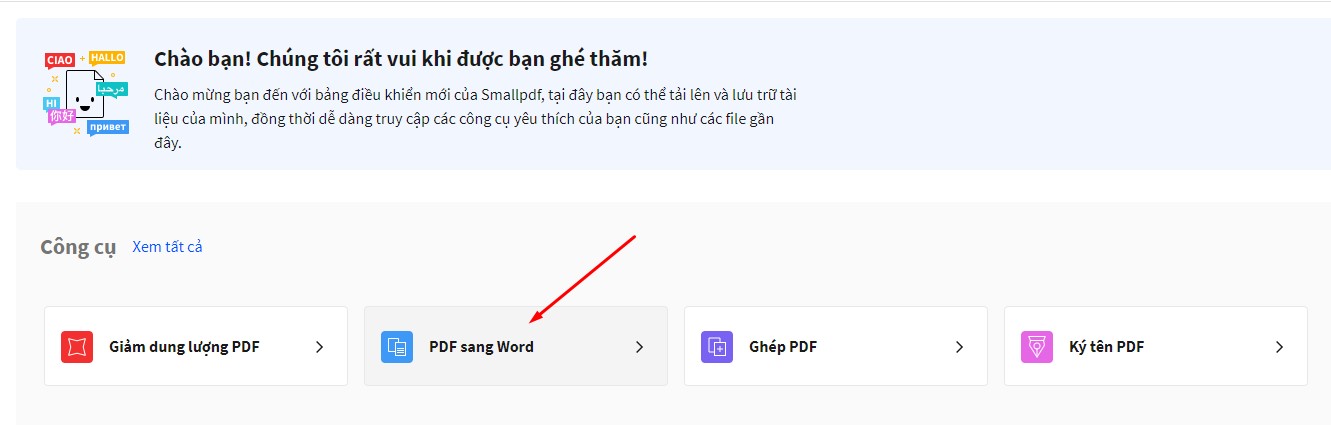
Step 3: Upload the PDF file to be converted to WORD format

Step 4: After uploading the PDF file, check the Convert to Word box > Select the option for the website to automatically convert the format.


Step 5: After the conversion is complete, you can click the Download file button to download the converted PDF file to WORD to your computer.

Convert PDF to Word on pdf2doc site
PDF to DOC is a tool to convert PDF files to Word that is very popular because of its friendly interface, easy to use and extremely fast conversion. It is no different from compressing images, if you have compressed images before, just drop the image in and immediately receive a lower size image.
PDF2DOC is the same, you drag and drop PDF files and receive Word files in seconds.
Specifically, you follow these steps:
Step 1: Visit the homepage: pdf2doc.com
Step 2: Just like any other tool, PDF2DOC is optimized for easy drag and drop. Or you can also click the 'UPPORT FILE' button to select a PDF file.
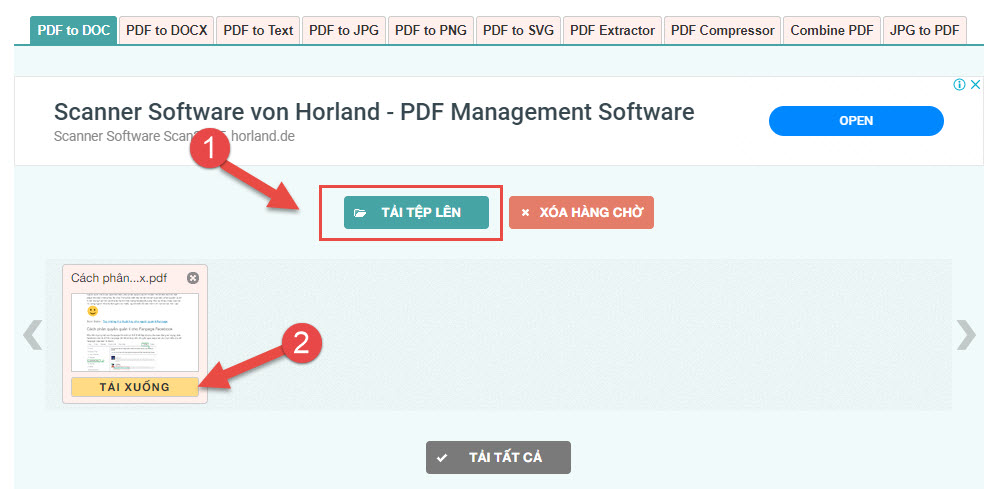
Step 3: Click on the 'DOWNLOAD' button or if you convert multiple PDF files to DOC, there is a 'DOWNLOAD ALL' button to download them all to your computer.
This tool also supports many other functions such as:
- PDF to DOCX
- PDF to Text: Convert from pdf to text file
- PDF to JPG, SVG, PNG: Convert from pdf to jpg, svg, png files
- Compress files, merge PDF files,.
PDF2GO – Convert PDF to Word Online
With this online PDF converter, you can convert PDF to editable Word documents. Convert from PDF to DOC (for Word 2003 and earlier) or from PDF to DOCX. If you want to know how to convert PDF to Word, this is the place for you!
For details, please follow the instructions below:
Step 1: Go to PDF2GO homepage
Step 2: Drag and drop or select the PDF file by clicking 'Choose File'. This tool also supports you to select files from URL, Dropbox or Google Drive.
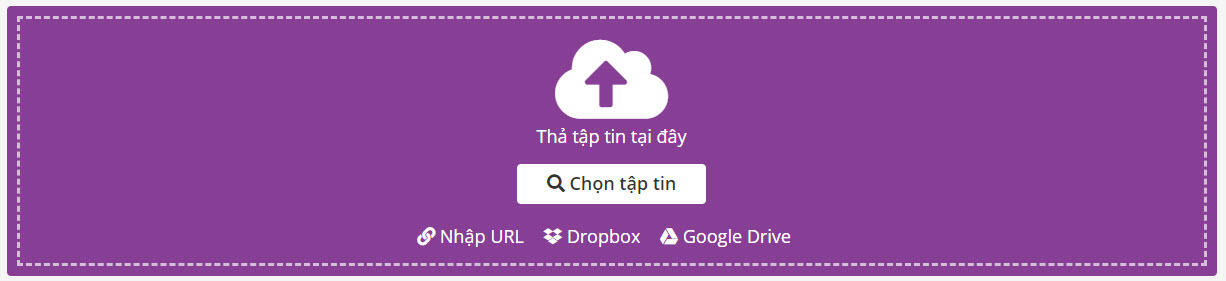
Step 3: In addition, if you want to customize the DOCX or DOC file format, you can choose as shown below. DOCX supports most versions of Word, while DOC only supports Word 2003 or older versions.
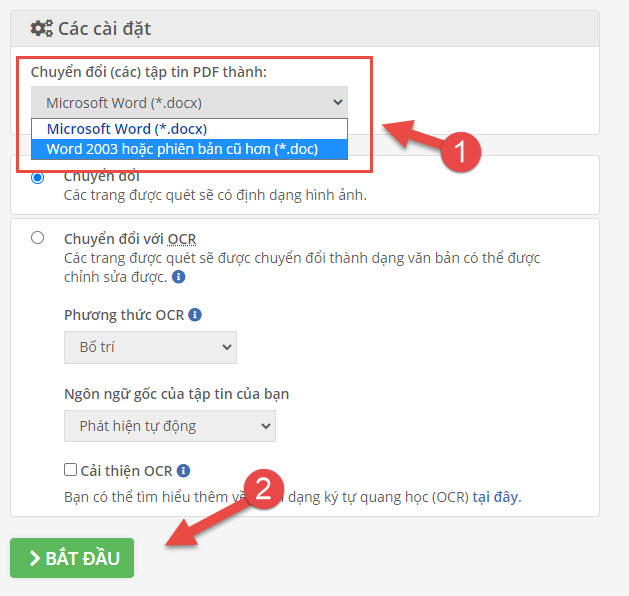
Step 4: Click 'START' button to convert PDF file to Word.
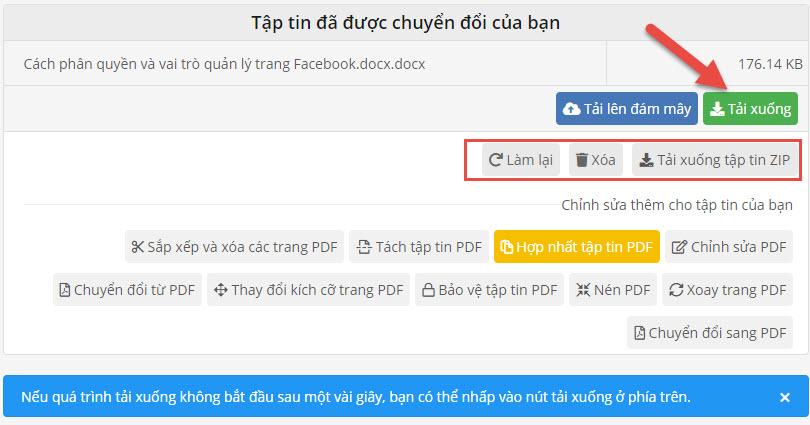
Step 5: Then, you wait a few seconds for the system to convert. Click 'Download' to download.
You should read it
- How to convert PDF files to Word Online very fast
- Instructions for transferring PDF files to Word are free of Vietnamese errors
- Add another tool to convert Word files to PDF for free
- Usage ABBYY converts PDF to Word
- How to convert PDF files to doc, docx using CleverPDF
- How to convert Word files to PDF beautifully
 Lightroom formula to edit photos for millions of likes following youth trends
Lightroom formula to edit photos for millions of likes following youth trends Forgot Facebook password what to do to log in?
Forgot Facebook password what to do to log in? How to view connected Wifi password on phone, computer!
How to view connected Wifi password on phone, computer! How to use universal air conditioner remote control for all types of machines
How to use universal air conditioner remote control for all types of machines What is CMOS battery? Is it okay if CMOS battery runs out?
What is CMOS battery? Is it okay if CMOS battery runs out? Summary of lightweight Android emulator software for low-configuration devices
Summary of lightweight Android emulator software for low-configuration devices