Excel's archive function has a mode that allows you to convert regular files into CSV files. So you can convert it directly into Excel. To do this, you need to open your Excel file to convert.
Next, click open the File ribbon on the toolbar.
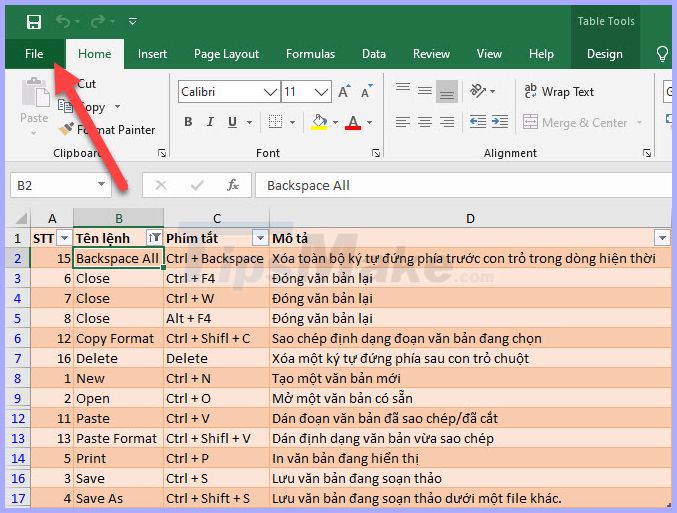
Continue to click on the Save As line in the File list displayed.
Or you can use the F12 key to be able to use the same function through the above steps.
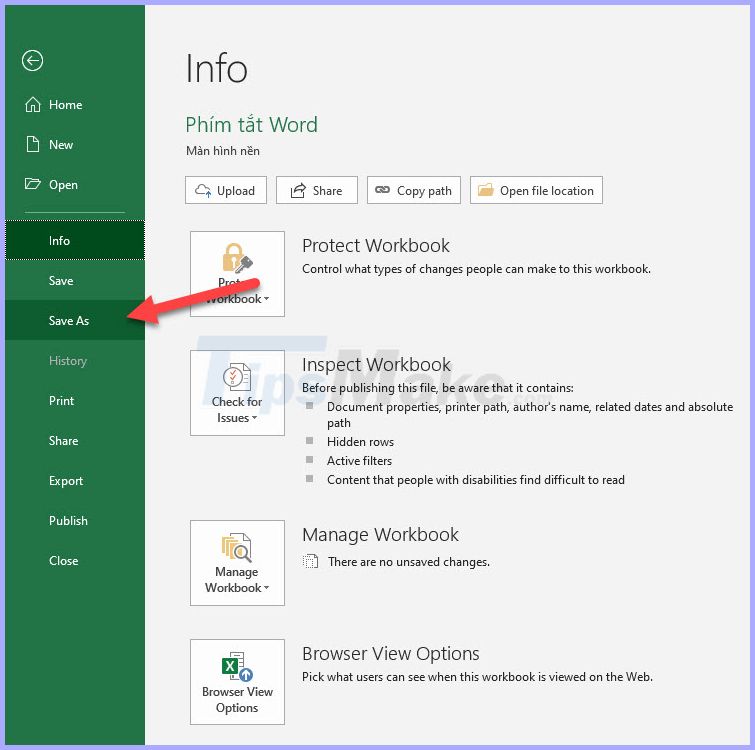
When saving a new file, click Save as type and select the file with different CSV extensions. Inside:
- Comma delimited : Save Excel file as comma-separated text for use on Windows.
- Macintosh : Save Excel files as comma-separated text for use on Mac.
- MS-DOS : Save Excel files as comma-separated text for use on MS-DOS.
After you confirm saving the file as a CSV file, Excel will remind you of some of the CSV file (can not be opened in workbooks), click OK to confirm saving the file.
Continue to click OK to confirm saving the file.
So you've completed the conversion process to the desired CSV file.
Thank you for reading our article Tipsmake.com on how to convert Excel files to CSV. Hopefully, through this article, you can convert your Excel file to CSV. Good luck!
