How to Convert an Image to an Icon for Free Online
Method 1 of 5:
Online Image Converter
-
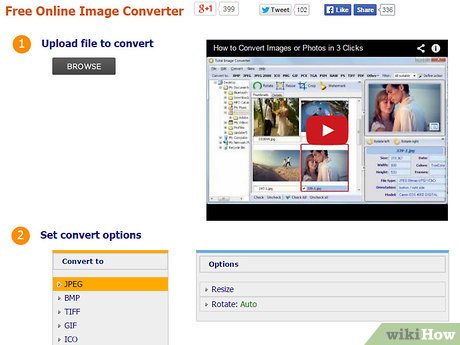 Go to Online Image Converter webpage using your web browser.
Go to Online Image Converter webpage using your web browser. -
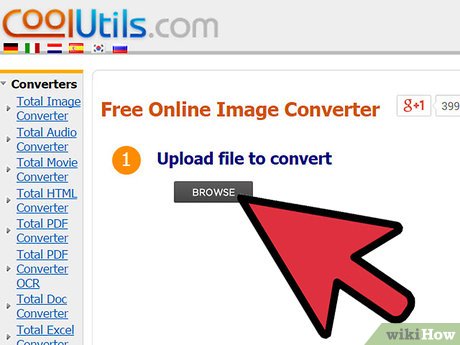 Press BROWSE to upload your original image (no matter what format it is).
Press BROWSE to upload your original image (no matter what format it is). - Choose ICO format from the available list of supported file types.
- Select Rotate mode in Options (optional).
- Press DOWNLOAD CONVERTED FILE button to get the ICO copy.
Method 2 of 5:
Online-Convert
- Open Online-Convert page.
- In the left menu choose Image converter -> Convert to ICO.
- Click Browse to specify the source image or enter the URL from online storage.
- Enter custom size in pixels and DPI, if needed.
- Press Convert file.
Method 3 of 5:
Prodraw Online Icon Generator
- Open Prodraw Online Icon Generator in your web browser.
- Press Browse to upload original picture in Step 1.
- Click on Upload It!
- Choose future icon size in the dropdown of Step 2 (from 16x16 to 128x128 px).
- Press Generate It!
- Choose one of four provided variants with required sharpen effect and press Download This!
Method 4 of 5:
Pic2Ico
- Go to Pic2Icon service.
- Press Upload File… in the STEP 1 (left-side panel).
- When original image is uploaded, choose ICO in STEP 2.
- Set proper icon dimensions (choose one of the preset variants from 16x16 to 256x256 px).
- Specify desired color effect, rotation, crop and sharpen mode.
- Press APPLY.
- If preview of the icon on STEP 3 is what you need, press DOWNLOAD, if would like to change settings – press RE-APPLY.
Method 5 of 5:
Free Ico Converter
- Go to Free Ico Converter Home Page.
- Paste the URL address or click the Browse button to choose an image.
- Click on the "Convert and Download" button and your file will be converted.
Update 05 March 2020
You should read it
- Instructions for resizing photos with Pic Resize online
- Photoshop for everyone: Create a sea scene
- How to reduce the capacity of free online images
- How to blur an image online with Photoshop Online
- Should choose a normal juicer or a slow press?
- How to insert logo into images online
- How to use Image+ to create images with AI technology
- How to compress photos on Squoosh online
- 10 online photo editing tools without Photoshop
- How to Take a Screen Shot (Screen Capture)
- How to use PixelDrive to save, compress photos online
- Best free image conversion programs 2021
Maybe you are interested
Instructions for cropping images in Excel are very simple 7 Android Apps to Help Avoid Distraction Facebook testing Quiet Mode to mute mobile app notifications How to Use Selection Tools in Zoner Photo Studio X Looking back on a year on Facebook via video Year in Review 2018 How to add many Instagram customizations on iPhone
