Photoshop for everyone: Create a sea scene
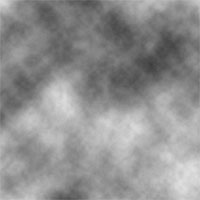 (Figure 1)
(Figure 1)- Open 1 new document
- Press D to get the default color (black / white)
- Select Filter - Render - Clouds, as shown in Figure 1
- Choose Filter - Stylize - Find Edges
- Choose Image - Adjustments - Levels with parameters:
+ Channel: RGB
+ Input Levels: 0, 2.90, 255
+ Output Levels: 0, 255 - Figure 2.
- Choose Image - Adjustments - Hue / Saturation to adjust the color:
+ Edit: Master
+ Hue: 36
+ Saturation: 100
+ Lightness: 0
+ Click the Colorize button - Figure 3.
- Click OK, we get the result as shown in Figure 4.

Figure 2

Figure 3

Figure 4
Lam Khe
5 ★ | 1 Vote
You should read it
- How to check the amount of ink in the printer
- The cutest panda wallpaper set for computers
- The true form of the Impostors in Among Us
- Low phosphate levels can be dangerous for cardiovascular health
- How to choose a wedding dress suitable for the bride's figure
- Australian researcher develops new mobile application for diabetics
 Two steps to create a sun view for the image
Two steps to create a sun view for the image Corel Draw: Creating balls - Part 1
Corel Draw: Creating balls - Part 1 Turn photos into pencil paintings
Turn photos into pencil paintings Color Impact: color scheme helps you
Color Impact: color scheme helps you Photoworks Digital Partner 1.0 (PDP) - 'Friends' of digital photo lovers
Photoworks Digital Partner 1.0 (PDP) - 'Friends' of digital photo lovers Display the actual size for the drawing in Corel
Display the actual size for the drawing in Corel