How to capture entire web pages on iPhone
Screen capture on iPhone is a simple feature many people know. However, while surfing the web, if you want to capture the entire web page for later reading or bookmarking, you may not know how.
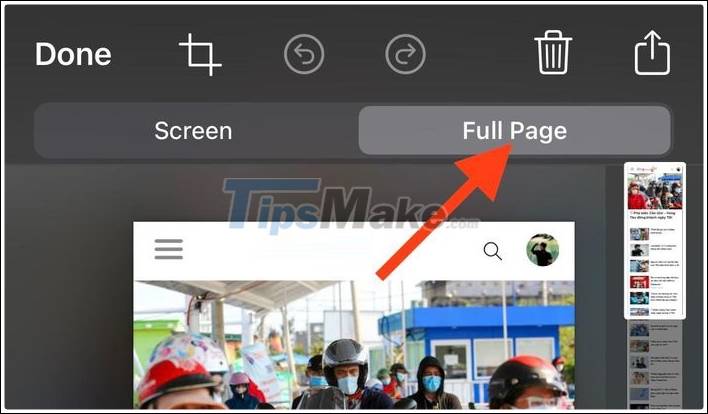
iPhone offers the feature to capture entire websites.
Here are detailed instructions on how to operate on iPhone so you can make full use of this feature:
Step 1. First, open the Safari browser, a note that this feature is not integrated for Google Chrome. Then, open the website you want to capture.
Step 2. Take a screenshot on your iPhone. If your phone is new, without a Home key, take a screenshot by pressing the volume up and power buttons simultaneously. If there is a Home key, press the Home key and the power button at the same time.
You will see a snapshot of part of the page. Now tap on the bottom left of the photo, custom options will appear.
Step 3. Click on the option 'Full page' or 'Full page', shown at the top of the photo. Once selected, your iPhone will capture the entire web page. To grab any part of the page, simply use the square cutter in the top left or the brushes equipped below to mark the part you want to keep.
Step 4. Click 'Finish' and 'Save'. So you have finished capturing the entire web page so you can share with others or save it for later reading.
Good luck.
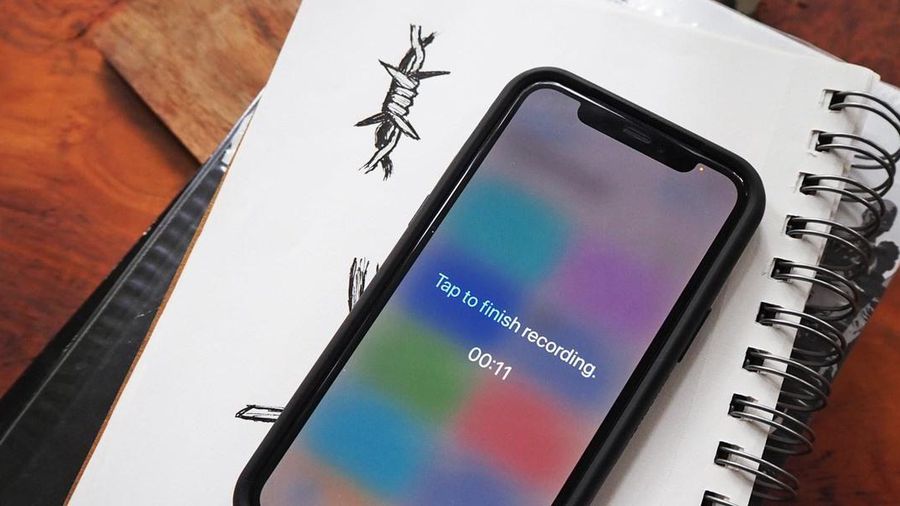 How to secretly record with iPhone
How to secretly record with iPhone Top 5 best call recording apps on iPhone
Top 5 best call recording apps on iPhone Instructions on turning on the back of iPhone
Instructions on turning on the back of iPhone How to record calls on iPhone without using software
How to record calls on iPhone without using software Top 5 AI apps to make your life simpler
Top 5 AI apps to make your life simpler How to use ZArchiver to compress and decompress files on Android
How to use ZArchiver to compress and decompress files on Android