Take photos of websites on Chrome and iOS
While browsing the web you want to capture the content of that site for use as a reference later but the capture function on your computer or iOS device, Android can only capture part of the content of the page. web only. However, if you want to capture the content of an entire website, you can refer to the ways below.
- Screen capture on computer and phone
- Ways to take screenshots on Android devices
- Take screenshots in Windows 8 with just a shortcut
1. Take a picture of the website in Chrome browser
If you are using Google Chrome web browser, just download and install the Full Page Screen Capture extension for Chrome.
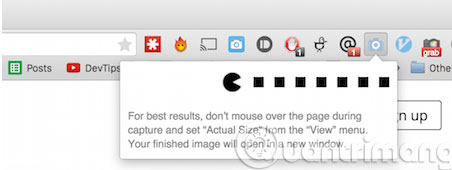
After installation, the utility will place a button on the toolbar on the right side of the address bar with the camera icon. The biggest advantage of this utility is its ease of use and simplicity, without any additional setup options. All you need to do is visit the website that wants to take a picture of the entire content ( do not zoom in or out on the page, but leave it at the default size ), then click on the icon of the Full Page Screen Capture . Immediately the website will be captured and saved to the system's default image folder.
2. Take photos of web pages from Safari browser on iOS
If you are using Safari to browse the web on an iPad or iPhone, you may not know that, since iOS version 8.0 or later, this web browser has supported extensions, so if you want to capture content of a full site, just download and install Awesome Screenshot for Safari utility for Safari.
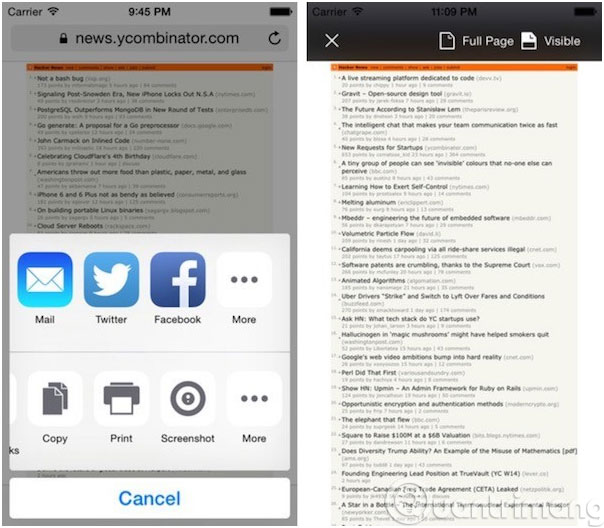
Using this utility, users can not only capture long web pages but also add comments, share and save them for use when needed.
3. Take a picture of the website online
If you don't want to install or use any extension to take a photo of a web site, you can use a Screen Capture online service.
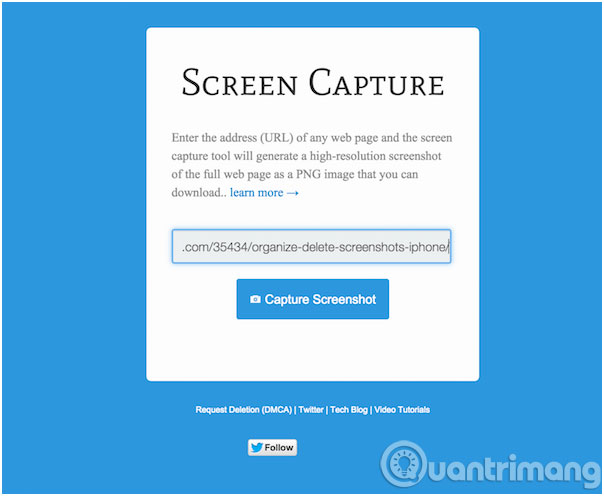
All you have to do is activate your web browser, then go to the website that needs to take a screenshot, then copy the address of that website, then visit the Screen Capture home page . Then paste the address of the web page to take a picture into the empty frame, then click the Capture Screenshot button. Immediately the website content will be saved and the photo will be downloaded in PNG format.
The advantage of using this service is that you can use it anywhere and on any device including computers, Android devices, iOS devices and tablets.
Having fun!
You should read it
- 5 best free photography learning websites
- The harsh truths in photography
- 5 types of photos ideal for those who like to travel
- 15 simple photography tips that help amateurs also become a professional photographer
- 10 simple photography techniques for impressive photos
- The best address to learn photography skills
 30 shortcuts for IE, Firefox and Google Chrome
30 shortcuts for IE, Firefox and Google Chrome Free chat and texting on FireFox browser
Free chat and texting on FireFox browser Coc Coc adds the Torrent file download feature
Coc Coc adds the Torrent file download feature Instructions to download videos from Udemy?
Instructions to download videos from Udemy? Surf the web more easily with the Shift key
Surf the web more easily with the Shift key How to display animations when searching on Google
How to display animations when searching on Google