The most common way is to break or delete old passwords on Windows operating system, but if you do that, then it is detected as a certainty, to become a hacker, we have to access but they cannot detect.
This article I will share with you a way to bypass the Windows operating system password, applicable from the oldest version of Windows such as Win XP.Win 8 to Windows 10. The great thing in this tool is No need to break / delete old passwords, access Windows operating systems of others without their knowledge.
Hopefully the national cybersecurity department doesn't come to catch me :))
I. Ignoring computer password (standard LEGACY Windows)
1. Tools to be prepared
- One USB
- Free Kon-Boot software
2. Installation instructions
A. If USB has installed rescue kit - USB BOOT already exists - But KONBOOT is not yet integrated
If you are trying to install a USB rescue kit, try using this Hiren's BootCD USB rescue tool kit.
In my article, I found that integrating Kon-Boot into this toolkit is very compatible
Step 1: Extract the downloaded filekon-bootv2.4.rar
Copy the entire file in the kon-bootUSB / USBFILES folder to the USB BOOT root directory

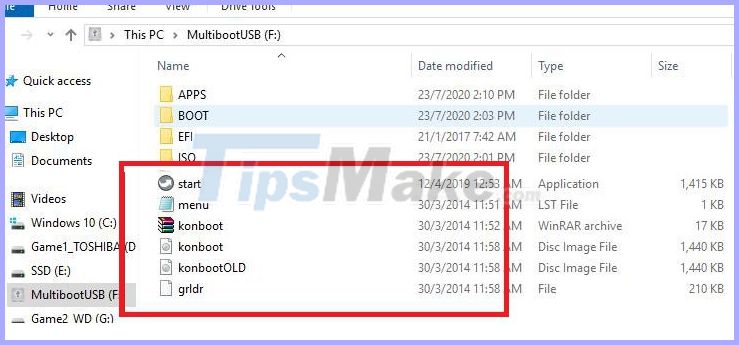
Step 2: Open the filemenu.lst
Where menu.Ist file, you can go to the USB partition containing the USB BOOT toolkit, navigate to the BOOT / grub folder
Open the file with Notepad
Step 2: Copy this command line at the end or beginning of the menu.Ist file
title Kon-Boot v2.4 map –mem /konboot.img (fd0) map –hook chainloader (fd0) +1 map (hd1) (hd0) map –hook rootnoverify (fd0) title Kon-Boot (CURRENT VERSION) map - -mem /konboot.img (fd0) map --hook chainloader (fd0) +1 map (hd1) (hd0) map --hook rootnoverify (fd0) title Kon-Boot v2.1 (OLD VERSION) map --mem / konbootOLD.img (fd0) map --hook chainloader (fd0) +1 map (hd1) (hd0) map --hook rootnoverify (fd0)
Step 3: Save
Choose Yes.
Note: Where an error occurs
You do not have permission to open this file. See the owner of the file or an adminstrator obtain permissin .
If this error appears, handle it as follows.
Right-click menu >>> Select Properties
Go to Security in the top toolbar >>> Click on Edit
In Group or user names: Select User (ADMINUsers)
Check Full control in the Alow column
Finally click OK.
Go back to " Step 2" and Save again!
B. If you do not have USB BOOT, do the following:
Step 1: Backup the data of USB
Step 2: Format in FAT32 format.
Step 3: Unzip kon-bootV2.4, go to kon-bootUSB folder
Right-click on the file ' usb_install_RUNASADMIN.bat ' and select ' Run as adminstrator ' to run as administrator. If you use Windows XP, just double click it.
I encourage you to install this way, as it is much faster than adding the Kon-Boot tool to the USB BOOT.
Finally click OK to complete the process of writing / creating USB BOOT pass Windows password. So you have successfully created half already, the next depends on the security that their Windows is using
3. How to use Kon-boot to bypass computer password (Standard Legacy)
Step 1: Plug the USB into the computer.
Step 2: Enter the BIOS using the keyboard stretcher like DELL, F12, F11 . different lifetimes, the way to enter the BIOS is also different, but mostly around that few keys!
Step 3: Install BOOT to USB.
Step 4: If the USB installed with BOOT rescue is available just adding tools then look for >>> launch tool to be effective!
If it is a new USB, then Boot into USB that it will automatically run
II. Pass UEFI standard Windows password with Kon-Boot
If your computer is using the UEFI - GPT standard, please follow the instructions below:
Step 1: Create a USB BOOT that supports both Legacy and UEFI standards, see instructions from one of the following pages:
- USB BOOT Anhdv Boot
- DLC BOOT 2019
Step 2: After booting the computer, quickly select BOOT EFI USB Device mode.
Depending on the different mainbord mode options keys are usually DELL, F11, F12, F1 .
Step 3: Navigate to Konboot EFI 64 tool. Launch the tool.
Wait a minute.
After you see that Everything seems to be ready, press Enter immediately to become a hacker.
Now that Windows boots up and ignores the password, you can work with everything as usual.
If the dialog box still appears to enter the password, then press Enter a few times will be OK
III. Conclude
General notes for both standards:
UEFI BIOS and must DISABLED position Attempt Secure Boot before you start hacking.
Secure Boot must be set to Disabled.
Above is the guide as well as how to share for you the hurdles to enter Windows, with this way, you can bypass the login password and do with your friends' computers as you like.
In addition to hacking around, it's also a relief for those who forget their password. Good luck !!!
