Use images instead of passwords - Should I use them?
The most common way to protect computers, laptops and a variety of other devices - mobile phones and tablets - for Windows users is now password. However, Windows 8 has come up with an extremely interesting new feature: Use an image to replace the password.
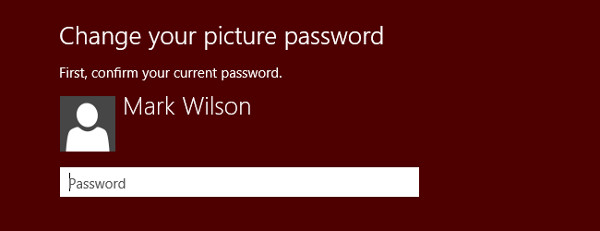
Now, instead of having to store complicated passwords, users can design or choose a favorite image as a password. This feature can be used on the touch screen, and can also be used with a mouse on a standard computer.
Here are the specific steps for you to use this feature:
Use password images
First, go to Settings , and click Change PC Settings at the bottom.
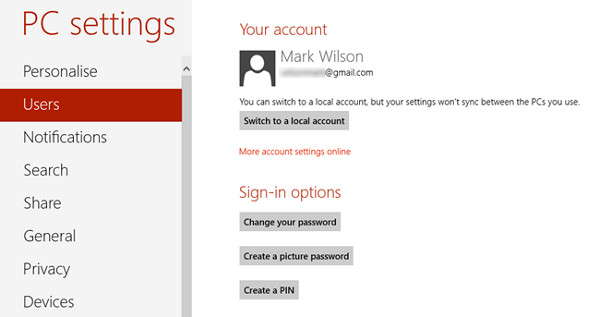
Click User link in the list on the left and then right-click "Create image password ". Immediately, the machine will ask for updates to your existing password, which will help prevent hackers or impostors from causing trouble on your installation. Also, no impostor can lock you out of your own account by setting up a new image password.

To continue, click "Select image" to select the image you want to use. At the suggestion of experts, you should choose a clear, defined image rather than an abstract picture that is hard to remember.
Once selected, click " Use images" and you'll be invited to redesign the gestures you want to use. You will be limited to 3 gestures, mouse click, line and circle.
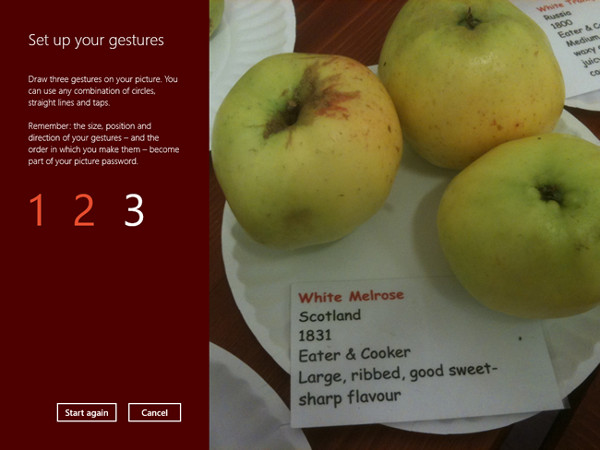
You will have to remember exactly how you made the selected gestures. When you draw a circle, or use a straight line to connect two points on an image, you have to remember exactly where you draw, and also the direction you draw. After completing this operation, you will be asked to repeat to prove that you remember the operations you just performed. And so everything is done!
Limited points
Theoretically, using an image password is considered to be extremely safe - The user has combined numerous actions such as mouse click, straight line drawing and self-design of shapes - But is it true? it has to be like that.
The first thing to remember is that image passwords are actually just a form of overwriting. Setting a gesture-based password or image does not replace your existing password. When the screen is locked, the computer will make a choice to return to the original login method.
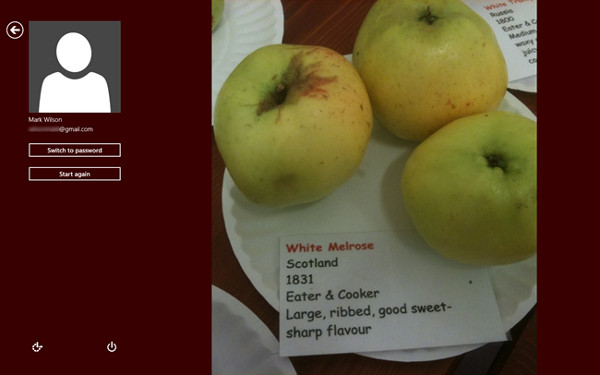
Image passwords do not create a layer of security, but merely a means to replace the login. So, users should note that using image passwords should only be considered an interesting login method, not something to ensure additional security.
 10 tech habits you should have
10 tech habits you should have Why does a laptop fan with a cooling fan and tablet not?
Why does a laptop fan with a cooling fan and tablet not? Experience mobile web browsing mode on your computer
Experience mobile web browsing mode on your computer 11 products of Google are little known
11 products of Google are little known Why is PC still in existence?
Why is PC still in existence? 6 useful features of Facebook are rarely used
6 useful features of Facebook are rarely used