How to block websites on your computer without installing software
Children when using computers to surf the web can be attacked by content that is not suitable for their age, or you yourself are too indulged in some websites such as Facebook, YouTube that affect your work, for example. If so, we can block any website we want on the computer browser, with an extremely simple way without having to install additional support software. You can easily block websites on Chrome or other browsers on your computer by changing the system settings. The following article will guide readers on how to block websites on all computer browsers.
Instructions to block websites using host file
Step 1:
First, we access the path C>Windows>System 32>Drives>etc to open the host file on the computer.
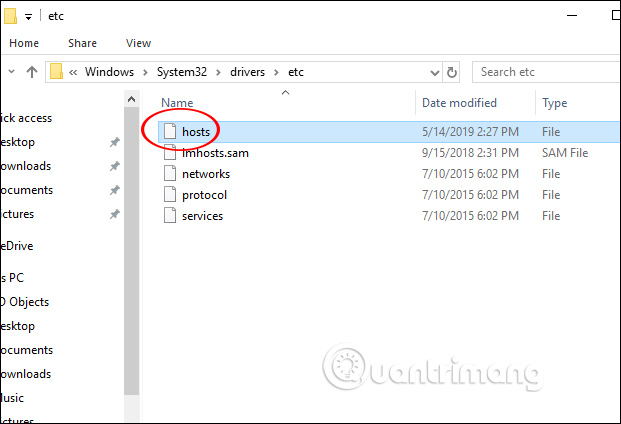
Step 2:
Next right click on the host file and select Properties .

Step 3:
Display the host Properties interface, click on the Security tab and look down at the content below. Click on Users and then click the Edit button to edit.
Display the new interface also click on Users then check the square box at Full Control and click OK.
If you receive a Windows Security notification, click Yes to continue and exit the open host Properties interface. This will allow the User account to edit the hosts file in case you cannot edit the content.
Step 4:
Right click on the hosts file and select Open with to open the file via Notepad.
Display the host file content interface. Here the user adds the line 127.0.0.1 the name of the website they want to block as shown below.
Then click File > Save to save the changed content.
Now try to access the website that added the host file content, such as Facebook, and get an error message as shown below.
Continue adding names for other websites. You must add the correct website address to be able to block.
The result has also blocked the website with an error message as shown. If the user does not want to block the website anymore, they need to delete the line 127.0.0.1 the website name added to the host file, then click Save, reload the browser to apply.
The above operations to block any website via the host file are applied to all browsers installed on the computer. When accessing a blocked website, you will receive an error message and cannot access it.
Good luck!
You should read it
- How to Block a Website on Mac
- Simple way to block Website without software
- How to block ads when surfing the web
- How to block websites from automatically opening on Coc Coc
- How to block the website when using the Linksys WRT54GS router
- How to Block a Website on All Web Browsers
- 6 steps to block, block website with TP-Link router
- How to Block Websites on Computer
- How to Block Websites on Mac
- How to Block Website Redirects
- How to block websites using your CPU to dig virtual money
- Instructions on how to block ads when surfing the web on Firefox
Maybe you are interested
Tell you 6 outstanding features of WebCamMax How to create a Gigabit Ethernet cable with simple tools How to interact with files and contacts in Go What is the most powerful single-board computer (SBC) today? Apps that deserve to replace iTunes How to use Photoshop CS5 - Part 28: Create bubbles in the image
