How to block websites from automatically opening on Coc Coc
Websites that automatically open are one of the most common situations in web browsers, such as Coc Coc. Usually it will be advertising websites, because the computer is installed adware without users knowing, Coc Coc browser has not turned off pop-up ads. This error will definitely be uncomfortable for users, affecting the work you are doing. The following article will help you to read how to block websites from opening on Coc Coc.
- How to fix Coc Coc browser error consuming a lot of RAM
- How to fix Coc Coc error is not accessible
- Instructions for restoring default settings for Coc Coc
Instructions for blocking websites open on Coc Coc
Step 1:
At Coc Coc interface, click on the browser icon and select Install .

Step 2:
Click on the Private management group on the browser and then right-click to select Content settings , in the Privacy and security section .

Step 3:
In this interface select Pop-up to manage the website on Coc Coc.

Next, uncheck the box at the Allowed section to switch to Blocked mode. So we changed the settings on Coc Coc, not for websites that automatically open on Coc Coc browser.
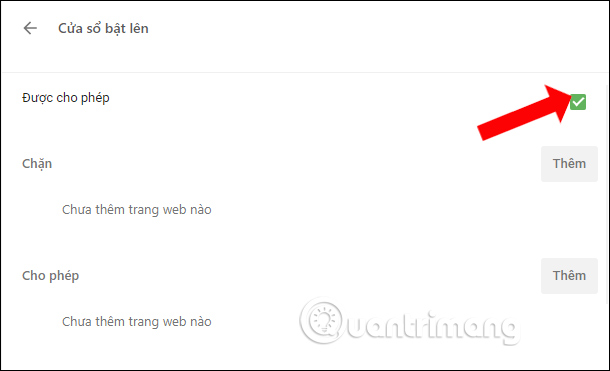
In addition, users should install software programs that remove hidden ads on the computer. Read some reference methods to remove adware on the computer according to the following articles.
- How to use the Bitdefender Adware Removal Tool to remove adware on Windows
- Instructions for removing DNS Unlocker adware
- Instructions from A-Z how to remove advertising programs on Windows computers
- How to block ads when surfing the web
Above are the solutions to prevent the automatic opening of websites on Coc Coc browser. Please check to install on Coc Coc whether or not to turn on the window opening mode. If it is blocked but the situation still occurs, install ad blocking software on the computer.
See more:
- How to block hateful ads on Microsoft Edge browser
- 9 effective ad blocking tools for faster browsing
- Block ads in browsers and Android apps
I wish you all success!
 5 cool Chrome gadgets to tease friends
5 cool Chrome gadgets to tease friends How to bring Windows 10 Timeline to Chrome, Firefox
How to bring Windows 10 Timeline to Chrome, Firefox Instructions for fixing common errors in web browsers
Instructions for fixing common errors in web browsers Prevent Google from knowing the website you visit when searching
Prevent Google from knowing the website you visit when searching The way to know which websites are large helps to avoid 3G and 4G
The way to know which websites are large helps to avoid 3G and 4G 6 extensions that help Chrome molt become lively, convenient and less boring
6 extensions that help Chrome molt become lively, convenient and less boring