Simple way to block Website without software
There are many reasons why you want to block websites on your computer. You want to block Website simply, quickly and effectively without having to install any additional website blocking software. So, please refer to the tutorial below.

The following article will guide you how to simply block websites without software, invite you to track.
Method 1: Block Website simply by hosts file
Step 1 : Open File Explorer, then navigate to the etc folder containing the hosts file under the path: ' C: WindowsSystem32driversetc '. Or you can copy this link and paste it into the folder address box in File Explorer and press Enter .

Thus the computer will manually navigate to the etc directory containing the hosts file.

Step 2: Open the hosts file.
Right-click the hosts file and select Open with Notepad , or choose Open With -> Notepad.

Step 3 : After opening the hosts file with Notepad, enter the following command:
127.0.0.1 [web address to be blocked]
For example, if you want to block Youtube, you enter the command line 127.0.0.1 www.youtube.com, block Facebook, then you enter the command line 127.0.0.1 www.facebook.com if you want to block any additional websites, you enter more same command line.
Note: Enter the full website address to be blocked as above, if you only enter 127.0.0.1 youtube.com will not block Youtube.
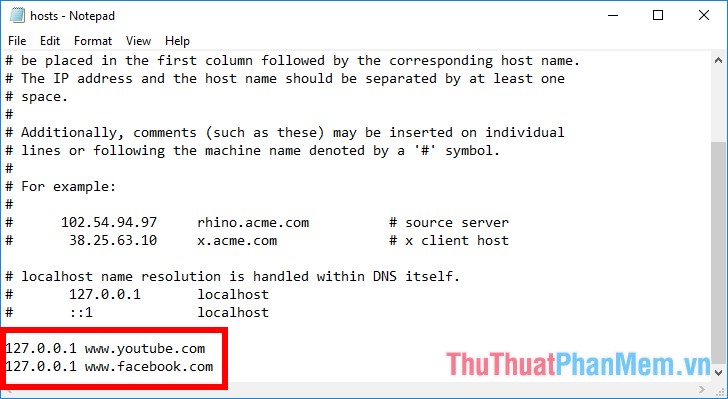
Step 4 : Then press Ctrl + S or File -> Save to save.

If you encounter an error that the host file cannot be saved, please refer to the article on fixing the error of failing to save the hosts file here http://TipsMake.vn/sua-loi-khong-luu-duoc-file-host-tren- win-7-8-10-how-sua-file-hosts /
After blocking you will no longer be able to access the site.
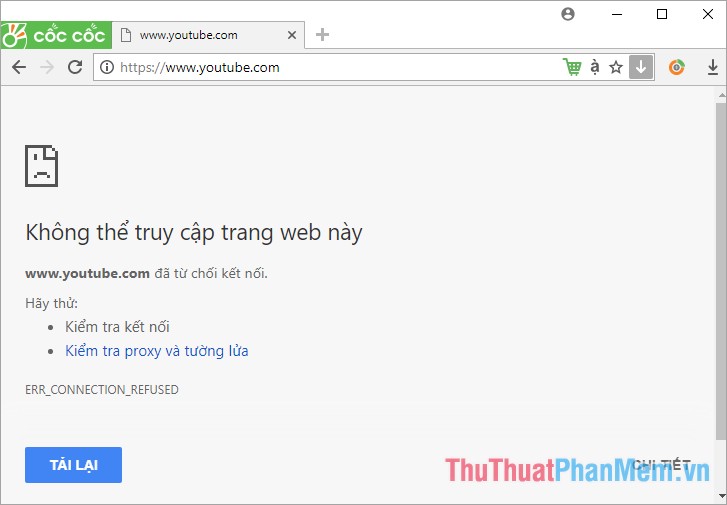
To reopen the website you have blocked, do the same as you open the hosts file, then delete the command line containing the website address you want to unblock and then press Ctrl + S to save the hosts file again.
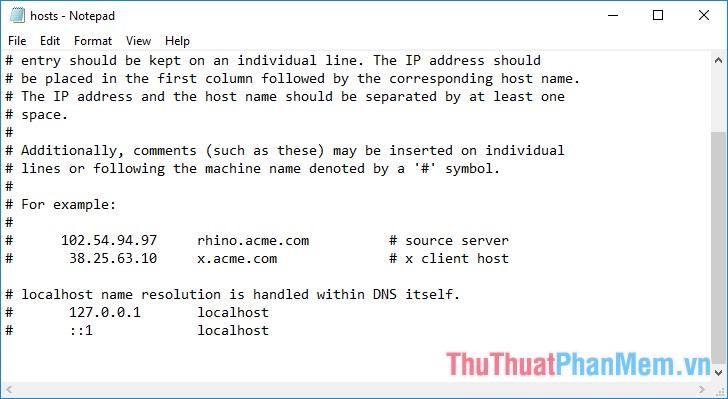
Method 2: Use the Block Site extension on Coc Coc / Chrome
Step 1 : Add the Block Site extension
You can go to the Utilities section of Coc Coc browser or Chrome and find the Block Site utility . Or you can go directly to the link of Block Site on the convenience store https://chrome.google.com/webstore/detail/block-site-website-blocke/eiimnmioipafcokbfikbljfdeojpcgbh Then click Add to Chrome.
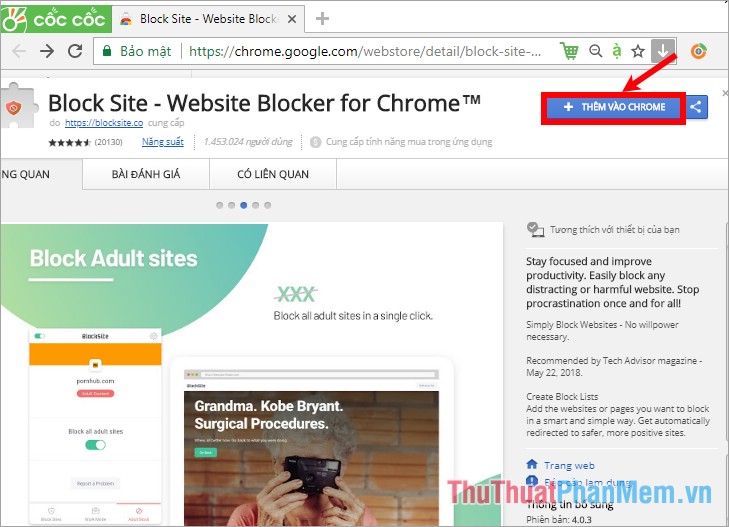
A confirmation message appears for you to select Add Gadget.

After the utility has been added, the red Block Site icon will appear on the interface , and the default Block Site will be active.
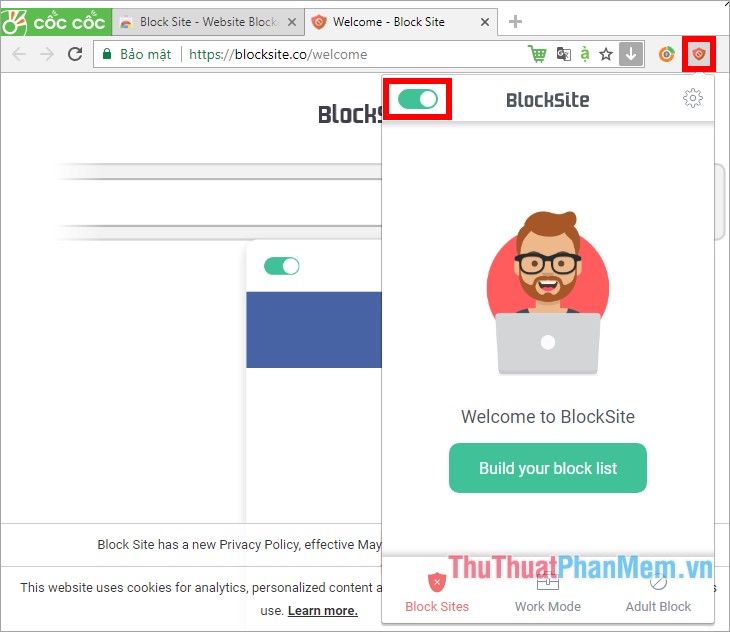
Step 2: How to block websites with the Block Site utility .
First, click the Block Site icon and select the gear icon to open the Block Site extension page on Chrome.

In the Block Sites section, you want to block any website, you just need to enter the website address in the box. For example, block Youtube you enter www.youtube.com then you press the + icon to add pages to be blocked to Block Site.

So when you visit the site that you have entered the address in the Block Site , you will not be able to access the site but will be redirected to the Block Site page .

You can perform more pages to block similar to the above, if you want to delete, do not want to block any site, click the - sign to remove the website on Block Site .
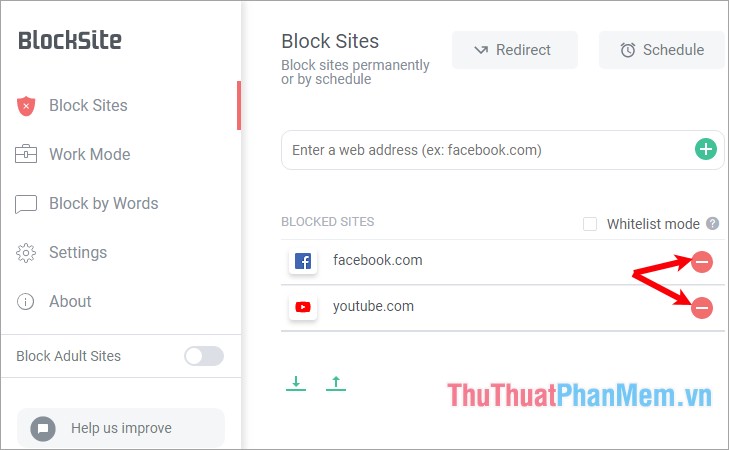
If you want to turn off Block Site, select the Block Site icon and drag the slider to the left to gray as shown below.

So with two extremely simple and effective ways to block websites that the article shares to you, you will not need to use any additional software and still be able to block unwanted websites. Good luck!
 DNS Singapore - How to change DNS Singapore to access the network faster and not blocked
DNS Singapore - How to change DNS Singapore to access the network faster and not blocked DNS VNPT - How to change DNS VNPT for faster network access
DNS VNPT - How to change DNS VNPT for faster network access Google DNS - How to change Google DNS 8.8.8.8 8.8.4.4 to access the network faster and not blocked
Google DNS - How to change Google DNS 8.8.8.8 8.8.4.4 to access the network faster and not blocked Open DNS - How to change DNS Open to access the network faster and not blocked
Open DNS - How to change DNS Open to access the network faster and not blocked How to change DNS to access Facebook fast, not blocked
How to change DNS to access Facebook fast, not blocked How to turn off Location, Javascript, Flash, Popup, Cookies, Camera on Cốc Cốc, Chrome, Edge, Firefox
How to turn off Location, Javascript, Flash, Popup, Cookies, Camera on Cốc Cốc, Chrome, Edge, Firefox