How to copy or duplicate an entire sheet in Google Sheets
To copy a sheet in Google sheets, you can bring it into a new or existing spreadsheet, depending on your actual needs. Let's find out right below.
Copy to a new sheet
First, click the arrow button in the corresponding tab of the sheet you want to copy (at the bottom of the screen). Then move your cursor to the Copy to option and click ' New Spreadsheet ' in the menu that appears.

After a few seconds, you will see a message appear, indicating that your worksheet has been copied successfully. You can click ' Open Spreadsheet ' to access it directly or 'OK' to open it later.

Copy to an existing sheet
Similarly, look at the bottom of the screen and click the arrow button in the corresponding tab of the sheet you want to copy. Move the cursor to the Copy to option and click ' Existing Spreadsheet ' in the menu that opens.

When the Drive window appears, it lists all the existing sheets you store in Google Drive. Select a worksheet you want to copy to.
Press ' Select ' at the bottom of the screen and the data will be copied to the sheet you selected.

Once the copying process is complete, you will see a notification appear, with the option to have the copy open the sheet immediately or open it later.
Additionally, when you copy content from one worksheet to another existing worksheet, the name of that worksheet will be labeled ' Copy of. ' (Copy of…) in front of the original sheet name.
Create a live copy of a worksheet
If you want to copy a worksheet and keep it in the same workbook. Or in other words, to create a copy (duplicate) of a worksheet, just do the following.
First, click the arrow button in the corresponding tab of the worksheet at the bottom of the screen.
In the menu that appears, click ' Duplicate '.
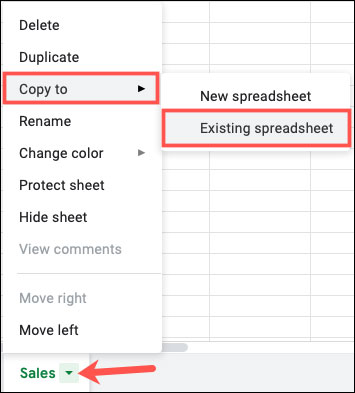
This places a copy of the existing sheet on the right, with the label ' Copy of ' before the original sheet name.
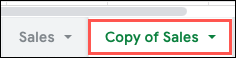
Above are the basic things you need to understand about the sheet copy feature in Google Sheets. Wishing you always have the best experience!
 Round function, how to use rounding function in Excel - Rounding function
Round function, how to use rounding function in Excel - Rounding function 2 ways to repeat title bars in Word for tables
2 ways to repeat title bars in Word for tables Instructions on how to cross cells in Excel
Instructions on how to cross cells in Excel 8 ways to number Excel numbers, number Excel numbers with text
8 ways to number Excel numbers, number Excel numbers with text How to combine photos in Word, combine 2 photos into 1 frame
How to combine photos in Word, combine 2 photos into 1 frame How to create a table of contents in Google Slides, Powerpoint Online
How to create a table of contents in Google Slides, Powerpoint Online