Round function, how to use rounding function in Excel - Rounding function
When working with data tables in an Excel spreadsheet, it is sometimes useful to round numbers. This makes calculations simpler and gives you a better overview of the numbers available in Excel. .
If you often use Excel, you probably know that this software has many functions. And to round numbers in Excel fastest, the ROUND function will help you.
If you don't know how to use the Round function in Excel or are not proficient in using the Round function, please follow the article below from Network Administrator.
Instructions for using the Round function in Excel
The Round function in Excel has the syntax =ROUND(number,n) .
In there:
- Number is the number to be rounded.
- N is an argument that can be negative or positive.
With argument N we will have several different cases.
- If N = 0, we will round to the nearest integer. For example, rounding the number ROUND(9.23.0) = 9
- If N > 0 then the number will be rounded to the specified decimal place. For example, ROUND(21.25464,5) = 21.25. If N = 1, get 1 odd number, n = 2, get 2 odd numbers,.
- If N < 0 then the number will be rounded to the left of the decimal point. For example: ROUND(23.23434, -1) = 20. If N = -1, round to tens, N = -2, round to hundreds, and N = -3, round to thousands.
Note when using the ROUND function in Microsoft Excel
The ROUND function rounds a number to a certain number of places. ROUND rounds up when the last significant number is equal to or greater than 5, and rounds down when the last significant number is less than 5.
ROUND calculates two arguments, number and num_digits. Number is the number to be rounded, num_digits is the number position that needs to be rounded. When num_digits is greater than 0, the ROUND function rounds the number to the right of the decimal point. When num_digits is less than or equal to 0, the ROUND function rounds the number to the left of the decimal point.
Use 0 for num_digits to round to the nearest integer. The table below will give you a better understanding of how to round numbers using the ROUND function in Excel:
| Number | How to round |
|---|---|
| >0 | Round to the nearest number .1, .01, .001, etc. |
| <0 | Round to the nearest 10, 100, 1000, etc. |
| =0 | Round to the nearest 1 |
We will work with the score data table below. Round the number to 2 decimal places.
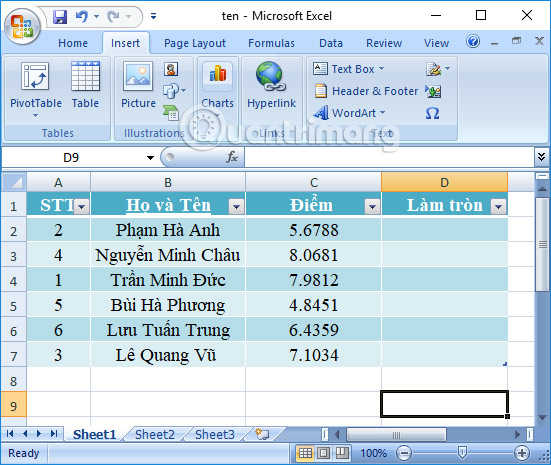
In the box to enter the rounded score result, enter the formula =ROUND(C2,2) and press Enter.
In which column C2 is the average score of students. 2 is to take only 2 numbers to the right of the decimal point, rounded to 2 numbers after the decimal point. The case N < 0 often appears in payroll or invoices.
Immediately the result will be a score rounded to the second number after the decimal point. You scroll down to enter the remaining scores for students.
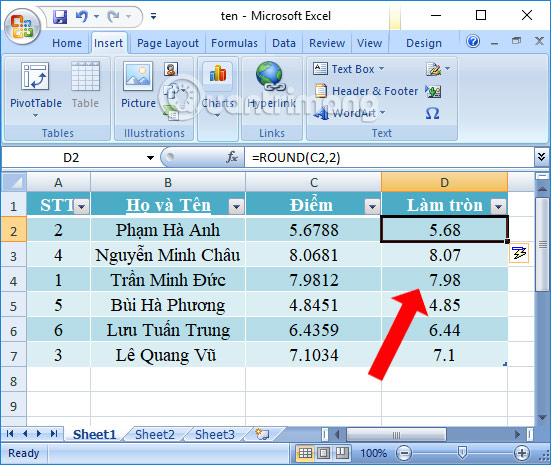
With the Round function in Excel, users will easily round data and tidy up the spreadsheet instead of leaving many numbers behind the decimal point. When rounding, it will be easier for viewers to follow the Excel data table and you will also be able to calculate more quickly.
How to use the ROUND command in Excel in nested formulas
In Excel, a nested formula is a formula that contains more than one function. Consider the example below to see that clearly.
This example requires calculating the total inventory quantity and rounding the total to the nearest 100.

- Select an empty cell (B6).
- The key lies in the formula =ROUND(SUM(B2:B5),-2) . The SUM function is used to add numbers in Excel. Num_digit is -2 to round to the nearest 100.
- Press Enter . The sum of 1010 is rounded to 1000.
In summary, things to remember when using the ROUND function in Excel
- The ROUND function rounds a number to a certain level of precision, determined by num_digits.
- If number has been rounded to the number of the provided position, ROUND does not round the number.
- If number is not a number, ROUND returns the #VALUE! error.
Wishing you success!
 2 ways to repeat title bars in Word for tables
2 ways to repeat title bars in Word for tables Instructions on how to cross cells in Excel
Instructions on how to cross cells in Excel 8 ways to number Excel numbers, number Excel numbers with text
8 ways to number Excel numbers, number Excel numbers with text How to combine photos in Word, combine 2 photos into 1 frame
How to combine photos in Word, combine 2 photos into 1 frame How to create a table of contents in Google Slides, Powerpoint Online
How to create a table of contents in Google Slides, Powerpoint Online The most detailed way to format borders for Excel tables
The most detailed way to format borders for Excel tables