Excel - Convert columns to rows in Excel
The technique of converting columns into rows or vice versa, converting rows into columns is used quite conveniently and quickly in Excel thanks to the Transpose tool. The following is a guide to performing this technique for those who do not know.

How to convert columns to rows in Excel
Step 1 : Open the Excel data file that you want to convert columns into rows
Step 2 : Select (highlight) the columns (or rows) you want to convert into rows (columns) --> then press Ctrl + C to copy (or click right-click and select the copy function ) in the function panel that appears when we right-click.
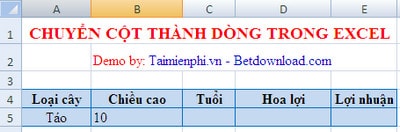
Then click on the location where the data needs to be converted and right-click on that cell -> select Paste Special.

When the Paste Specia l dialog box appears, check the box before Transpose

Finally click OK to complete. And here is the result of converting columns to rows in Excel.

With the above not too difficult operations, you can simplify converting columns into rows on Excel spreadsheets, thereby saving you a lot of time and effort compared to manually having to re-enter data if you accidentally make a mistake. wrong.
A trick in Excel that is also followed by many people is how to serialize data in Excel columns. Numbering in columns helps you save time with data tables of up to thousands of rows, if If you don't know clearly, please refer to Taimienphi.
You should read it
- How to convert Excel files to PDF online using Google Drive
- How to convert CSV files to Excel in bulk
- How to convert money into words in Excel, without an add-in, supports both 32-bit and 64-bit Excel
- How to convert PDF to Excel
- How to convert columns into rows and rows into columns in Excel
- How to convert commas to dots in Excel - Convert unit separator
 How to install the latest version of Foxit Reader on your computer
How to install the latest version of Foxit Reader on your computer The simplest way to edit PDF files
The simplest way to edit PDF files How to copy or duplicate an entire sheet in Google Sheets
How to copy or duplicate an entire sheet in Google Sheets Round function, how to use rounding function in Excel - Rounding function
Round function, how to use rounding function in Excel - Rounding function 2 ways to repeat title bars in Word for tables
2 ways to repeat title bars in Word for tables Instructions on how to cross cells in Excel
Instructions on how to cross cells in Excel