How to install the latest version of Foxit Reader on your computer
For users who regularly work with documents in PDF format, the Foxit Reader PDF reading tool must be familiar. In its latest version, Foxit Reader has many valuable upgrades and better user support.
Users who are interested in exploring and exploiting the new features of this tool can see the instructions for updating and installing the latest version of Foxit Reader below.
Instructions for installing the latest version of Foxit Reader on your computer
To install the latest version of Foxit Reader, of course what you need to care about is downloading the installation file to your device. Taimienphi has prepared a quick download link for the latest version of Foxit Reader below.
=> Foxit Reader download link for Windows
=> Foxit Reader download link for Mac
Step 1: After downloading Foxit Reader to your computer, open the installation file with Administrator Rights . In the User Welcome windowthat appears, click Next ;
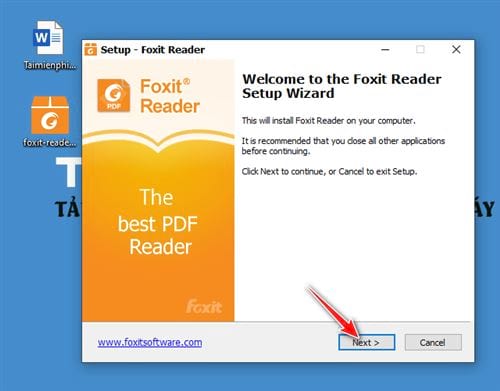
Step 2: Foxit Reader offers some Terms of Use , select I accept the agreement to agree and continue clicking Next ;

Step 3: Click the Browse button if you want to change the default installation mail location of Foxit Reader , then click Next to continue;

Step 4: In the new window, click the down arrow icon to select settings for Foxit Reader. If you are satisfied with the existing settings, you can click Next to skip;
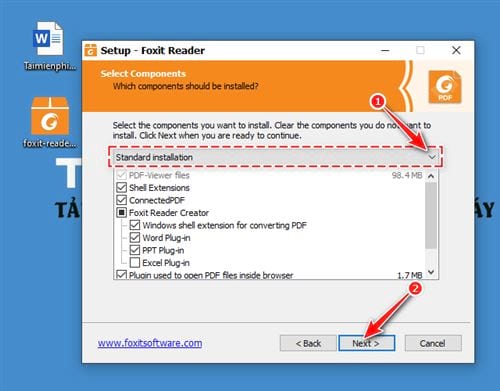
Step 5: A new dialog box appears with some options for creating shortcuts and additional settings. Click Next;
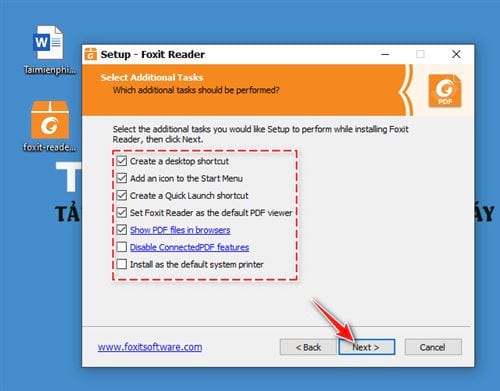
Step 6: Check the Enable Safe Reading Mode box to enable this function and leave. Click Next to move to the next step;
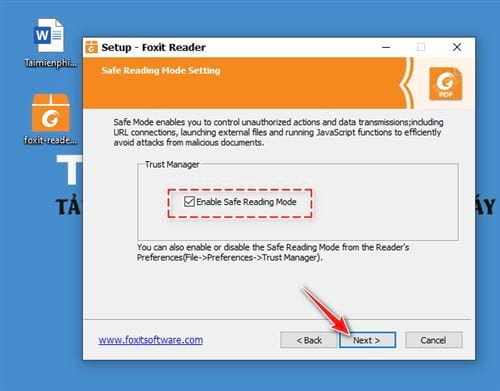
Step 7: The system will invite you to install a 14-day trial of Foxit PhantomPDF, a more advanced version of Foxit Reader. After making your selection, click Next to continue;
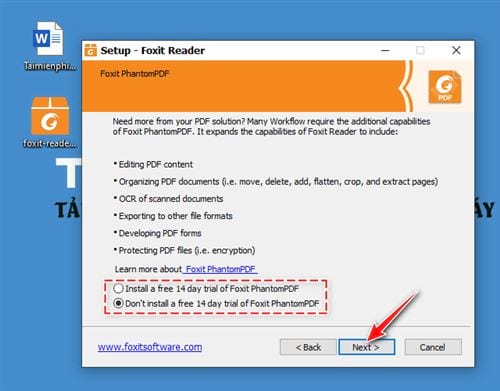
Step 8: The program will display a table confirming the settings before officially installing, click Next ;
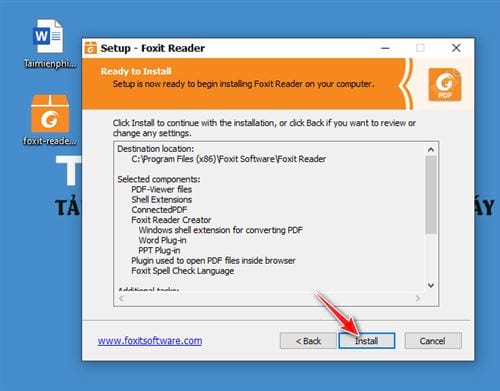
Step 9: The installation process is finished, click Finish .

After successful installation, open Foxit Reader, the interface of the latest version will look like the illustration below.
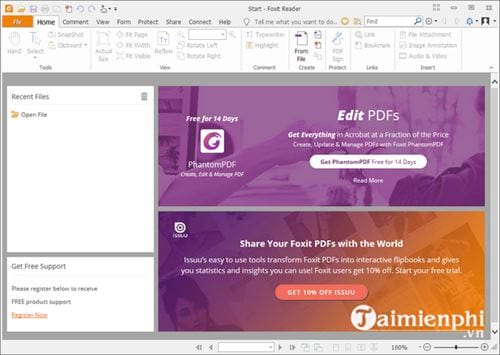
Through 9 step instructions, Taimienphi has performed all the necessary and most important steps for you to quickly install Foxit Reader on your computer. From now on you can use this tool to read, edit and manage PDF files in the most convenient and effective way. You can refer to how to cut PDF files with Foxit Reader here.
 The simplest way to edit PDF files
The simplest way to edit PDF files How to copy or duplicate an entire sheet in Google Sheets
How to copy or duplicate an entire sheet in Google Sheets Round function, how to use rounding function in Excel - Rounding function
Round function, how to use rounding function in Excel - Rounding function 2 ways to repeat title bars in Word for tables
2 ways to repeat title bars in Word for tables Instructions on how to cross cells in Excel
Instructions on how to cross cells in Excel 8 ways to number Excel numbers, number Excel numbers with text
8 ways to number Excel numbers, number Excel numbers with text