How to add email to Google Tasks
Google Tasks lets users turn important emails into to-do lists, helping you stay on top of your priorities.
Google Tasks allows users to turn important emails into to-do lists, helping you stay on top of your priorities. This also helps users get their work done faster. Gmail Tasks not only keeps everything organized, but also lets you set priorities, add reminders, and even sync tasks with your calendar. Here's how to add emails to Google Tasks.
How to add email to Google Tasks on Gmail PC
Step 1:
Users click on the email you want to add to Tasks , then on the right side of the user interface click on the Tasks icon as shown below.
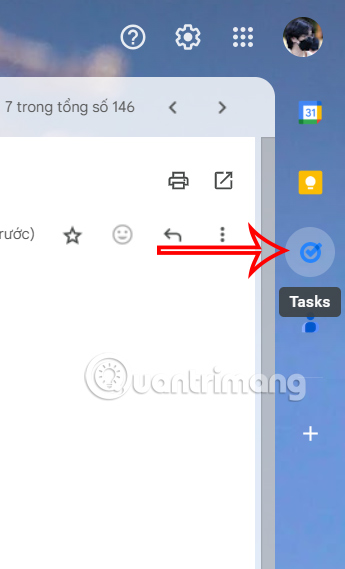
Step 2:
Displayed on the right side of the Tasks interface. Now the user clicks on the 3-dot icon at the top of the email and selects Add to Tasks to perform.
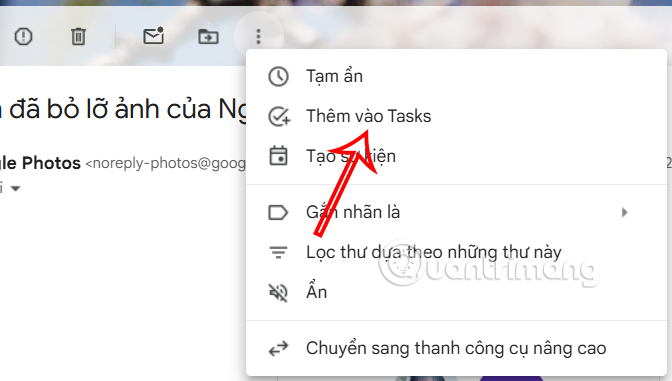
The user will then see the email title displayed as a task in the sidebar, and you can customize it by editing the title, adding notes, or setting a due date.
Click on the Date/Time icon to set a due date if needed. Next, enter additional requirements for the task to be completed.
How to add email to Google Tasks on Gmail app
You need to install the Google Tasks app on your phone to add emails to Google Tasks.
Step 1:
In the Gmail application interface, open the email you want to add to the Tasks application. Then the user clicks on the 3-dot icon in the email and selects Add to Tasks to perform.
Step 2:
The user will then see the email displayed in the Tasks interface. Here the user clicks on the content to change the title and add the date and time you want.
We add date and time to some interfaces to adjust as we like.
You should read it
- How to use Google Tasks in Gmail
- Google launched a new feature that makes Gmail even more useful and interactive
- How to update the new Gmail interface if your Gmail has not been upgraded
- Google is about to apply a signed email name
- Instructions to send email automatically in Google Sheet with Google Script
- How to Contact Google
- How to turn off Dynamic email in Gmail
- How to block strange emails sent from Google+ to Gmail
- How to assign a task in Google Drive
- Import email from Gmail to Google App using Outlook, Thunderbird
- How to insert a table into an email in Gmail
- Guide to managing jobs with Google Calendar in Gmail
