How to Add Clip Art to PowerPoint Easily
With the built-in image library, you can quickly add Clip Art to your slides to make your documents more engaging.
How to Insert Clip Art in PowerPoint
For PowerPoint 2003
Step 1 : Go to Insert , select Picture , then select Clip Art
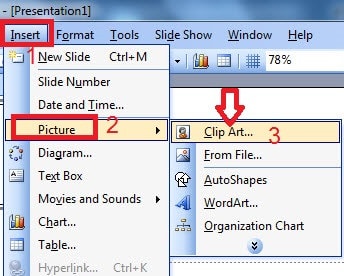
Step 2 : Type keywords related to the Clip Art you want to insert in English into the Search for section and click Go to search.
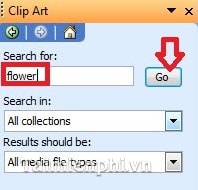
Step 3 : After the results appear, double-click on the image that suits your purpose, then move it to the desired position by left-clicking on it, holding and dragging.
For PowerPoint 2007
Step 1 : Go to the Insert tab , select Clip Art in the Illustrations group
Step 2 : Type keywords related to the image you want to find in the Search for box , then press Go .
Step 3 : The Microsoft Clip Organizer dialog box appears, click the Yes button .
Step 4 : Select the appropriate image from the list of results that appears.
With other versions of PowerPoint, you can do exactly the same.
With just a few simple steps, you can add Clip Art in PowerPoint to make your slides more lively.
In addition, inserting images into PowerPoint also helps the presentation content become more intuitive and attractive. You can combine visual effects in PowerPoint to increase the professionalism of the presentation.
You should read it
- Review JBL Clip 3: Durable speaker, big sound
- Instructions for inserting Pictures and Clip Art in PowerPoint
- When should you embed a video and when should you link to a video in PowerPoint?
- Clip command in Windows
- Lesson 23: Insert Clip Art
- How to insert Clip Art in Word 2003, 2007 simply and quickly
- Create effects for text and objects in PowerPoint 2016
- Instructions for combining PowerPoint slides and videos
- How to Rotate Videos in iMovie
- 10 awesome PowerPoint templates make the presentation 'shine'
- Summary of useful shortcuts in PowerPoint
- 50 alternative slideshow applications for PowerPoint
Maybe you are interested
How to log out of Gmail on iPhone How to reduce PDF file size by software Instructions on how to pack traditional, beautiful square cakes for Tet Should automatic or semi-automatic coffee machine be selected? 9 tips to help you write 'more delicious' code If you think hard is an essential element to success, you are wrong!
