Guide to upload videos to Dailymotion on the phone
Apart from YouTube, Dailymotion is the world's second largest video sharing site, and it is also a reputable and branded website in many countries. But it seems that in Vietnam, Dailymotion is not very popular.
Like Youtube, users can share their videos to Dailymotion and can earn money from developers. You can not only upload videos to Dailymotion by computer, but also upload videos to Dailymotion on the phone through the article guide below.
- How to download videos on Web browser with Video Download Helper
- How to convert video to audio for free
How to upload videos to Dailymotion by phone
1. Download videos to Dailymotion on Android
Step 1: Access the Dailymotion page on the phone with the Google Chrome browser, then click Login. Next you can choose Facebook or Google account to login to Dailymotion.
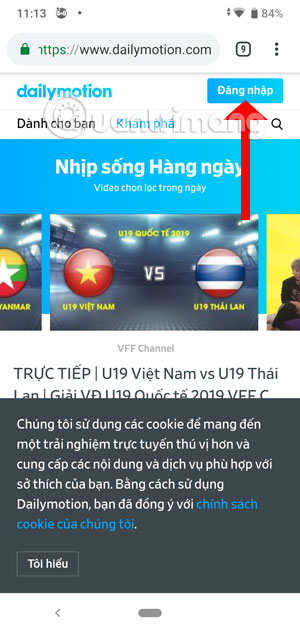

Step 2: Next, click on the icon to install the Google Chrome browser in the upper right corner, select Web page for computer.
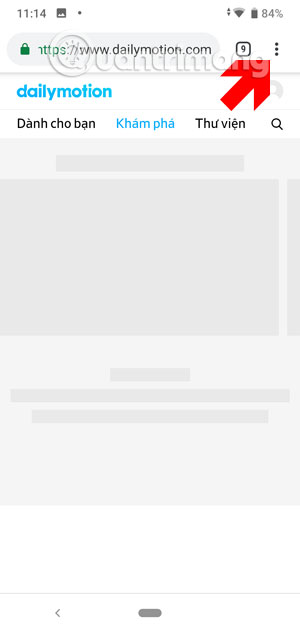
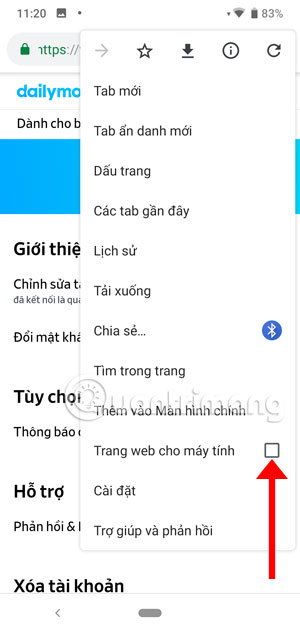
Next, click the avatar icon in the upper right corner and select Settings .
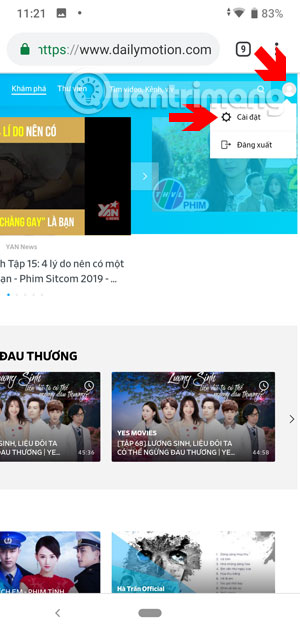
You will then be taken to the Settings menu of the Dailymotion account, here select Upload in the left menu, continue to click Upload on the right to post videos to Dailymotion.
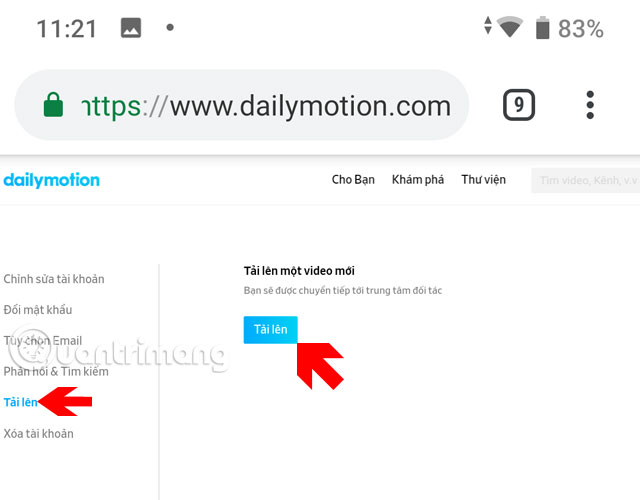
Next, click Select from computer.
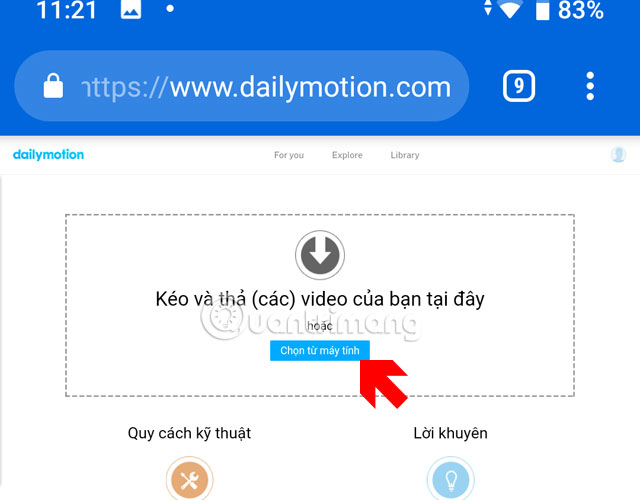
Next lets Chrome access the camera and photo album on my phone. Then record the video or select the video in your photo album.
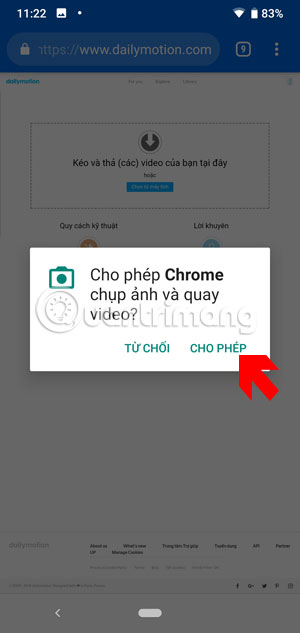
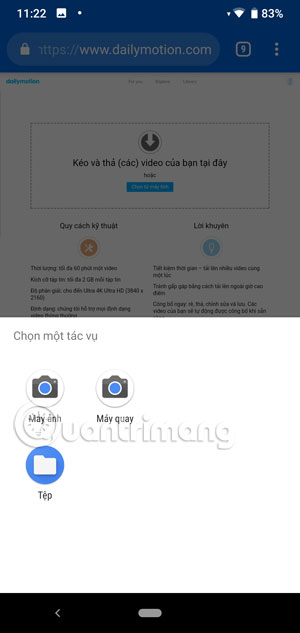
Next, your video will be uploaded, you can click Edit and publish to revise the title or description and video type.
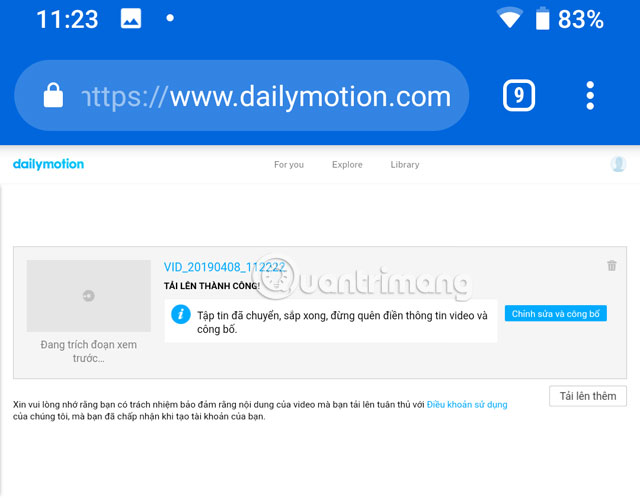
Or if you watch the video you will see Edit Video, click it to edit the video information.
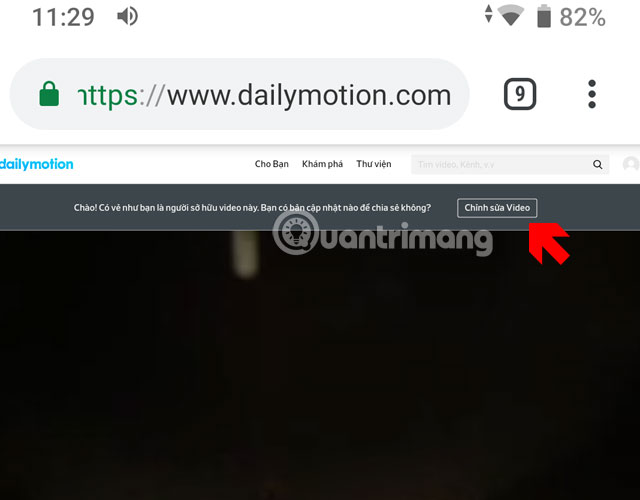
In the video editing section you will see the Video title, select the type of video you post, followed by Language. Starred items are required to select or write, so please complete and select them fully then click Save .
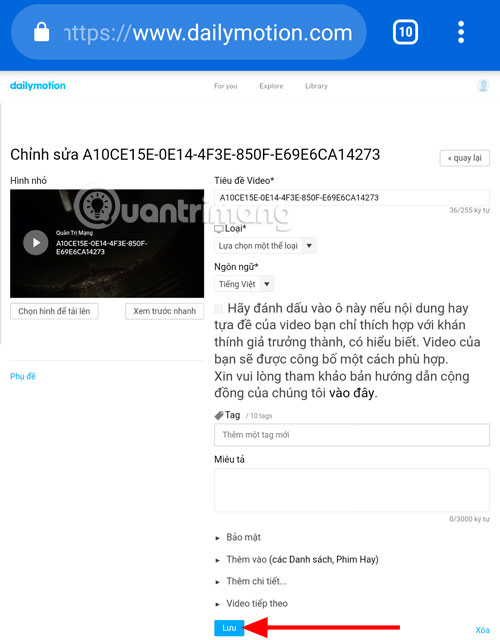
If you see the message Your video information has been successfully updated, you have successfully edited the video information.

2. Download videos to Dailymotion on iOS
Just like uploading videos to Dailymotion on Android phones, choose the three dots icon under the Chrome browser toolbar, then select Request desktop site.

Next click on the personal icon and select Settings .
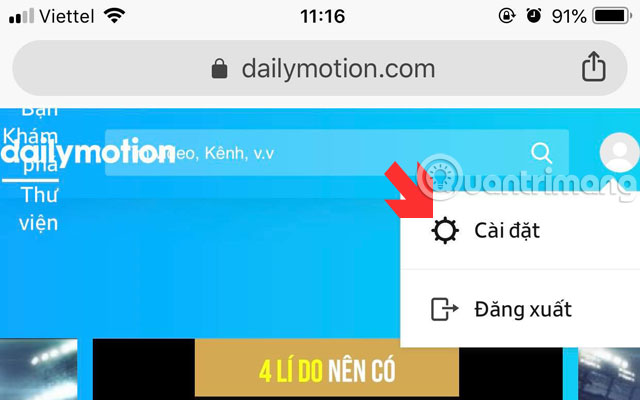
In the Settings menu you still select Upload on the left and click on Upload on the right in Account settings. Switch to the next menu and click Select from your computer , then let Chrome access your data on your phone.
Next select Photo Library and upload videos on your device, or click Record video to go back directly.
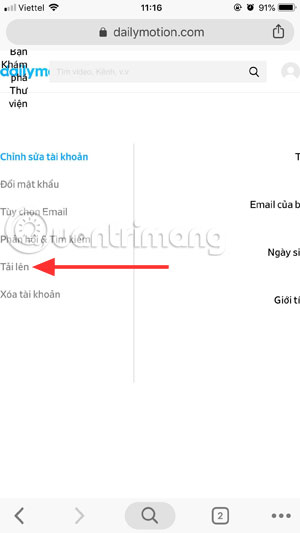
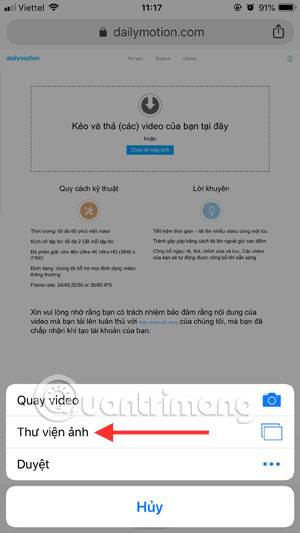
After uploading, you can click Edit and publish to edit your video information.
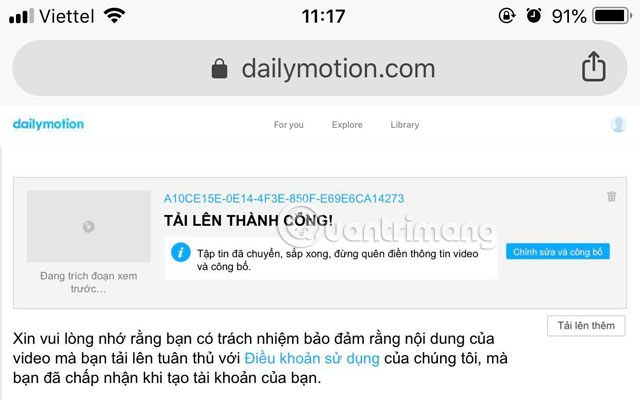
Although not as complete and pleasant as it was on Dailymotion on the web version, Dailymotion on the mobile web browser still has all the tools to support users to upload videos to Dailymotion.
To review the videos uploaded to Dailymotion, you can download the Dailymotion app on your phone to watch and watch videos shared by users on Dailymotion.
You should read it
- Upload videos to YouTube, how to upload videos to YouTube from the fastest computer
- How to upload and upload Videos to YouTube on Android?
- 9 websites watching videos like YouTube
- Guide to upload HD videos to Facebook with iPhone
- How to Upload, Download Videos to YouTube on iPhone?
- How to Upload Videos to YouTube
 Instructions to turn on Dark Mode Facebook on the phone
Instructions to turn on Dark Mode Facebook on the phone How to check Facebook user information and activities
How to check Facebook user information and activities Guide to hide Facebook Fanpage like activity
Guide to hide Facebook Fanpage like activity How to use FaceAtom to surf Facebook faster, lighter on the phone
How to use FaceAtom to surf Facebook faster, lighter on the phone How to rename photo albums on Facebook
How to rename photo albums on Facebook How to send voice messages on Instagram
How to send voice messages on Instagram