GAMMAINV function in Excel, how to use and examples
The GAMMAINV function in Excel helps calculate the inverse value of the cumulative gamma distribution, which is used in statistics and data analysis. This article will guide you on how to use the GAMMAINV function with specific illustrative examples.
With simple syntax, you can easily apply the GAMMAINV function to statistical problems.
Instructions on how to use the GAMMAINV function
Syntax : GAMMAINV(probability,alpha,beta)
In there :
- probability : Required – Is the probability associated with the gamma distribution.
- Alpha : Required – Is a parameter to the distribution.
- Beta : Required – Is a parameter to the distribution.
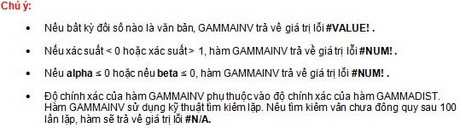
Consider the example
You enter into Excel the actual values corresponding to the parameters of the GAMMAINV function in the excel cells. In this example, we calculate with the Probability associated with the gamma distribution is 0.0735, the Alpha Parameter of the distribution is 8 and the Alpha Parameter of the distribution is 3:
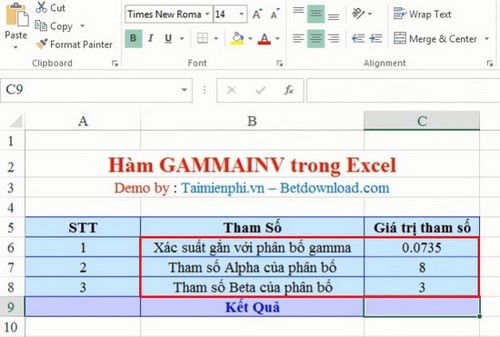
Enter the formula in cell C9. And the calculated result of the function is 13.00013994:
So now you know how to use the GAMMAINV function in Excel to calculate the inverse value of the cumulative gamma distribution. When the Beta parameter is 1, the function will return the standard gamma distribution, otherwise if Beta is not positive, Excel will display the #NUM! error.
The GAMMAINV function is supported on many versions such as Office 2013, Office 2010, Office 2007 and Office 2003, helping users easily apply it to probability analysis and data statistics problems. You can also combine it with functions such as GAMMADIST to analyze distributions more accurately.
You should read it
- Get started with Excel for beginners
- Tips for adding in Excel you need to know
- How to fix the SUM function doesn't add up in Excel
- Guidance on how to align Excel correctly
- How to keep Excel and Excel columns fixed?
- What is ### error in Excel? how to fix ### error in Excel
- How to display 0 in front of a number in Excel
- Instructions for searching and replacing in Excel tables
- MS Excel 2007 - Lesson 2: Customizing in Excel
- 3 ways down the line in Excel, line break, down row in 1 Excel cell
- Shortcut guide, abbreviated in Excel
- Microsoft Excel test P5
