Data filtering (Data Filter) in Excel
The following article gives detailed instructions for you to filter data in Excel.

1. Simple data filtering 1 condition.
Step 1: Select the data you want to filter -> Data -> Filter -> data column appears arrow containing the options:
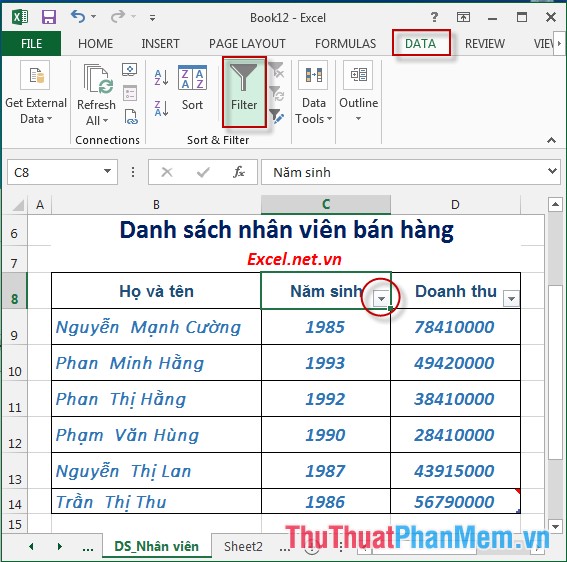
Step 2: If you want to filter by a certain value, do the following: Uncheck Select All and select the value to be filtered, for example, here filter the employees born in 1987 -> OK:

- Data of employees with 1987 birth year are displayed:

- If you want to display all data -> click the arrow -> select Select All -> OK:

- After clicking OK the results:

2. Filter data by multiple conditions.
For example, want to filter employees with sales greater than or equal to 43915000 and greater than 74810000.
Step 1: Click the arrow -> drop down box -> click Custom Filter .

Step 2: The Auto Fillter dialog box appears, enter the values as shown -> OK:
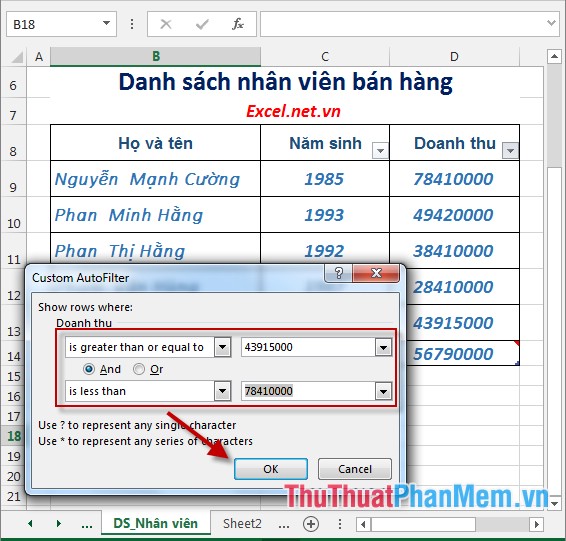
- In case you want to display all data -> click the arrow -> click Select All:
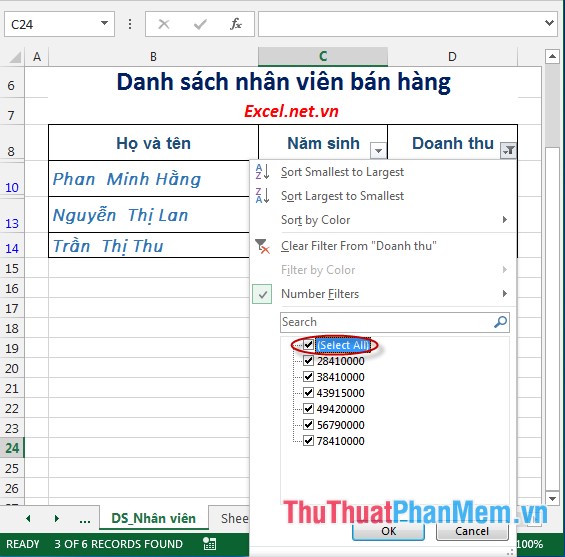
The above is a detailed guide on how to filter data in Excel 2013.
Good luck!
 How to enter formulas in Excel
How to enter formulas in Excel Familiarize yourself with PivotTable reports in Excel
Familiarize yourself with PivotTable reports in Excel Filter PivotTable report data in Excel
Filter PivotTable report data in Excel Protect safety information in Excel
Protect safety information in Excel Basic Office skills in Excel
Basic Office skills in Excel The basics of Excel Services in Excel
The basics of Excel Services in Excel