MS Word - Lesson 15: Create an automatic number
TipsMake.com - Automatic sequence numbers allow you to format and organize text with numbers, bullets (round dots), or a border. To create an automatic sequence number in Word 2007, you will use the Bullets and numbering feature in the Paragraph tab.
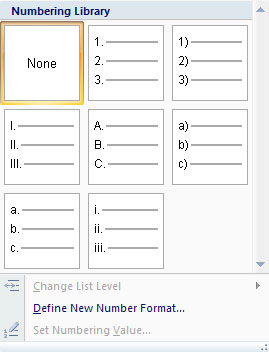
Bulleted and Numbered
Bullet lists have round marks, a list of Numbers with numbers and a list of Ountlines that combine numbers and letters depending on the organization of the list.
To add an automatic order to the available text:
• Select the text you want to create an order automatically
• In the Paragraph group on the Home tab, click the Bulleted or Numbered list button
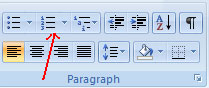
To create a new automatic order:
• Place the cursor where you want to insert the order automatically in the document
• Click the Bulleted or Numbered list button
• Then enter normal content
Automatic cage number
Automatic nested sequence numbers are lists of several levels. To create an auto-nested order:
• Create your automatic order according to the instructions above
• Click Increase Indent button or Decrease Indent
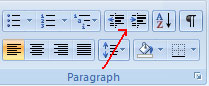
Automatic order list format
Images of round dots and numbers can be changed using Bullets or Numbering dialogs .
• Select the entire order automatically to change all the dots or numbers, or place the cursor on a line in the automatic order list to change a Bullet
• Right-click the mouse
• Click the arrow next to the Bulleter or Numbered list and select another Bullet or Numbering.
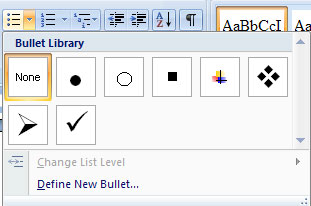
Next article: MS Word - Lesson 16: References and Citations
 MS Access 2003 - Chapter 10: Using additional tools
MS Access 2003 - Chapter 10: Using additional tools Some notes when restoring Word documents
Some notes when restoring Word documents MS Access 2003 - Lesson 38: Use the AutoCorrect feature
MS Access 2003 - Lesson 38: Use the AutoCorrect feature MS Access 2003 - Lesson 39: Analyzing tables
MS Access 2003 - Lesson 39: Analyzing tables MS Access 2007 - Lesson 1: Get started with Microsoft Access 2007
MS Access 2007 - Lesson 1: Get started with Microsoft Access 2007 MS Word - Lesson 1: Start with Microsoft Word 2007
MS Word - Lesson 1: Start with Microsoft Word 2007