How to change commas to dots in Word - Number unit separator
The use of dots or commas to separate numeric units in Word or Excel will follow its own standards. In some countries, commas are used to divide unit numbers, and dots are used to divide decimal numbers. In Excel, converting dots to commas is very simple. You just need to convert the sign in the settings available in Excel. However, on Word, you do not have accent settings. So how to convert commas to dots in Word?
How to convert commas to dots in Word
We will apply the Word content below with the request to convert commas into periods.
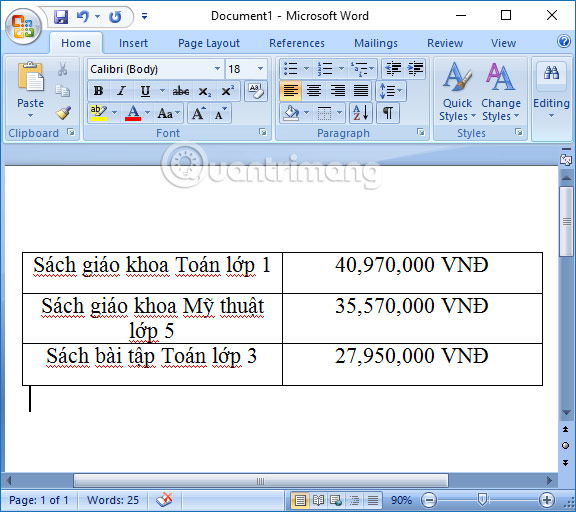
Step 1:
In the table in Word, users highlight the column or content they want to convert the separator to. Then you press the key combination Ctrl + H and the Find and Repalce interface will display .
Here, users should enter a comma in the Find what line . In the Replace with line, please enter a dot to replace the highlighted content. Click Replace All to search and replace all accents.

Step 2:
Word will then notify the user of the number of commas found in the content on Word. Click Yes to proceed with replacing commas into dots.

The process of changing the accent will take place later and Word will send you a notification when the process is completed.
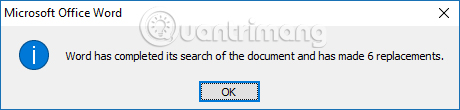
As a result, content containing commas previously on Word has been converted to dots, through the Replace feature on Word.
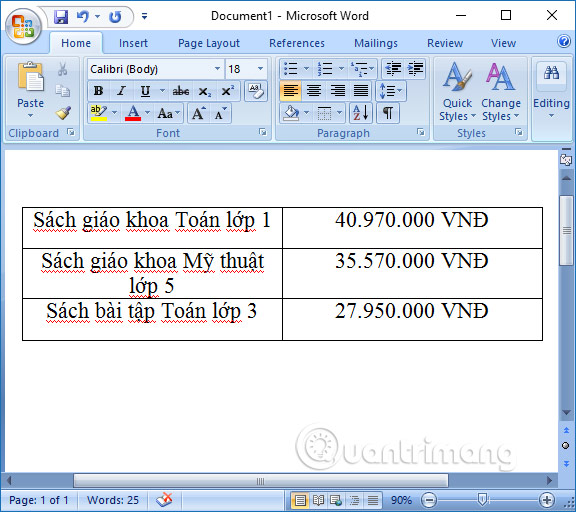
With 2 simple steps, users have completely converted commas into dots on Word, through the Search and replace feature. To change dots to commas in Word, you do the same, but the Replace with part changes to a comma, and the Find what part fills in with a dot.
Wishing you success!
You should read it
- Create dots in Word, how to create dots lines, tab line dots (.........) in Word
- How to convert dots to commas in Excel on Windows 7
- How to change commas into dots on Word
- How to change dots into commas on Google Sheets
- How to convert commas to dots in Excel - Convert unit separator
- How to Change a Comma to Dot in Excel
 How to turn off Update Link notification in Excel - File content from many different sources
How to turn off Update Link notification in Excel - File content from many different sources Excel 2016 - Lesson 8: How to format numbers in Excel (Number Formats)
Excel 2016 - Lesson 8: How to format numbers in Excel (Number Formats) Instructions for increasing or decreasing font size on Powerpoint
Instructions for increasing or decreasing font size on Powerpoint Instructions for quickly aligning Excel printed pages, printing to fit the paper, without losing columns
Instructions for quickly aligning Excel printed pages, printing to fit the paper, without losing columns How to quickly fix text simplification errors in Word when copying from the internet
How to quickly fix text simplification errors in Word when copying from the internet How to batch delete photos in Excel - No need to delete them manually
How to batch delete photos in Excel - No need to delete them manually