
There are many reasons why your Excel file is unusually heavy. They are most likely due to user error in interacting with the data. To find out what causes this and how to fix it, we will come with the following article of TipsMake.com.
1. Excess format
The Excel file is a column format, spread across millions and tens of thousands of columns. So, unlike File Word , the more pages you write, the bigger the file will increase. The Excel file will calculate the size of each cell you interact with, such as writing text into a cell and creating formatting for the cell.
Therefore, if you create excess formatting on too many unnecessary cells your Excel file will often be unusually heavy.
The following is a simple example: Here is an Excel spreadsheet that has removed all the red lines that you still see in the Excel interface.
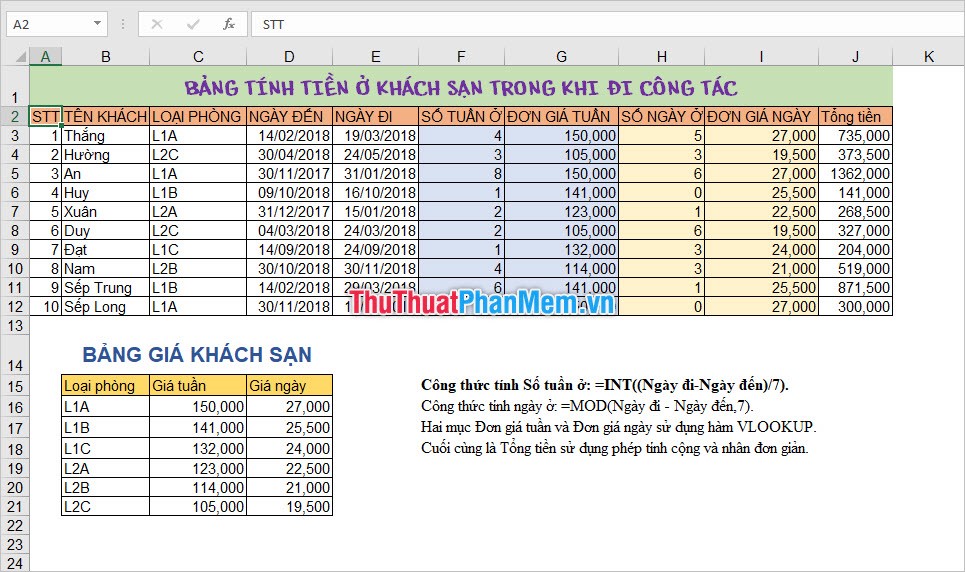
One wrong method that people often use to "remove white lines" is to use Ctrl + A to black out the entire Excel worksheet and then fill it with white.
This method is completely wrong, because when you do that, billions of Excel's parameter cells will have to receive data as white Fill .
Similarly when you want to change the format of your parameter cells such as bold text, change the font, increase the size . etc .
Remedies:
When you want to adjust the format for your worksheet, you should only highlight the parts that need adjusting, do not overdo it on other areas.
Excel also allows you to set the font to the default font size each time you create a new worksheet so that you do not need to change the font every time you use it.
To set the font to the default font size, go to the File ribbon and select the Options line in this ribbon.
In the dialog box function Excel Options , you open the General tab and then in the section When creating new workbooks , you adjust the font at Use this as the default font , adjust the font size at Font size .
In addition, to delete the Excel dash lines (excluding the lines you created for your worksheet), you don't need to black out all but fill white. There is an Excel function that will help you this, it will delete all existing Excel dash lines but keep only the dash lines you created for your worksheet.
You just need to go to the ribbon View on the toolbar, then remove the checkmark of the Gridlines line in the Show section . Soon you will see the other lines are all hidden and only your data on the white interface.
2. There are too many sheets in an Excel file
Having too many sheets in an Excel file also makes this file unusually heavy.
Understandably, because having multiple sheets in one file along with the data on each sheet combined will make your file bigger and heavier when calculating, because when opening the file, its capacity will take up space of Memory.
To overcome this problem, you should separate the sheets into another Excel file, only store a moderate number of sheets in an Excel file, to avoid making the file too heavy.
3. The Excel file contains many formulas
The fact that Excel file contains many formulas will cause Excel to use a lot of memory to calculate. This is also one of the reasons why your file is unusually heavy and slow to use and create other calculations.
Worse, if you leave the Calculator automatic without proper control, your Excel file will become heavier. Especially when there is a change of a parameter in the calculation, all the results in the formula system will also be changed accordingly.
Excel's Automatic Calculator feature is enabled by default for easy Excel calculation. You can install this function by visiting the File ribbon on the toolbar. Then select Options :
Then the Excel Options function dialog box will pop up, switch to the Formulas tab to enter the settings for Calculator Automatic .
In this tab you will see the Calculator options section .
Below you can easily see Workbook Calculations . This is the calculation function setting that you need to care about. Inside:
- Automatic: As the automatic calculation mode that TipsMake.com said above, it will be enabled by default.
- Automatic except for date tables: Automatic mode is limited to data tables (recommended).
- Manual: Manual mode.
The article of TipsMake.com is over, thank you for reading our article about the most common causes of an unusually heavy Excel file and its remedies. Hopefully the article has conveyed useful knowledge for you, see you again in other tips.
