The causes that drive C are unusually full and how to fix them
After a long period of use, the increasing capacity of C drive (operating system installation drive) is increasingly unavoidable. There are many causes for this, maybe because you install too much software, more and more junk files, etc. These causes can make your computer work slower than before. So how to overcome the above cases, please follow along the following article of TipsMake.com.

1. Too many installed software are not in use
The first thing to do when you want to reduce the size of the C drive is to see which software you install on the computer but don't use, it's best to remove them, because these software take up a lot of space on Hard Drive.
To uninstall the software, you can go to Control Panel, select Uninstall Program, then right-click on the application you want to uninstall and select Uninstall .
Also you can use the software to uninstall applications such as: Iobit Uninstall, Your Uninstall, Ccleaner.vv. to root applications.
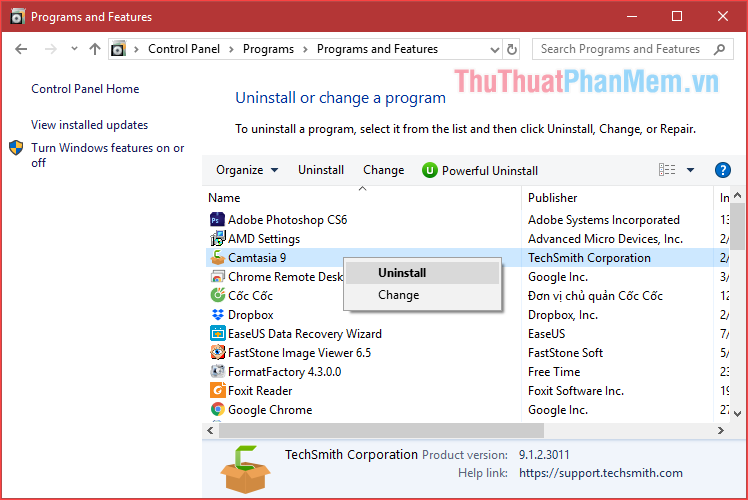
2. Cupping box is too full
When you delete any file, it will not be completely lost but will be saved in the trash, this will help you to recover the deleted file if you accidentally delete the wrong data. However, if you wait too long without emptying the trash, the capacity of drive C will be very much occupied.
To empty the trash, simply right-click on the trash can icon and select Empty Recycle Bin .
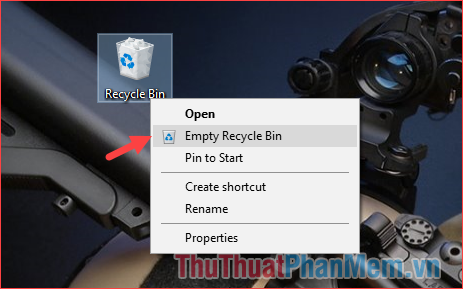
3. There are too many temporary files and junk files in C drive
During operation, windows will generate a lot of temporary files and junk files, these files are stored in drive C and do not disappear. Over time, these files increase in number and will cause the C drive to be full, and reduce the computer performance. Therefore, we should regularly clean up the junk files in drive C.
To clean junk files in C, we will use Disk Cleanup tool built in Windows, so there will be no need to install other cleaning software on the computer. The steps are as follows:
Step 1: Right-click on C drive and select Properties
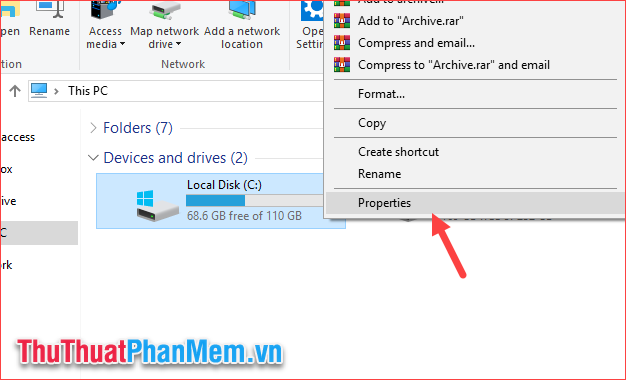
Step 2 : In the Properties window, select Disk Cleanup
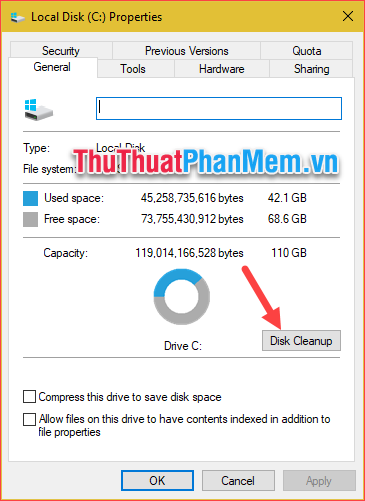
Step 3 : Continue to select Clean up system files
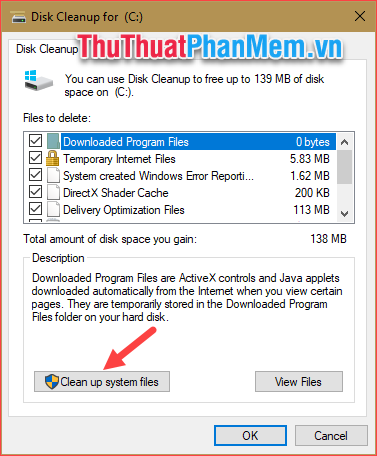
Step 4: In this window, please tick all the items, these are the junk files we need to delete. As shown in the picture below, you can see that there are files up to 3Gb, after selecting, click OK
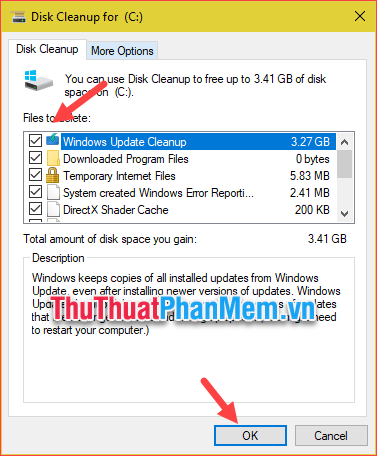
The message appears, click Delete files and then wait for windows to delete all the junk files, if the junk files in your computer are many, the deletion time will be quite long, please be patient!
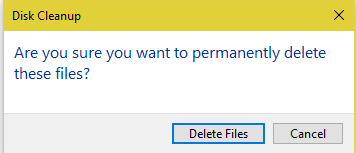
4. Delete the update files on Windows 10
As you know, Microsoft regularly releases updates for windows 10 to patch or upgrade. Of course, when the update, the Windows will download the update file to the computer and then install, but after the update is installed, the update files will not be deleted and stored in the C drive. This will become a lot and take up storage space, so we will delete these redundant update files.
To delete the update files, please go to the following directory:
C: WindowsSoftwareDistributionDownload
In this folder are all updated files of Windows, please press Ctrl + A to select all then right-click Delete to delete them all.
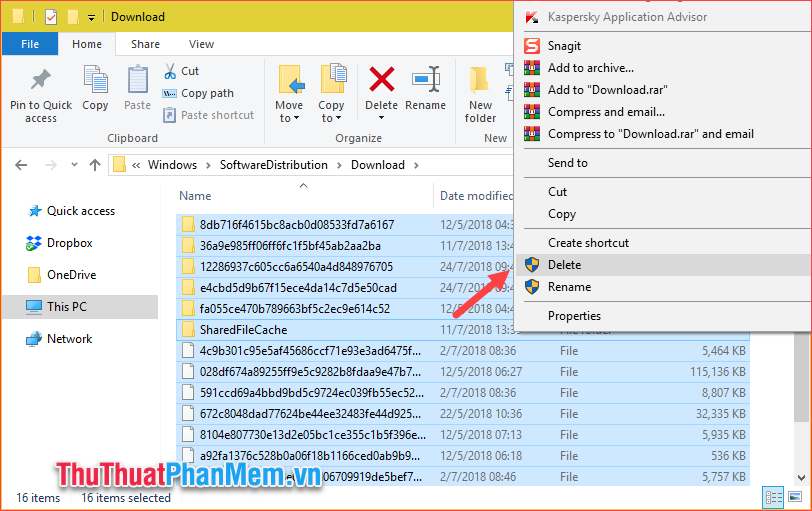
5. System Restore function in windows
System Restore is a quite useful feature on Windows, it allows you to restore your computer to the state when it was most stable before your computer encountered an error or virus. This feature will back up your configuration, settings, data automatically and of course it will take up a large amount of C drive capacity.
This feature is useful but very few users or even unknown. So if you do not use this feature, it is best to turn it off and we can free up quite a bit of space on the C drive.
Step 1 : Right-click on This PC icon (My Computer) and select Properties
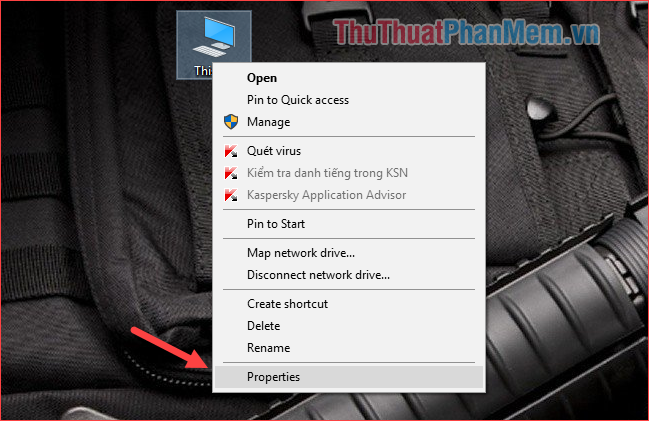
Step 2: You select System protection

Step 3 : In the new window, look at the C drive if it is Off , the System Restore function is turned off and you do not need to turn it off anymore. If it is in the On state, then click on drive C then click Configure .
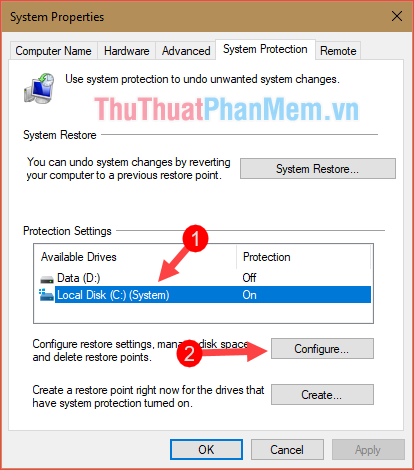
Step 4 : You select Disable system protection to turn off this function, then press Delete to free up space for drive C, finally click Apply and click OK to finish.
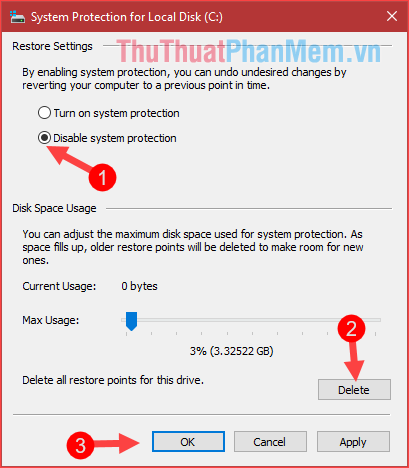
Above are some causes and how to fix the phenomenon of full C drive that TipsMake.com introduced to you to help increase the storage space for C drive, hope you will find the article helpful. Good luck!
You should read it
- Cause Excel File is unusually heavy and how to fix it
- Cause C drive is full and how to fix it
- Is the fan fan screaming loudly and unusually hot? How to fix
- How to fix 'Scratch Disks Are Full' error in Photoshop
- What is the difference between Quick Format and Full Format?
- Full list of Google Drive clients for Linux
 How to fix C drive is full
How to fix C drive is full Instructions on how to install Ubuntu
Instructions on how to install Ubuntu How to install Ubuntu operating system in parallel with Windows 10
How to install Ubuntu operating system in parallel with Windows 10 What is Clipboard Explain the meaning of Clipboard in Windows
What is Clipboard Explain the meaning of Clipboard in Windows How to release RAM helps the computer run faster
How to release RAM helps the computer run faster What is PowerShell Basic commands in PowerShell
What is PowerShell Basic commands in PowerShell