Arrange the slides in PowerPoint
The following article introduces you in detail how to arrange slides in PowerPoint.
1. Arrange the slides displayed in thumbnail mode.
- For example there are 4 slides:
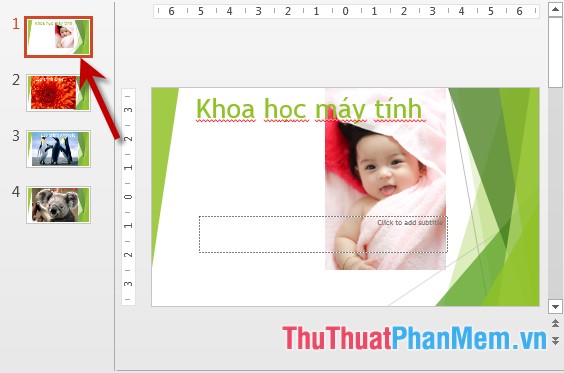
- To move Slide No. 1 to position 3, do the following:
+ Click on the slide you want to rearrange -> click and hold the mouse and move to the desired position:
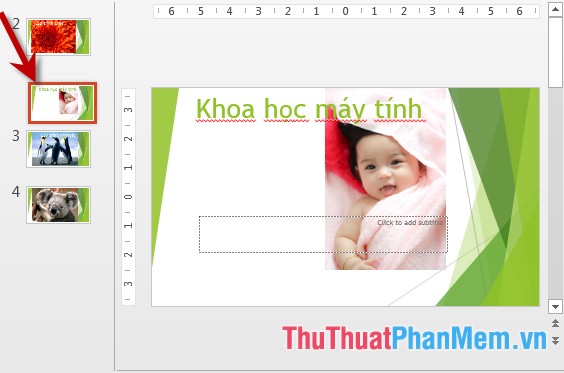
+ Slide results are moved to the desired position:

2. Arrange the slides to display in the title.
- To display slides as title, click View -> Outline View:

- The slides are displayed as titles -> click the slide you want to rearrange when the mouse pointer appears 4-way arrow -> hold down and move to the desired position:
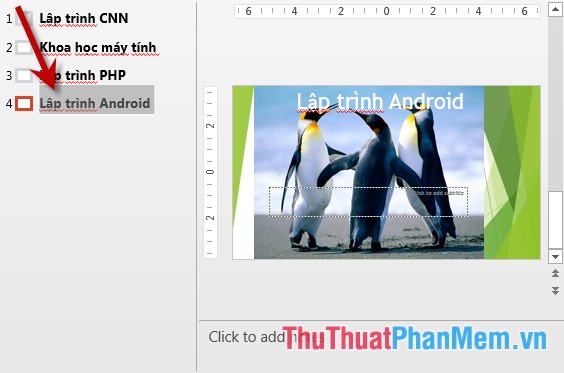
3. Arrange the slides displayed in large thumbnails.
- To display the slides in large thumbnail form, do the following on the View tab -> select Sile Sorter or click the Sile Sorter icon at the bottom of the screen:
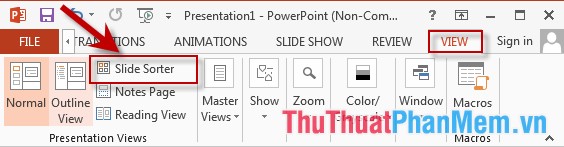
- The slides show as the figure -> click on the icon of the slide -> move to the desired position:

- Sorted slide results :
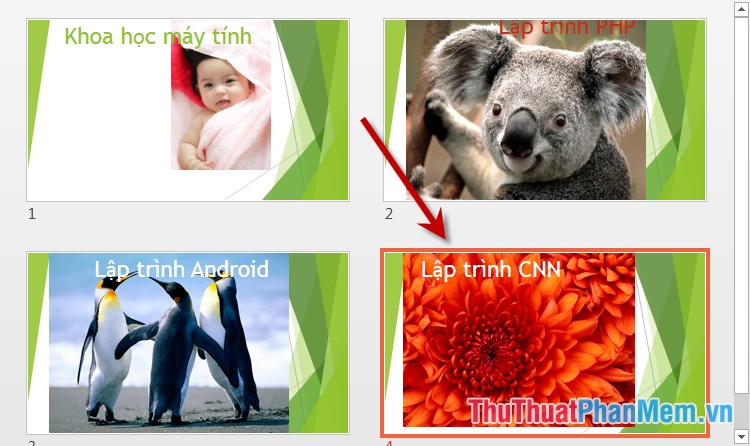
The above is a detailed guide on how to arrange slides in PowerPoint.
Good luck!
 Use Slide Master in PowerPoint
Use Slide Master in PowerPoint Apply a built-in color scheme effect in PowerPoint
Apply a built-in color scheme effect in PowerPoint Create a color mixing effect in PowerPoint
Create a color mixing effect in PowerPoint Apply gradient effects to background colors in PowerPoint
Apply gradient effects to background colors in PowerPoint Apply Picture effects to background colors in PowerPoint
Apply Picture effects to background colors in PowerPoint Apply texture effect to background color in PowerPoint
Apply texture effect to background color in PowerPoint