Create beautiful slides for PowerPoint presentations with 8 tips
With any PowerPoint presentation, finding content and how to deliver that content to your viewers will make it a lot easier to score. Besides, the silde model also contributes to the success of each presentation.
If you create beautiful, unique slides, with bold ideas will definitely impress the viewers. Conversely, with boring, boring slides will make viewers no longer interested. The following 8 tips will help you learn how to make beautiful PowerPoint presentations, make professional presentation slides so that your presentation will flourish, leaving many impressions in the hearts of the listeners.
- 5 tips for using professional PowerPoint
- Fix 6 common errors on PowerPoint slides
- Strange, strange moves for PowerPoint users
1. Should be creative presentation slides
Anyone appreciates a presentation that has many unique creations. If we use an existing PowerPoint slide template , it will look very boring, and sometimes PowerPoint's template has too many words.
Feel free to create slides in your presentation to create a personal impression in the viewers' eyes. If you don't have a slide template or don't have enough time to create a template, check out: 7 PowerPoint slide template sites that help your presentations 'sublimate'

2. Choose the right color
Do not just use a hot or cold color in the lesson, but combine them so that they are suitable and skillful. Think about it, if a presentation is created by many colors, it will become much more vivid. Try the idea for color schemes.
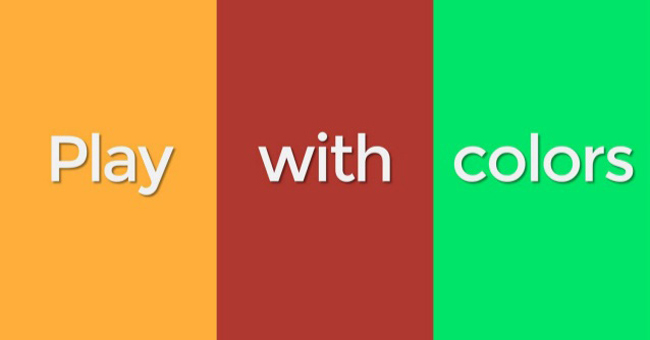
3. Use the right font
Each presentation needs to choose the right font to match the layout of the lesson. This also affects viewers' feelings. If Times New Roman font is too monotonous, Comic Sans font will be seriously lacking. It is also recommended that only "flower" fonts be used above the title and only used if easy to read. Some fonts are considered the easiest to look at, the most suitable ones include Helvetica, Arial or Calibri.
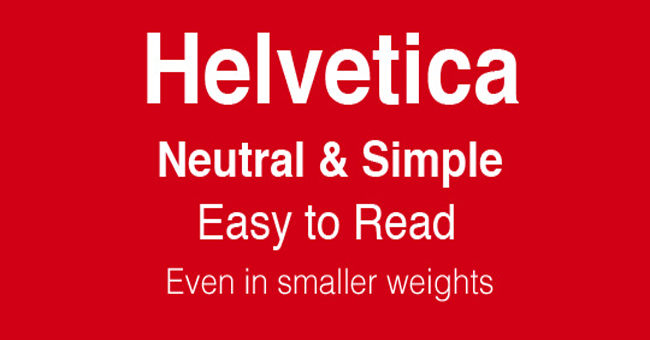
4. Adjust the text to match the layout
When choosing the right font, you should also pay attention to the layout of the text to match the slide pattern. Thick words can reduce the concentration of people sitting under, or make people focus on reading and neglect to listen to the presentation. Do not be too greedy when stuffing words into a few lines, if necessary or broken down to express the meaning, the viewer is not "choked" by the words on the slide.
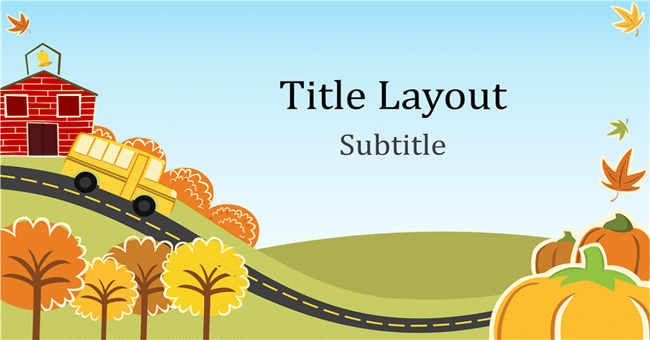
5. Select meaningful pictures
No matter where it is, images are easier to convey than text. In particular, the attention-grabbing image will increase its effect. So in your presentation, try to use very clever images that fit the content of each slide.

6. To be beautiful
Using big, clear images or outstanding messages is also a way to attract the viewers' attention. Avoid using low resolution images, blurry images or small sizes. Or the font size is too small for readers to ignore the presentation.

7. Using infographic
Instead of using a dry data sheet with hundreds of words and dense numbers, you can replace it with Infographic with a more interesting image. Viewers can still grasp the main ideas, but not too much reading. That will make viewers feel attracted to the series of infographic you use.
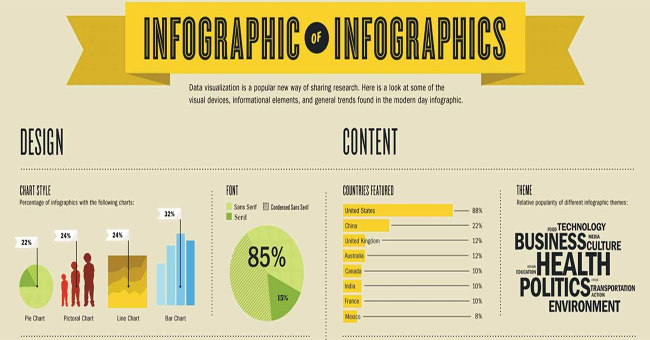
8. Find inspiration for slide templates
Inspiration will be easier when it comes to events, especially in the community with a large number of people. You can go online, find inspiration for yourself or join the online community like SlideShare, the design website to inspire yourself.

If you are planning to make a slide for the presentation, please refer to our article. Maybe there will be new ideas that suddenly come up when you read this article.
Refer to the following articles:
- How to reopen Word, Excel or PowerPoint files when closed but not saved yet?
- Restore default settings in Word, Excel 2003, 2007, 2010, 2013
- 4 steps to fix error 0x8004FC12 when activating Microsoft Office on Windows 10
Hope this article is useful to you!
 Word 2013 Complete Guide (Part 14): Page title, footer and page numbering
Word 2013 Complete Guide (Part 14): Page title, footer and page numbering Word 2013 Complete Guide (Part 15): Insert Images and Text Wrapping functions
Word 2013 Complete Guide (Part 15): Insert Images and Text Wrapping functions How to insert a table, create a table in Word 2016
How to insert a table, create a table in Word 2016 3 ways to calculate totals in Excel
3 ways to calculate totals in Excel 10 ways to use the Paste feature in Excel
10 ways to use the Paste feature in Excel Summary of shortcuts for Microsoft Excel 2016-P1
Summary of shortcuts for Microsoft Excel 2016-P1