3 ways to check the version of Microsoft .NET Framework on Windows 10
Sometimes you will want to learn about the parameters of the computer or laptop you are using, including the Microsoft .NET Framework. Today we will learn how to test it!
What is Microsoft .NET Framework?
The .NET Framework is a programming and application execution platform primarily on the Microsoft Windows operating system. It includes a set of programming libraries such as interface programming; access, connect to the database; web application; algorithms, data structures; network communication .
1. Use Command Prompt
You can check by Command Prompt through the following steps:
Press Windows + S key combination > Right-click at Command Prompt > Select Run as administrator .
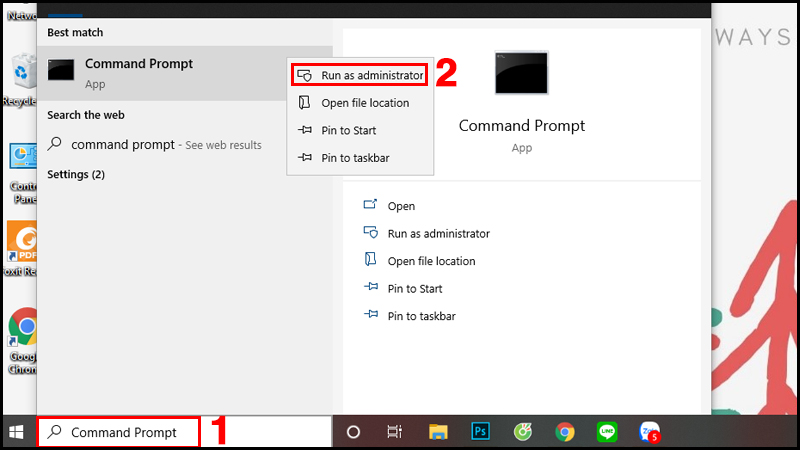
Type the following command line and press Enter to test:
reg query 'HKLMSOFTWAREMicrosoftNet Framework SetupNDP' /s

If you want to check if version 4.x is installed, you can use this variant of this command:
reg query 'HKLMSOFTWAREMicrosoftNet Framework SetupNDPv4' /s
Then check at the Version section .
2. Use the Registry
You can also apply the following:
Press Windows + S key combination > Enter "regedit" > Select Open.
Copy and paste the following path into the Registry's address bar and press Enter .
HKEY_LOCAL_MACHINESOFTWAREMicrosoftNET Framework SetupNDP
Select the main version item (eg v4)> Select Client .
Under Version , you can check your Microsoft .NET Framework version.
3. Use PowerShell
Similar to the above methods, press the key combination Windows + S > Enter "powershell" > Select Run as Administrator .
Then type the following command and press Enter to test:
Get-ChildItem 'HKLM:SOFTWAREMicrosoftNET Framework SetupNDP' -Recurse | Get-ItemProperty -Name version -EA 0 | Where { $_.PSChildName -Match '^(?!S)p{L}'} | Select PSChildName, version
The screen will show the updated versions of Microsoft .NET Framework on your computer.
Above is the article about 3 ways to check the version of Microsoft .NET Framework on Windows 10. Thank you for watching and please look forward to the next article!
You should read it
- What is the Microsoft .NET Framework, and why is it installed on the PC?
- Effective Microsoft .NET Framework repair and removal tool
- How to check .NET Framework version on Windows 10
- How to enable .NET FrameWork on Windows 10?
- Fix the error of not installing the .NET Framework 3.5 on Windows
- Microsoft announced the death of many old versions of .NET Framework
- Microsoft warns many versions of .NET Framework will expire in April
- Enable .Net Framework 3.5 on Windows 8
- How to install Microsoft NET Framework 4.5 full for Windows 7, 8 with Windows Update
- What is the Microsoft .NET Framework? Why do I need to install .Net Framework on my computer?
- .NET Framework 3.0 (WinFX)
- How to fix Microsoft .NET Framework 4 installation error 0x800c0006 on Windows
Maybe you are interested
6 best extensions for YouTube TOP 6 websites that support online Python programming compilation How to stack widgets on iPhone to compact the screen Difference between Ethernet and LAN How to turn a Raspberry Pi into a WiFi Bridge How to use both versions of Microsoft Edge at the same time on Windows 10
