15 essential tips and tricks for Twitch you should know
Twitch is one of the popular platforms for watching live video. Twitch's predecessor is an online game service, but now offers everything from classic shows to broadcasts by artists, gamers, etc.
Twitch is built to provide a great experience for both streamer and viewers as well as providing a lot of features not to be missed. That means, if you are one of Twitch users, this post is for you. Here, this article will cover tips and tricks to make the most of Twitch as a viewer.
15 essential tips and tricks for Twitch you should know
- Reward Points
- Earn Drops (bonus points)
- Chat function
- Appear offline in the conversation
- Block users in conversation
- View chat logs on mobile devices
- Turn on non-disturbing mode
- Hide chat and navigation bar
- Chat in a separate window
- Video function
- Open the video player in a separate window
- Create and share clips
- Streaming online on other client applications
- Transfer a video directly to your TV
- Privacy & Security
- Sign in with just one click
- Block strangers in conversation
- Add two-factor authentication
- Option not to show ads based on personal interests
Reward Points
Earn Drops (bonus points)
Drop is a new way to earn bonus points from games, used to track your favorite streamer game on Twitch. They are usually activated by a game developer and you must link your game account to Twitch to receive Drops.
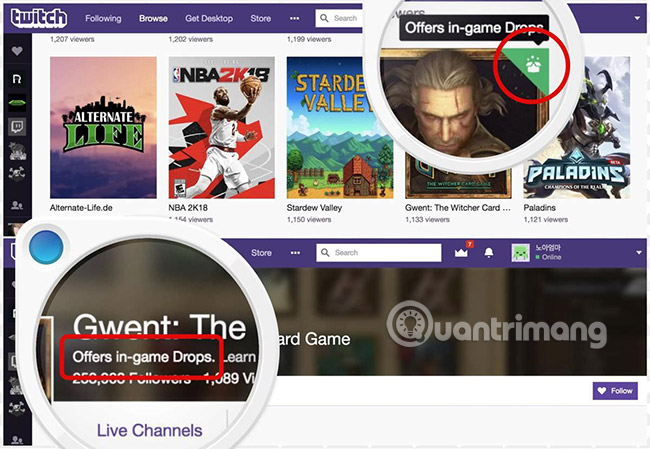
While browsing, you can check Drops - you can see them in your browser, games (as shown in the image above), and channel pages (as shown in the image below). You can click on these icons / links to receive Drops, but you must first link your game account, if required, Twitch will notify you and ask you to do this. After you have linked your game account, you can watch live games on Twitch for a chance to earn Drop.
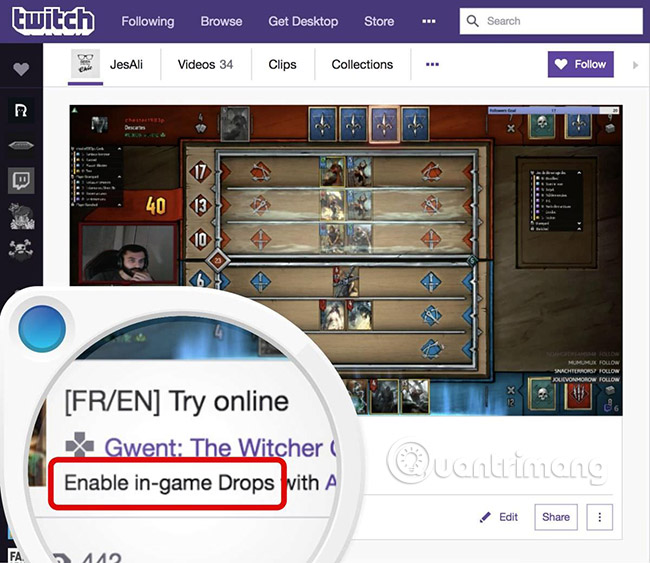
Chat function
Appear offline in the conversation
When you want to hide your online status with everyone on Twitch, here's what you need to do: Click your profile icon in the top right corner and click Invisible . It will hide your status from everyone, including friends, as well as stop sharing your activity temporarily with friends.
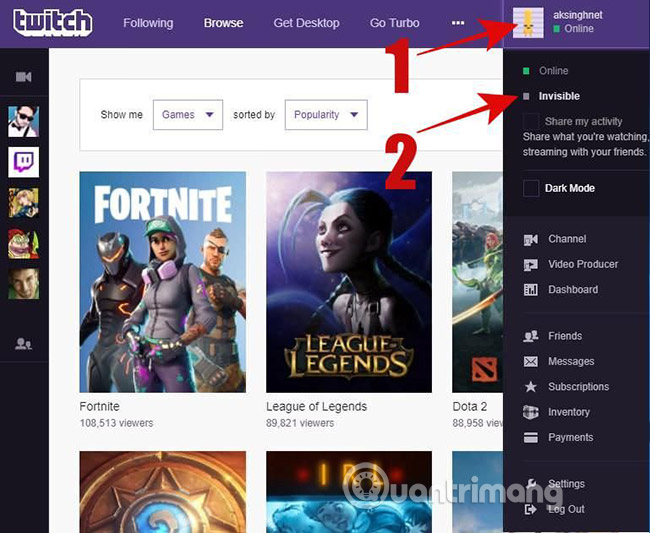
Block users in conversation
If you do not like a user's chat message, in which you are not a moderator, you can easily block this user and stop receiving messages from him / her. You must click on the username and then click the ' Block User ' button in the user tag. That's all you need to do and you will no longer receive messages from him / her.
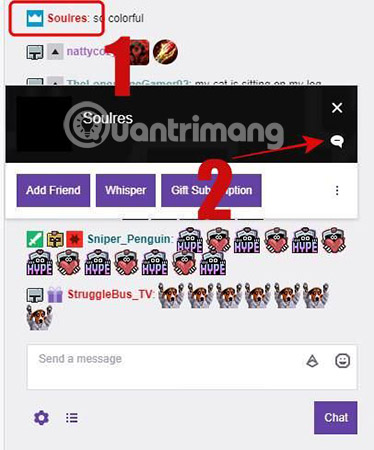
View chat logs on mobile devices
Although Twitch provides mobile apps with chat functionality, it will delete the conversation after you switch channels or close the application. If you hate this function and want it like other messaging apps like Facebook Messenger and WhatsApp (can keep your chat history local) then don't skip this tip.
The trick is to use TChat for Twitch - this is a third-party application for Android built to improve chat functionality provided by the official app. It also allows you to watch live videos and chat live in multiple channels.
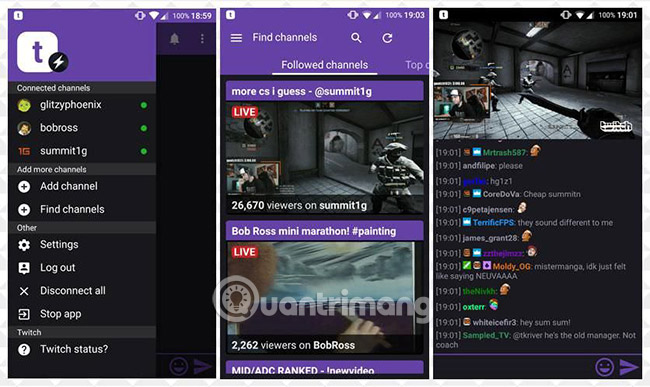
Turn on non-disturbing mode
In case you are overwhelmed by all the new messages and cannot view your favorite streamer, you can set yourself to " Do Not Disturb " mode to mute new messages. You can click the Option button (gear icon) in the Whispers box and select the ' Enable Do Not Disturb ' option to enable this feature.
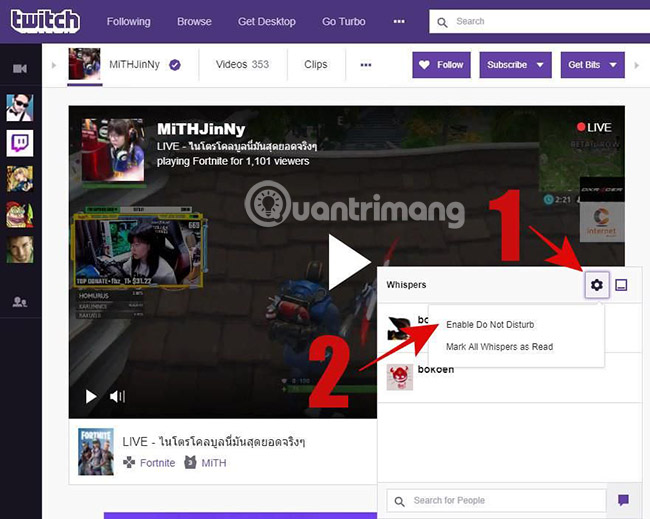
Hide chat and navigation bar
Although Twitch's channel pages are very intuitive, many feel that they display too many elements compared to the requirements. Fortunately, one can hide the navigation bar on the left side and the chat section on the right to expand the video size.
How to display / hide them? On the channel title, you will see left and right buttons on both sides. You can click the left button to display / hide the left navigation bar and the right button to display / hide the chat section. The left navigation bar is usually hidden to chat and watch the video be expanded at the same time.
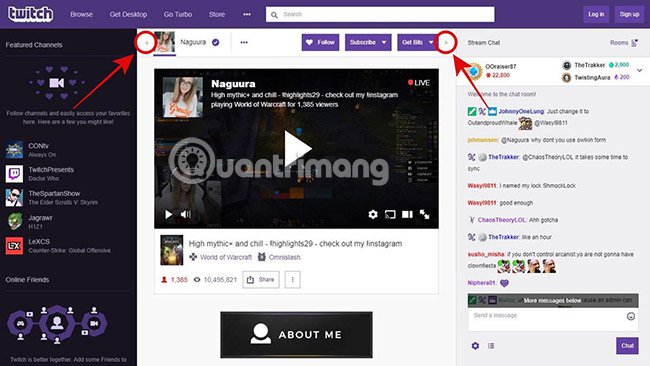
Chat in a separate window
If you want to chat in a dedicated window, this tip will be useful for you. In the bottom left corner of the chat section, click the gear icon and select Popout . Now you can chat in your own window without any distractions.
This tip is useful when used in conjunction with the tip below to enable the video player. It allows viewing live games on one screen and watching the chat on another screen.
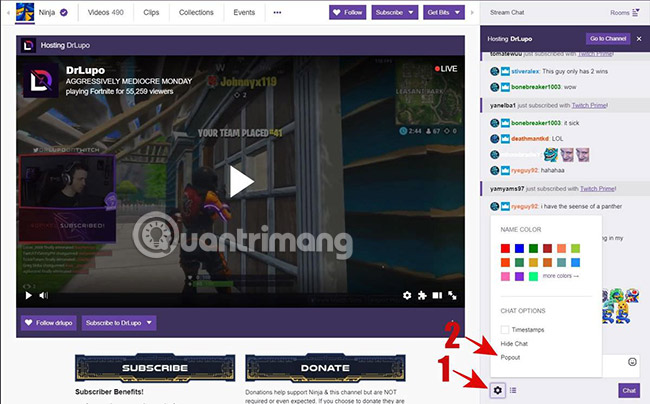
Video function
Open the video player in a separate window
If you are only interested in watching live games and want to hide other details, you can switch to full screen mode. However, what if you want to watch the video, but inside its own window?
In such a situation, click the option button (gear icon) of the video player, select the ' Popout Player ' option and you will see the video in a new window.
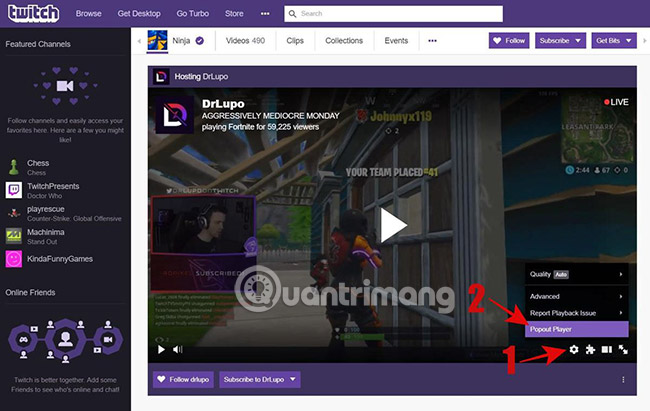
Create and share clips
Twitch allows you to create a clip of your favorite moment in the live video. The clip from the video will be created 25 seconds ago until 5 seconds after you requested a clip, so the total duration is 30 seconds. You can also edit it to increase / decrease the length to a maximum of 60 seconds.
While watching live streaming, click the Clip button at the bottom of the video player. A new tab will open with your clip, where you can name and edit it to fix time errors. When editing is complete, you can click Publish to save the last clip. Finally, you can click the Share button to share it on social networking sites.
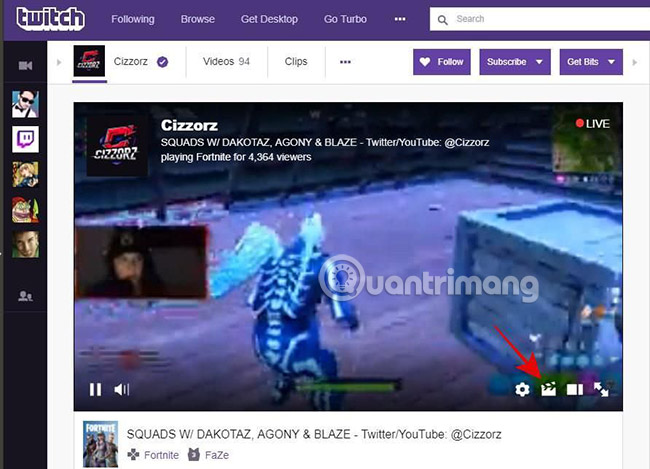
Streaming online on other client applications
If you want to watch live streaming on a client or a third-party player, VLC Media Player, Chatty and StreamLink are the solution for you. Chatty is a third-party chat application for Twitch, offering specific features for Twitch.
Chatty, being developed in Java, is available for all desktop platforms. You can use it to join channels and chat on Twitch. Along with chat-related features, Chatty offers live streaming, allowing you to watch live video streaming in the live streaming client.
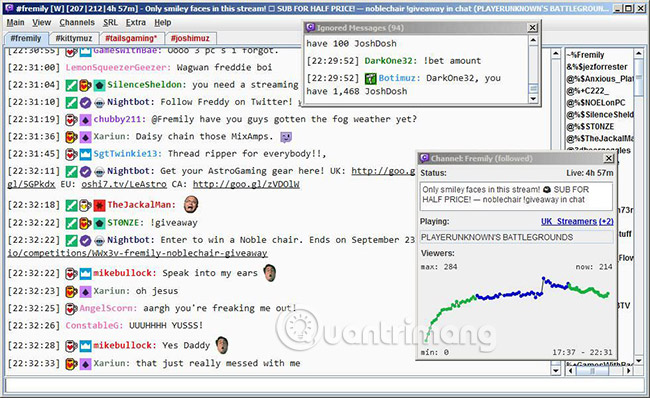
Transfer a video directly to your TV
If you like watching games and videos on the big screen, then the idea of streaming video to your TV is probably a great thing. If so, the good news is that you can stream a video directly with this tip.
You need to open Twitch on a Chromium-based browser like Google Chrome or Vivaldi. Then, open any live video and at the bottom right corner of the video player, click the Cast button. Finally, select your transmitter to stream live video and then enjoy it on your TV.
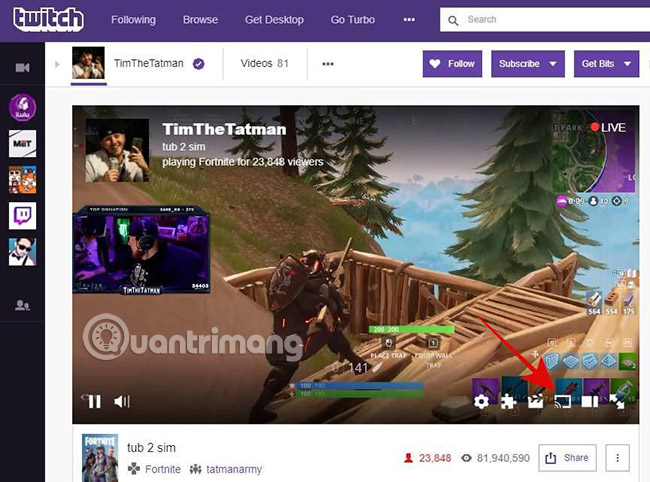
Privacy & Security
Sign in with just one click
If you hate entering credentials every time you need to log in, you can use the password manager to store your login information and it will automatically enter for you. But what if you don't use the password manager?
Instead of a password manager, you can log in to Twitch with your Facebook account. Go to the Settings section of the account, then switch to the Connections tab and click the Connect button on Facebook . Finally, log in to your Facebook account and allow Twitch to access and connect to that Facebook account.
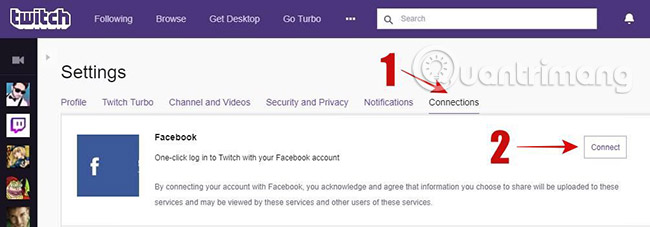
You can then log in directly to Twitch with one click when clicking the ' Connect with Facebook ' button on its login dialog.
Block strangers in conversation
Twitch allows anyone to message you by default, but if you are not happy with this option, you can change it. Just open Settings , switch to the ' Security and Privacy ' tab and turn on ' Block Whispers from Strangers ' in the Privacy section to block communication from strangers.
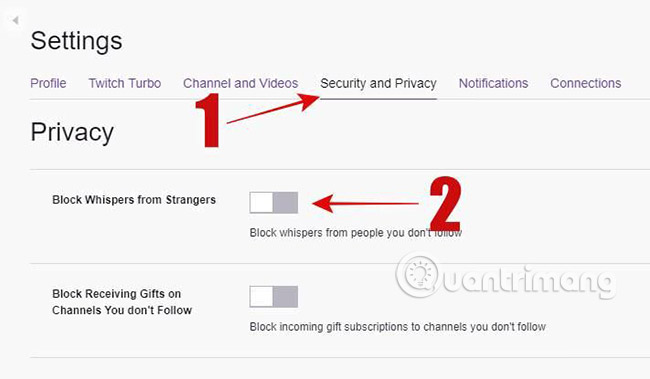
Add two-factor authentication
Two-factor authentication has become the standard for securing online accounts from unauthorized logins. It requires something you have (like a phone or a key) and something you know (as a password) to access your account. That means, Twitch supports two-factor authentication and you can activate it by:
- Open Settings in your Twitch account, then switch to ' Security & Privacy '.

- Click the " Set Up Two-Factor Authentication " button.
- Enter your phone number with the country code.

- Enter the verification code you received on your phone via text message or Authy (if you have Authy installed on your device).
Option not to show ads based on personal interests
Although Twitch does not provide any default options to choose not to show interest-based ads, there is a way to protect your privacy. You can set your advertising options on DAA and NAI Consumer Out Out's WebApices and Twitch will respect these options while displaying your ads.
Please note that ads include support ads for Twitch, so choosing not to show interest-based ads may affect your favorite service.
That's all about tips and tricks for Twitch users. What do you like most about Twitch? Are there any good tips or tricks that the article missed? Please leave a comment below!
See more:
- How to live stream games to Twitch with OBS
- How to download VOD videos on Twitch
- Create Twitch TV streaming video game account with BlueStacks
You should read it
- How to download VOD videos on Twitch
- How to Create Twitch Emotes
- Create Twitch TV streaming video game account with BlueStacks
- How to stream games on Twitch with OBS
- Facebook is about to launch its own live streaming and gaming app, to beat Twitch and YouTube
- How to Watch Multiple Twitch Streams at One Time on PC or Mac
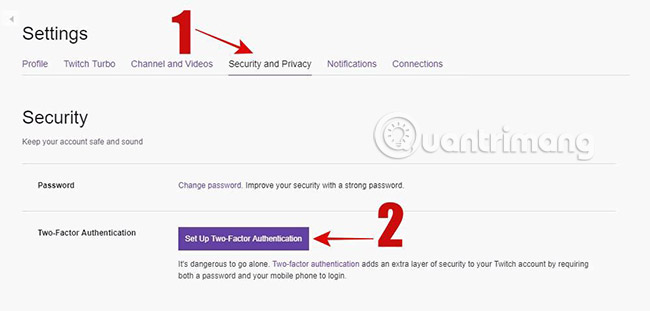
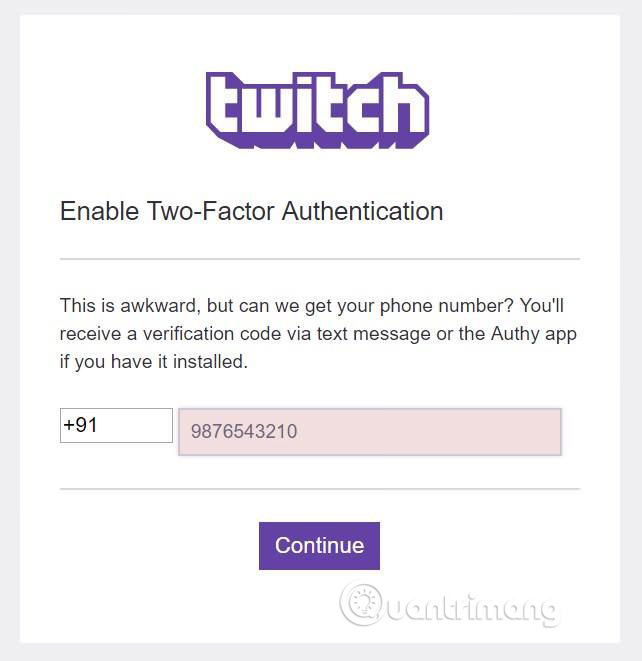
 This great application will help iOS and Android users take beautiful photos like professional workers
This great application will help iOS and Android users take beautiful photos like professional workers How to transfer folders and games without losing data
How to transfer folders and games without losing data Okiaf, maid application: House cleaning, electricity and water repair, ... cheap
Okiaf, maid application: House cleaning, electricity and water repair, ... cheap Instructions for measuring heart rate by phone camera
Instructions for measuring heart rate by phone camera 6 websites / tools to watch videos on YouTube without ads
6 websites / tools to watch videos on YouTube without ads How to distinguish UniKey from owner and fake
How to distinguish UniKey from owner and fake