13 ways to convert JPG image files to PDF
In previous articles, TipsMake showed you how to convert Excel files to PDF files. Today, we will continue to share with you some simple ways to convert JPG image files to PDF format. Let's refer to offline.
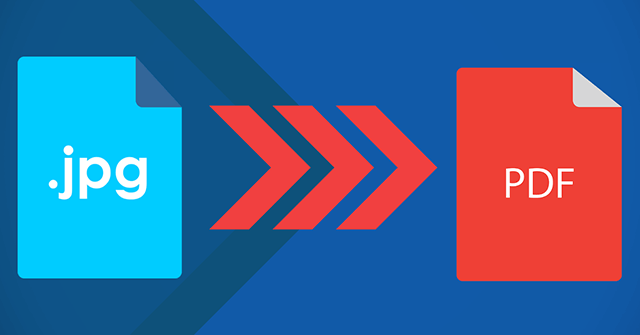
Method 1: Use Microsoft Word to convert image files into PDF
PDF (Portable Document Format) is a popular document format supported by all computer and mobile operating systems, including Windows, macOS, Linux, Android, iOS, Windows Phone, Blackberry, etc. Due to the popularity of this format, most of us share documents as PDF files so that others can read them easily. Even most modern browsers have a built-in PDF viewing feature without the need for any third-party PDF reading software.
If you use the latest Microsoft Office Word 2010/2103/2016/2019, you probably know that the Microsoft Office Word program is capable of converting documents in PDF format without using software or extensions. third party. People should stop using third-party tools to convert documents into PDF files if they use the Microsoft Office Word program.
One of the most important benefits of saving a document in PDF format is that it looks the same on all computers. Anyone can even view PDF documents without needing to install the Microsoft Office toolkit. If you are running Microsoft Office 2010/2013/2016/2019, saving documents in PDF format can be done as simply as a few clicks.
Step 1 : Open the Word file and insert the JPG image into it by clicking the Insert menu , selecting Picture.
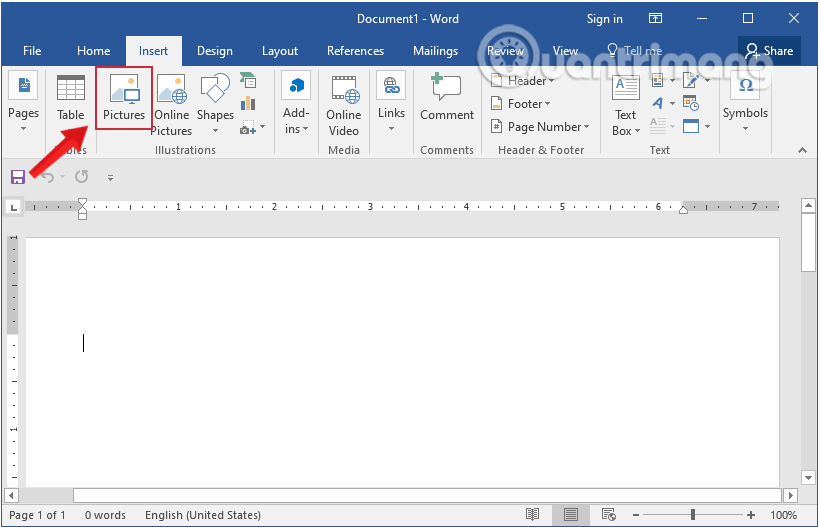
Step 2 : Click the File menu and select Save As .
Step 3: When the Save As dialog box appears, enter an appropriate name, select PDF (*.pdf) in the Save as type section and then click Save to save the new file.
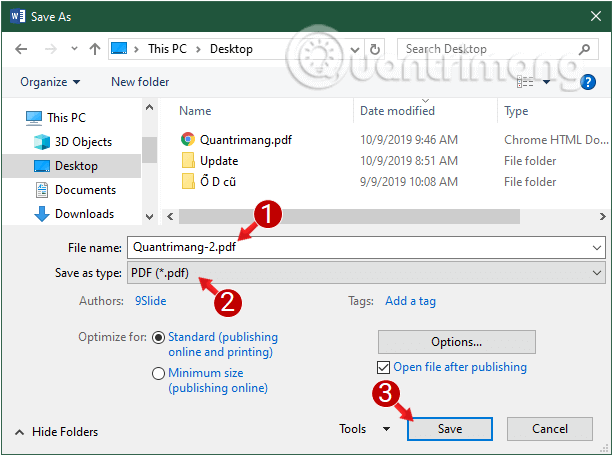
So you have a PDF file from the image. You can do the same on different versions of Word!
Method 2: Use Photos on Windows 10 to convert photos to PDF
As a fairly flexible operating system, Windows has many ways to browse and view photos. But with Windows 10, Microsoft decided to try combining browsing, viewing, organizing, and processing photos all in one app, with some basic editing features to start. The result was the departure of the Photos app. The Photos app in Windows 10 gathers photos from your PC, phone, and other devices and puts them in one place where you can easily find them.
While it doesn't give you an impressive amount of options when it comes to photo or video editing, Windows 10 Photos might surprise you with its features. Best of all, it requires no additional downloads or purchases, so you should try Photos if you want to do something related to photos in Window 10.
The Photos app on Windows 10 is more than just a useful tool for viewing memorable photos. It can do much more than that. You can edit, convert, share and manage etc. your photos, as well as videos using the Photos app. One of them is converting images into PDF files.
To use Photos on Windows 10 to convert photos to PDF, do the following:
Step 1 : Open the Photos application on Windows 10 by entering photosthe Seach Start Menu box.
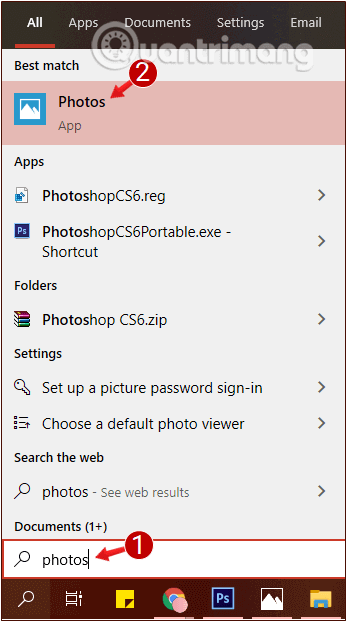
Step 2: Click the Select button located in the upper right corner of the Photos window.
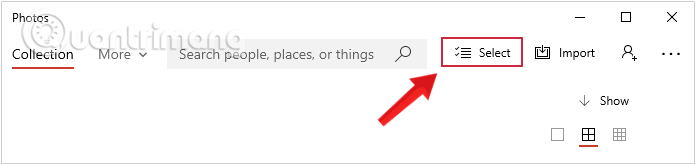
Step 3: Select the JPG images you want to convert to PDF by clicking on each image.
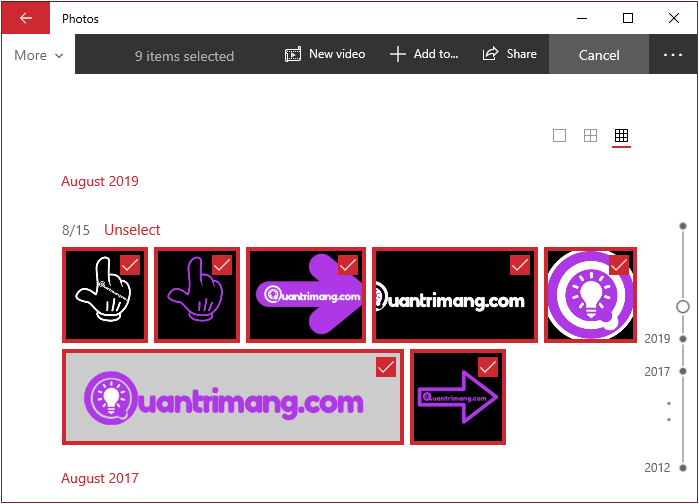
Step 4: Click on the printer icon located at the top right of the display window.
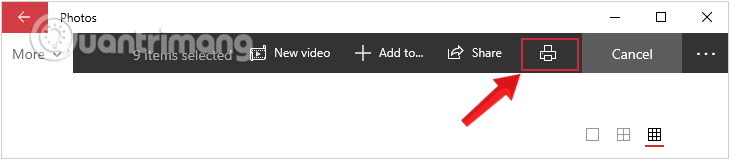
Step 5: In the next window that appears, in the Printer section, click Microsoft Print to PDF from the drop-down menu.
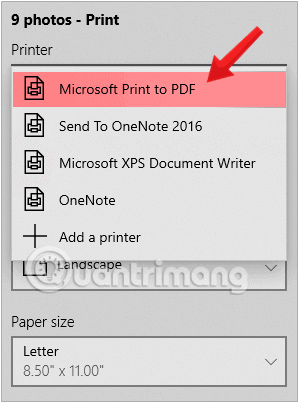
Step 6: Click Print at the end and choose a location to save the new PDF file.
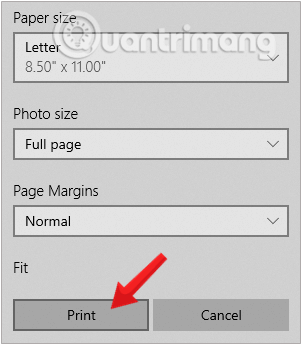
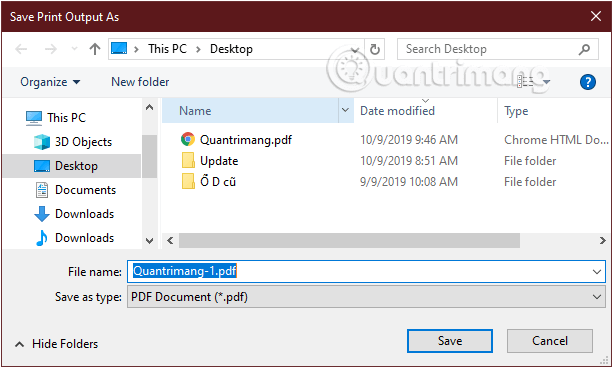
So you have just created a PDF file containing many JPG images using the tool available in the Windows operating system, the Photos application. Using this method, you will not have to worry about problems that arise when converting photos to PDF files using third-party applications. If you don't want to use the Photos app or install new software, you can use online tools, as in the next section.
Method 3: Use some online conversion websites
Currently, there are many service websites that can help you convert JPG image files to PDF very quickly. All you need to do is drag and drop your image onto the website, the website will automatically convert and return the result as a pdf file to you. Extremely easy!
Here are some websites you can use to convert photos into pdf files:
- https://jpg2pdf.com/en/
- https://www.convert-jpg-to-pdf.net
- https://pdfcandy.com/jpg-to-pdf.html
- https://www.foxitsoftware.com/jpg-to-pdf/
- https://www.freepdfconvert.com/vi/jpg-to-pdf
The conversion process on these tools is relatively similar. The article will use the ilovepdf website to illustrate the process of converting JPG image files to PDF using online tools to make it easier for readers to visualize.
Step 1 : Open the website ilovepdf.com.
Step 2 : Click the Select JPG file option and select the JPG image file you want to convert to PDF.
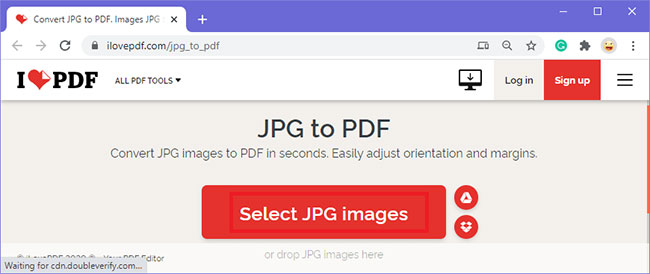
Step 3 : Your JPG image will be uploaded to the tool, in this case, the example JPG image name is JPG file . Now, click the Convert to PDF button .
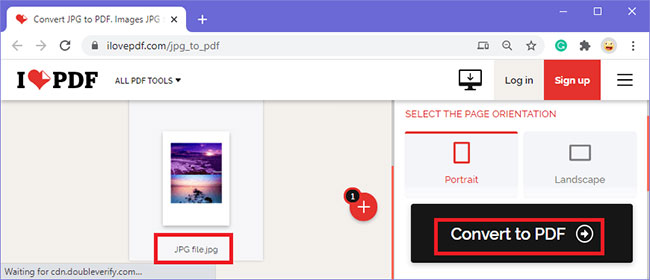
Step 4 : The original JPG image will be converted. Finally, click the Download PDF button to download the converted file.
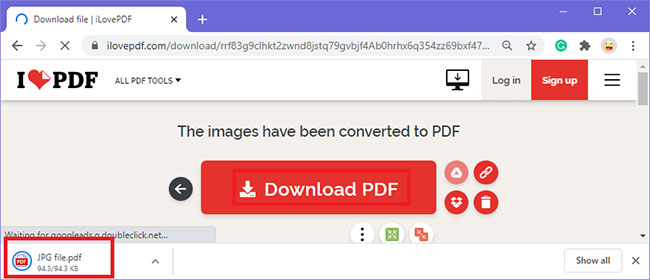
Step 5 : The converted PDF file will be downloaded and placed in the storage location of your choice.
Method 4: Use Wondershare PDF Converter Pro to convert JPG to PDF
PDF Converter Pro is a 6-in-1 PDF utility to convert PDF to Word, Excel, PowerPoint, EPUB, HTML and text on your computer, as well as convert scanned PDF to text-based documents using OCR. At the same time, Wondershare PDF Converter Pro also converts PDF to formats compatible with iPhone, iPad, iTouch, iBooks, Sony Reader quickly and effectively so you can facilitate reading e-books. while on the move.
The main functions of this powerful PDF Converter Pro tool include:
- Powerful conversion: Convert regular PDF to Word/Excel/PPT/EPUB/HTML/Text Format.
- OCR Support: Convert scanned PDF into text-based Word/Excel/PPT/EPUB/HTML/Text format.
- Batch conversion: Convert multiple PDF files into multi-format documents.
- Excellent format preservation: Preserve original text, images, graphics, etc.
- Fast conversion: Convert a 100-page PDF file within 1 minute.
- Decryption: Convert encrypted PDF files without hassle.
The main point that makes Wondershare PDF Converter Pro different from other similar software on the market is that it supports OCR, which can convert scanned PDF to text-based Word / Excel / PPT / EPUB / HTML / Text formats. copy.
This is the best PDF converter for users who want to convert PDF to other text formats, even scanned PDF files, and then do subsequent editing.
Today's article will guide you how to use Wondershare PDF Converter Pro to convert JPG to PDF
Step 1: Download Wondershare PDF Converter Pro.
Step 2: Launch the software, click the Add Files button in the lower left corner to add the JPG file you want to save as PDF.
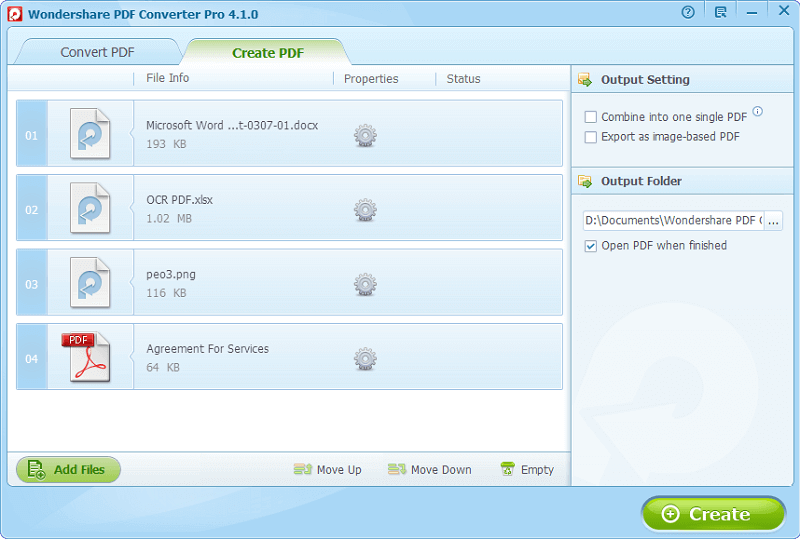
Step 3: After adding the JPG file, go to Output Setting and select the option you want to convert
- Combine into one single PDF: Combine files into one PDF file.
- Export as image-based PDF: Export images separately as PDF.
Step 4: Select the location to save the file at Output Folder and click Create to start converting JPG to PDF.
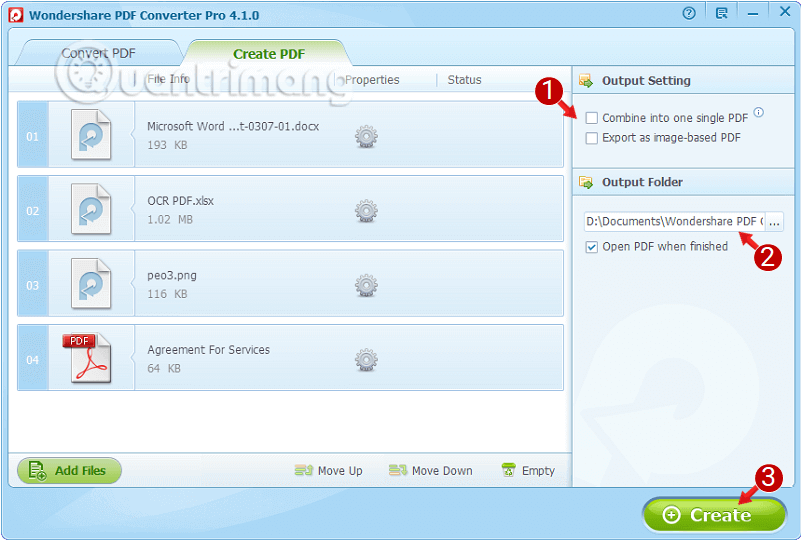
Method 5: Use Adobe Photoshop to convert JPG files to PDF
Adobe Photoshop is widely used software for raster image editing, graphic design, and digital artwork. It uses layering to allow for depth and flexibility in the design and editing process, as well as providing powerful editing tools that, when combined, can do anything.
Photoshop is specifically designed to allow users to create and edit raster images in multiple layers. These overlays or layers can support transparency and can also act as masks or filters that can change images in the layers below them.
The default file extension for a work in progress in the program is called .PSD (Photoshop Document). PSD files have a maximum of 30,000 pixels for width and height and a file length limit of 2 gigabytes. Another Photoshop file type is .PSB (Photoshop Big) - this is a large document format that extends the maximum height and width limit of a PSD to 300,000 pixels and also extends the length limit to about 4 exabytes .
Besides this original file format, Photoshop can also support conversion to other file formats, one of which is converting JPG files to PDF.
Step 1 : Open Photoshop software and the JPG image file that needs to be converted to PDF by going to menu File > Open or pressing Ctrl+O
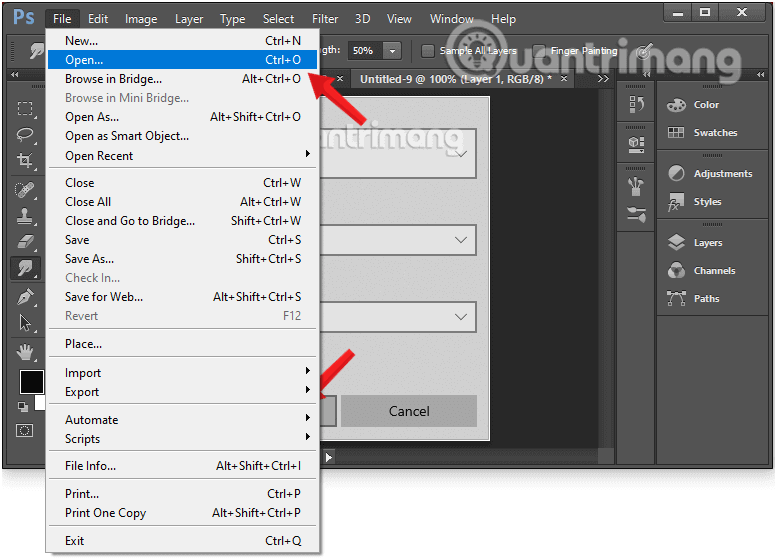
Step 2 : Click the File menu and select Save As or press Ctrl+ Shift+ S.
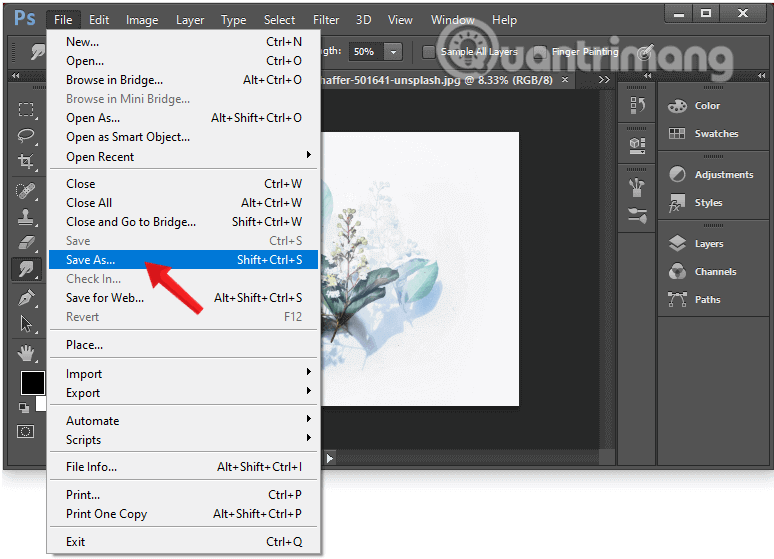
Step 3 : When the Save As dialog box appears, select Photoshop PDF in the Format section and then click Save to save the new file .
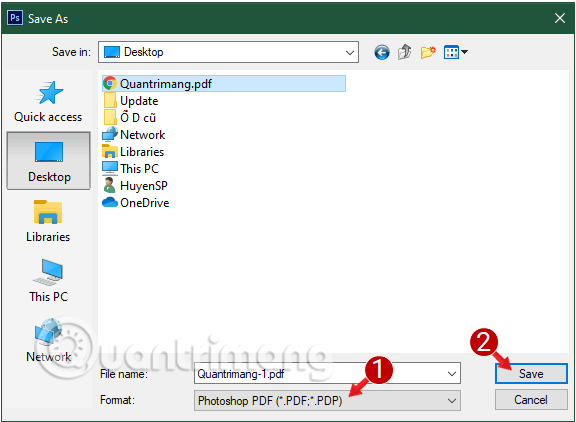
Then you will also get a pdf file from the image above. All operations completed! And as you can see, the steps are quite simple! The disadvantage of this method is that it cannot add many photos at once.
With other image formats such as PNG or BMP, the conversion process is similar.
Method 6: Use GIMP to convert JPG to PDF
GIMP, or GNU Image Manipulation Program, is a free, open source image editing program, similar to Adobe Photoshop. GIMP has many capabilities. It can be used as a simple color toner, a professional quality photo editing program, an online batch processing system, a mass production image renderer, a image format conversion, etc.
Whether you're a graphic designer, photographer, illustrator, or scientist, GIMP gives you sophisticated tools to get the job done. GIMP is extensible. It is designed to be enhanced with plug-ins and extensions to do whatever the user desires. You can further enhance your productivity with GIMP thanks to its many customization options and third-party plugins.
The advanced scripting interface allows everything from the simplest tasks to the most complex image manipulation routines to be created with ease. GIMP is written and developed under X11 on the UNIX platform. But basically the same code also runs on Windows and macOS.
Image files can be edited or converted to many other file types using the GIMP application. Additionally, images, such as GIFs and JPGs, can be converted and printed as PDFs using the GIMP image editing program.

Step 1 : Right click on the JPG image to edit and select Open With .
Step 2 : Click on the GIMP Image Editor option to open the JPG file in the GIMP application.
Step 3 : Select Print and the Print to File printer option from GIMP's File menu. Several new options appear, including PDF and PS printing options.
Step 4 : Select the radio button next to the PDF option .
Step 5 : Enter a name for the PDF file in the Name input box.
Step 6 : Click the Save in Folder drop-down box and select the location where the PDF file will be saved.
Step 7 : Click the Print button. The JPG file is converted and saved as PDF in the specified location.
Method 7: Use Adobe Acrobat DC to convert JPG to PDF
Adobe Acrobat DC software or Adobe Acrobat Reader is the free, trusted global standard for viewing, printing, signing, sharing and annotating PDF files. It's the only PDF viewer that can open and interact with all types of PDF content - including forms and multimedia. And now it's connected to Adobe Document Cloud services - so you can work with PDFs on any device, from anywhere.
With the desktop version, you can annotate PDF files with sticky notes; type text directly onto the page; highlight, underline or use strikethrough tools; Or draw on the screen using the freehand drawing tool. Similar commenting tools are also available in Acrobat Reader for mobile phones.
With Acrobat Reader, you can also unlock premium features to do more with PDF when you purchase a subscription to Adobe Acrobat PDF Pack, Adobe Acrobat Export PDF, or Adobe Acrobat Sign. However, Acrobat Reader is a free, standalone application that you can use to open, view, sign, print, annotate, search, and share PDF files. Acrobat Pro and Acrobat Standard are paid products in the same family.
Acrobat Reader desktop software runs on both Windows and Mac operating systems. Like the desktop version, Acrobat Reader for mobile is also free and continues to provide the industry's most reliable mobile experience for viewing and interacting with PDF files. And now, with the addition of Adobe Document Cloud services, you can unlock premium in-app features to do more with PDF.
Step 1 : Open Adobe Acrobat DC.
Note : The free version of Adobe Acrobat offers limited tools, so for this you need to purchase Adobe Acrobat DC.
Step 2 : Now, go to Tools section and click on Scan & OCR .
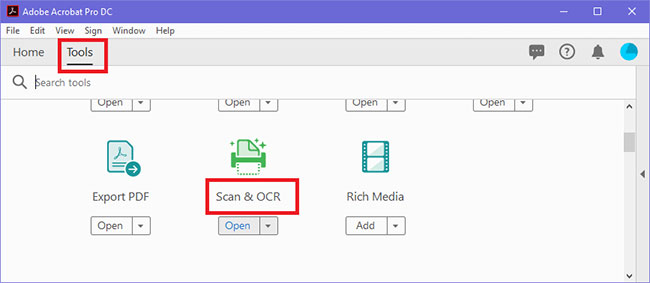
Step 3 : Now, select the Select a file button and select the JPG image you want to convert to PDF.
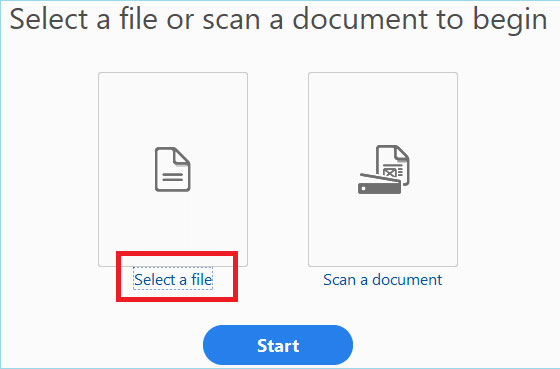
Step 4 : Finally, press the Start button to begin the conversion process.
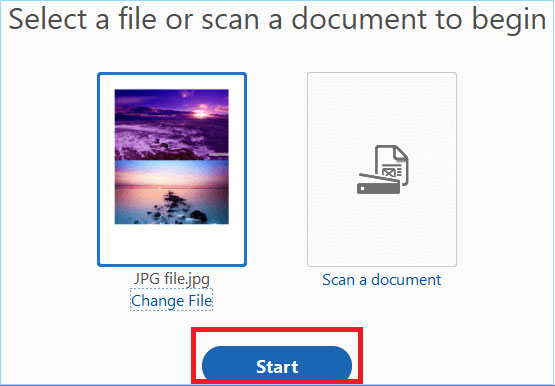
Step 5 : After you press Start , your JPG image will be converted into a PDF file.
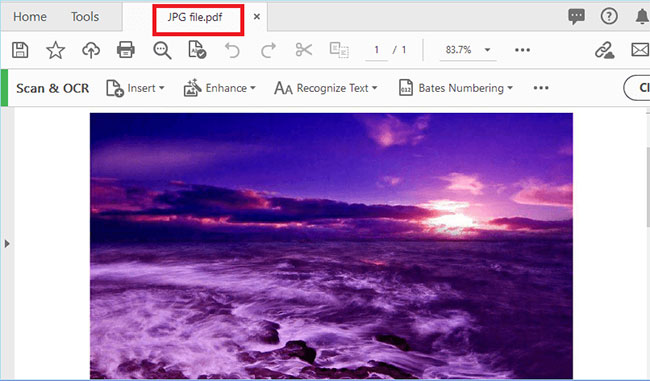
Method 8: Use TalkHelper PDF Converter to convert JPG to PDF
TalkHelper PDF Converter is one of the most reliable, fast and easy-to-use converters available. The software has OCR (optical character recognition) capabilities and supports a number of different file formats, including Word documents, Excel spreadsheets, JPG and PNG images, among many others.
The OCR capability is quite powerful and supports over 46 different languages such as English, French, Spanish, Czech, etc. Additionally, you can even split, combine and extract documents. different PDF documents. TalkHelper PDF Converter comes in two different options, and you can download a free trial for a limited time or purchase a license for a one-time fee.
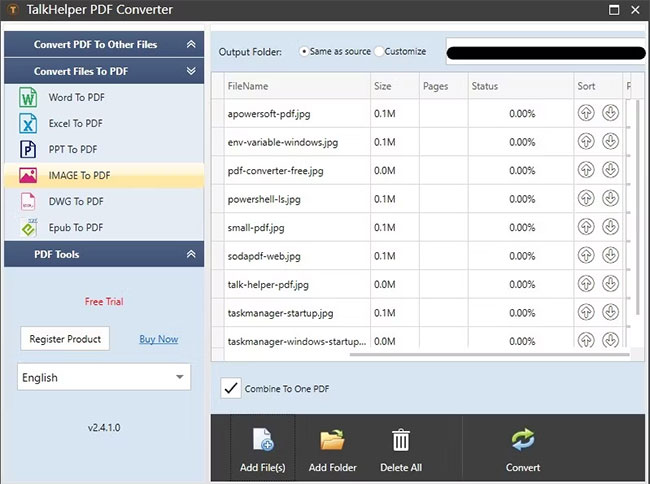
Step 1 : Download the TalkHelper PDF Converter file (Trial) and install it on your computer.
Step 2 : Open TalkHelper PDF Converter.
Step 3 : Select the IMAGE To PDF tool on the left
Step 4 : Enter the image(s) to be converted into the program.
Step 5 : Click the Convert button to proceed with the file conversion process.
In addition to converting images to PDF files, TalkHelper PDF Converter can also:
- Convert to PDF with multiple format support
- DOC to PDF, DOCX to PDF, ODT to PDF : Convert common Office documents to PDF.
- PPT to PDF : Convert Microsoft PowerPoint to PDF.
- XLS to PDF, XLSX to PDF, ODS to PDF : Convert spreadsheets to PDF format.
- HTML to PDF, HTM to PDF : Convert hypertext to PDF.
- TIFF to PDF, JPG to PDF, BMP to PDF, PNG to PDF, GIF to PDF : Convert popular image formats to PDF.
- DWG to PDF : Convert AutoCAD DWG files to PDF.
- Convert from PDF to any other format
- PDF To DOC/DOCX/ODT : Convert PDF to Microsoft Word document.
- PDF To PPT : Convert PDF to Microsoft PowerPoint format.
- PDF To XLS/XLSX/ODS : Convert PDF to Excel format.
- PDF To HTML : Convert PDF documents to HTML.
- PDF To Image : Convert PDF to popular image formats (JPG/PNG/TIFF/BMP/GIF).
- PDF To EPub : Convert PDF to e-book format.
Method 9: Use Apowersoft PDF Converter to convert JPG to PDF
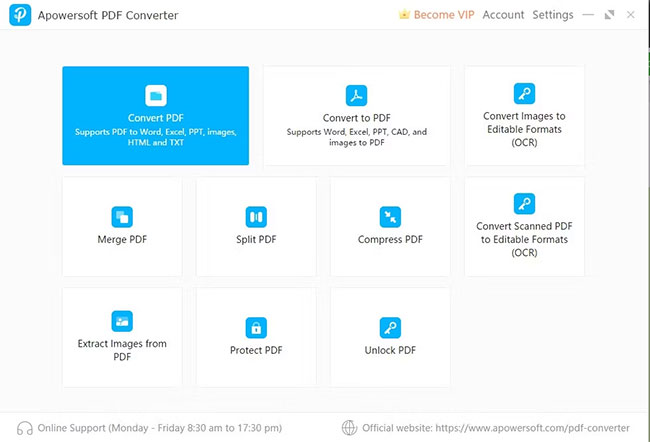
Apowersoft is a software suite with a variety of different tools. Apowersoft PDF Converter is a lightweight, powerful utility tool with many valuable features. It can convert JPG, Word, Excel, PNG and more to PDF documents and vice versa.
You can even merge multiple PDF documents with Apowersoft. There is also support for PDF document compression, image extraction, OCR compatibility, etc.
Apowersoft PDF Converter is available for a lifetime fee with free annual updates, but you can also choose a monthly or annual subscription plan.
Outstanding features of Apowersoft PDF Converter include:
- Excellent PDF converter: It can convert PDF to many different formats and vice versa. Additionally, it can merge PDF with one click.
- Multiple formats supported : This PDF converter can batch convert PDF to most Microsoft Office formats in seconds. You can quickly convert your PDF to Word, Excel, PPT, JPG, PNG, TXT, HTML, etc. Even better, you will be able to preserve the high quality of the original file!
- Manage PDF with practical tools : The program is equipped with other useful functions, thanks to which you can merge, compress, split, protect, unlock, OCR PDF and extract images from PDF , etc. This tool can help you manage your PDF files better.
Method 10: Use Nitro PDF Pro to convert JPG to PDF
Nitro Pro is an extremely powerful and flexible PDF manager and editor. Among other special PDF editing features, it is also a utility for converting JPG files to PDF.
A significant benefit of using Nitro Pro is how easy it is to create, combine, sign, share, and convert PDF documents. Nitro Pro also has a very intuitive interface and can even be used to fill out and sign electronic forms. It also has an advanced OCR feature that makes converted JPG images editable and searchable. Additionally, you have options to customize compression rate, page size, and sampling while converting JPG images to PDF documents.
Harness the full power of your documents with just a few clicks. Nitro easily converts PDF files into Word, Excel, PowerPoint or other editable Microsoft Office formats - so you can spend less time sifting through old documents and more time More time to work on new ideas. If you need to convert your file back to PDF, Nitro PDF Pro makes that simple too.
If you use cloud storage tools like Google Drive, Microsoft OneDrive, or Dropbox, you can easily integrate your account directly with Nitro Pro and sync documents with ease.
Nitro PDF Pro is available as a one-time license fee or as a subscription (if you choose Nitro Productivity Platform).
Method 11: Use Soda PDF to convert JPG to PDF
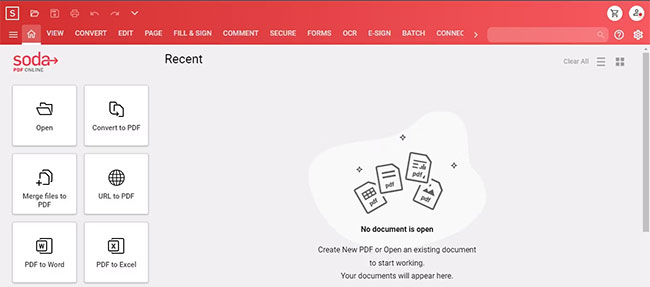
Soda PDF is a lightweight PDF converter available as a web app and desktop app. It's a compact and simple PDF editor with features that mirror Nitro PDF Pro, and that means it's also a pretty nifty JPG to PDF converter.
You can easily create, edit, delete, rearrange and highlight text in just a few clicks with Soda PDF. Additionally, Soda PDF also offers compression support, and you can even convert Word, Excel, and PowerPoint documents (among others) to PDF.
With Soda PDF, you can convert multiple JPG files to PDF in just one click using the batch conversion feature. After you scan/convert an image to PDF, Soda PDF will automatically recognize the text in the image (thanks to its excellent built-in OCR) and you can directly edit the detected text.
You can purchase Soda PDF desktop versions with your preferred subscription plan to get their full features. Additionally, you can use the free web version to convert JPG to PDF quickly.
How to use Soda PDF online to convert JPG to PDF as follows:
Step 1: Access Soda PDF's JPG to PDF converter.
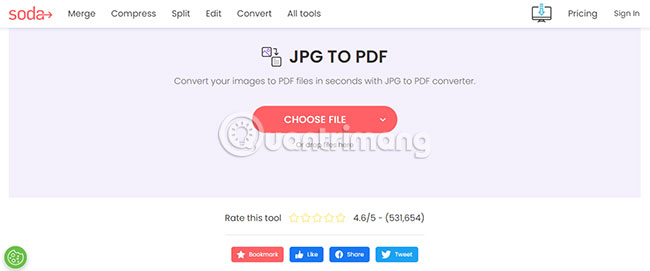
Step 2 : Select Choose file or drag and drop the file to be converted into position. You can select files from your device, Google Drive or Dropbox.
Step 3 : Wait about 10 seconds for the file you need to load and convert.
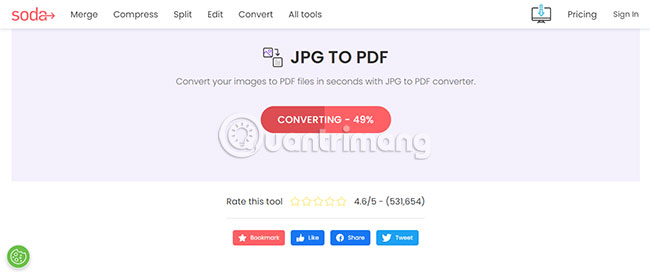
Step 4 : Click Download file to download the converted PDF file. You can download files to your device, Google Drive or Dropbox.
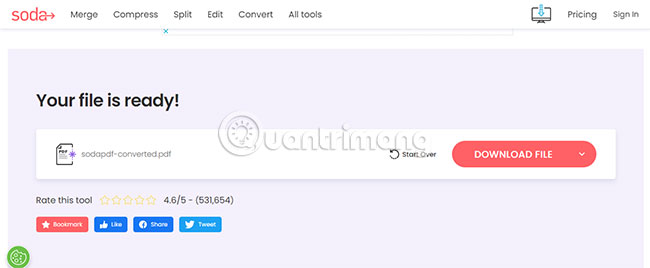
Method 12: Use Smallpdf to convert JPG to PDF
Smallpdf is a desktop, mobile, and cloud-based PDF document management and conversion tool that provides a suite of 21 PDF tools to create, edit, convert, and digitally sign documents in 24 languages. language. To simplify the PDF document conversion process, Smallpdf provides tools to compress, convert, merge, split, edit, rotate, sign and unlock PDF documents as well as the ability to convert PDF to PPT, JPG, Excel and Word documents.
Smallpdf is precisely an extremely light and simple utility suite, ideal for converting JPG to PDF. With 21 different tools at your disposal, you can easily convert, compress and edit PDF files with ease.
Furthermore, if you work on the go, you can benefit from Smallpdf's super functional Android and iOS apps.
Key benefits of using Smallpdf include:
- Benefit from 21 PDF tools to create, convert, compress, edit and sign PDF files.
- Secured with 256-bit SSL, unlimited document size.
- Online and offline processing, via online web application, mobile application or desktop application.
- Connect multiple Smallpdf tools together to create workflows.
- Integrates with Google Drive and Dropbox for file storage.
Smallpdf includes electronic signatures that can be used to fill out forms and sign contracts. Users can also request electronic signatures from others and track progress as needed. Additionally, documents can be securely stored and shared using the Smallpdf platform. Mobile app available for iOS and Android devices.
Unlike the other apps on this list, Smallpdf has relatively affordable subscription plans. But you can use the 7-day free trial to decide if Smallpdf is the right choice for you (or your organization).
Use Smallpdf web version to convert JPG to PDF as follows:
Step 1 : Visit Smallpdf's online JPG to PDF converter page.
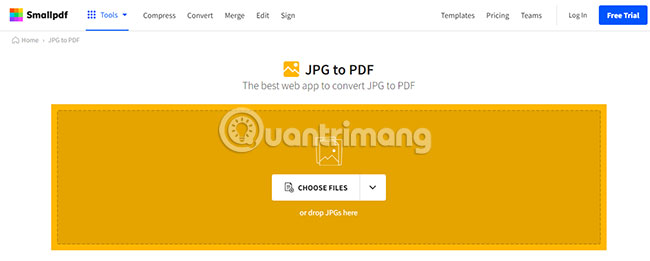
Step 2 : Click Choose files or drag the JPG file you want to convert into the yellow frame.
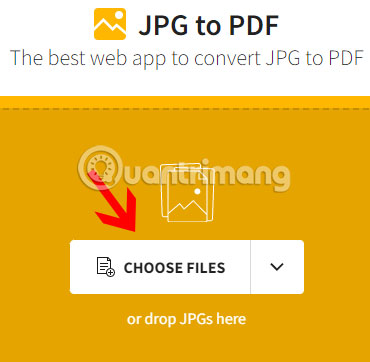
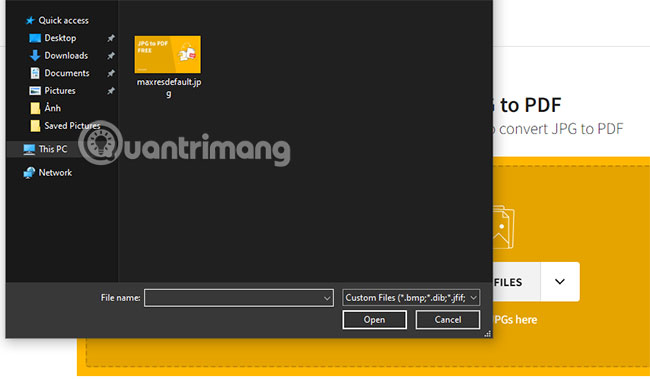
Step 3 : Click the Convert button to perform file conversion.
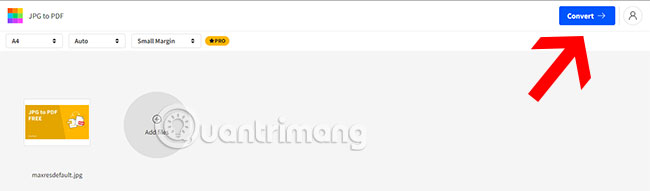
Step 4 : The conversion process will take place in a few seconds.
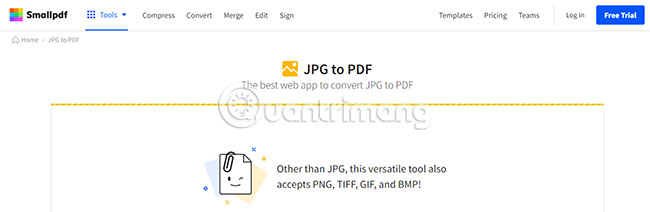
Step 5 : You can download the resulting file after conversion.
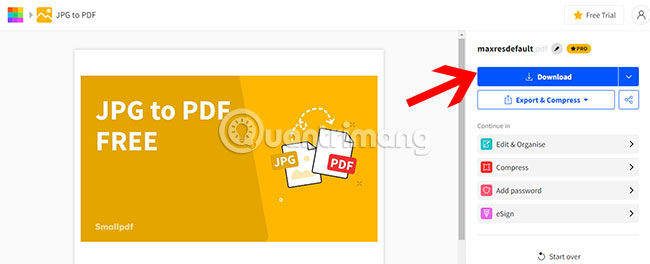
Method 13: Use PDF Converter to convert JPG to PDF
If you just need a simple tool to help you convert JPG images into PDF documents, then PDF Converter is the best choice. This free online site will convert any file into a downloadable PDF in just a few seconds, but it doesn't offer any editing or OCR features.
You can purchase a premium plan or sign up for a free trial to unlock premium features. This includes batch file conversions and can convert large files.
To use PDF Converter to convert JPG to PDF, follow these steps:
Step 1 : Access PDF Converter's JPG to PDF conversion tool.
Step 2 : Select the JPG image you want to convert to PDF by clicking the Choose Image File button . Additionally, you can select files from Google Drive, Dropbox or load files from URL using the corresponding links below.
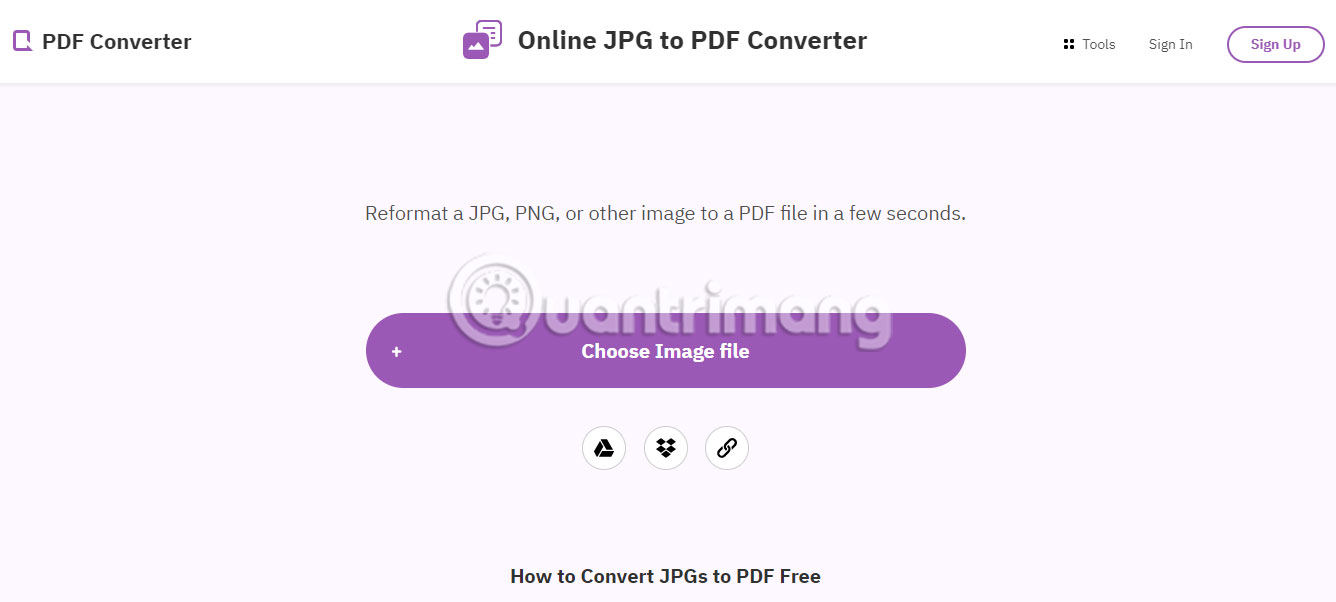
Step 3 : You will have 2 options:
- Merge images to one PDF (Merge images into one PDF file)
- Create separated PDF files (Create separate PDF files) - only available with Pro accounts
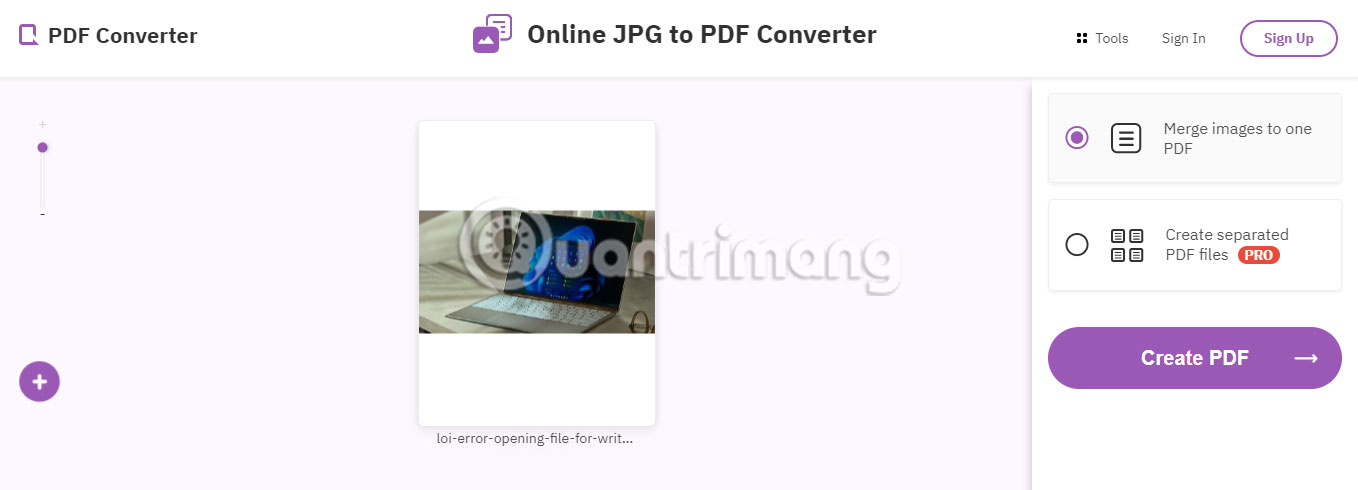
Step 4 : Click Create PDF to proceed with file conversion
Step 5 : Click Download to download the converted file to your device. In addition, you also have the options to upload the converted file to Google Drive, Dropbox or delete the file.
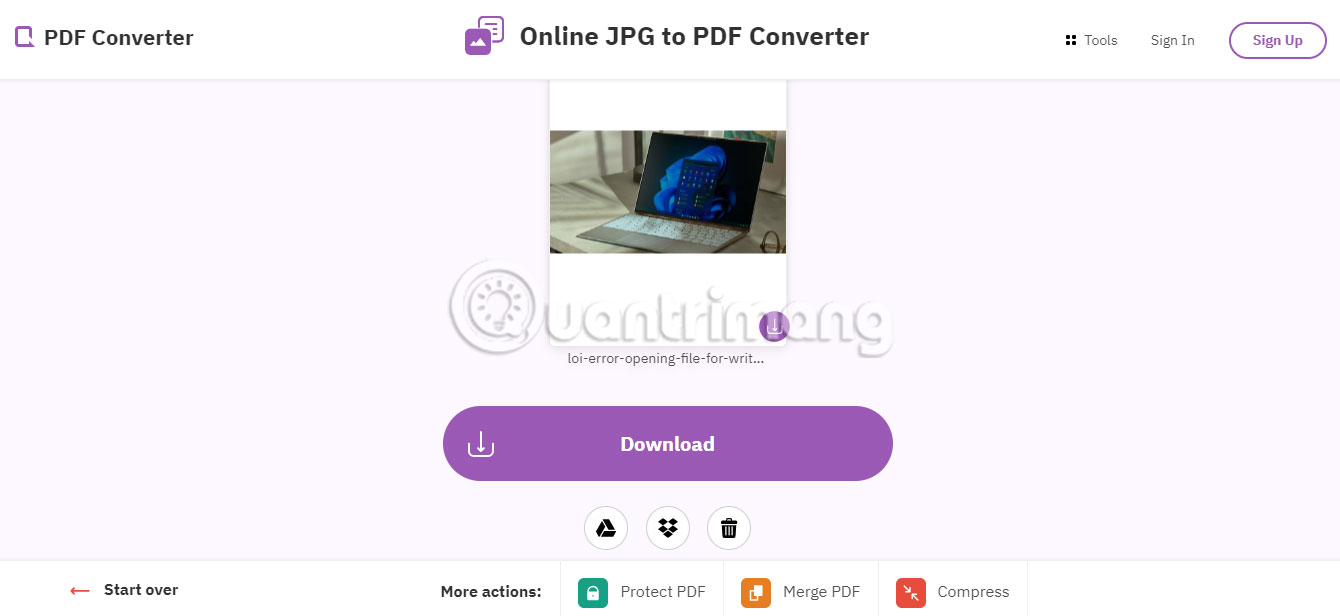
There are many different suitable JPG to PDF converters available. If you are looking for a comprehensive PDF solution that provides conversion support beyond the standard PDF editor, the article recommends that you choose Adobe Acrobat Pro DC or the lightweight Soda PDF. Additionally, if you specifically need a JPG to PDF converter, consider choosing Smallpdf or the web-based PDF Converter.
Good luck!
Refer to some more articles:
You should read it
- Instructions on how to make lucky bracelets give Christmas gifts
- How to download Youtube videos offline, watch Youtube videos offline
- 3 extremely attractive search and face recognition tools
- Opponent of Asus computer
- Operating Rename in Git
- How to fix 'The disk selected has an MBR partition table' when installing Windows
 The simplest way to take a screenshot of your computer screen with Sticky Notes
The simplest way to take a screenshot of your computer screen with Sticky Notes How to take screenshots of computers and laptops 2024
How to take screenshots of computers and laptops 2024 How to record audio on a computer without installing software
How to record audio on a computer without installing software How to create AI themes for Microsoft Edge
How to create AI themes for Microsoft Edge How to delete Reddit history
How to delete Reddit history 14 voice changing software for Discord, Skype, Steam
14 voice changing software for Discord, Skype, Steam