Windows 11 native RAR support 'benchmark' results compared to WinRAR and other compression applications
Microsoft plans to release a major feature update for Windows 11 later this year. Version 23H2 is expected to introduce a series of improvements and new features to enhance the user experience. In particular, one of the additions that received the most attention is probably the ability to support native RAR files TAR, 7Z and other file compression formats built into File Explorer.
So far, ZIP is the only native archive format supported on Windows. Therefore, users have to choose third-party applications to work with RAR, 7Z files, etc. Although there is no shortage of free and premium file compression applications on the market right now, native support is always good. more convenient for the average user, that's obvious.
However, this addition also raises a question: File Explorer with built-in native RAR support can replace WinRAR, 7Zip, NanaZIP and other specialized applications for those who work with frequently. the archive file format?
To find the answer, Neowin site conducted a performance test of File Explorer with native RAR support compared to WinRAR - one of the most popular compressed file processing applications, and NanaZIP - a excellent branch of 7Zip for Windows 11. Experts have tried downloading 24GB of free Microsoft Windows 11 virtual machine data, and packaged the files into three formerly unsupported formats: RAR, 7Z (billion) compression ratio 50%) and TAR. The team then unpacks these files and measures the time it takes for File Explorer, WinRAR, and NanaZIP to get the job done on Windows 11.
Each app goes through three tests to get an average result. The tested system runs a Ryzen 5 2600 CPU, 32GB of DDR4-3200 RAM, an NVIDIA RTX 4060 GPU, and a 500GB Samsung 980 SSD. The test was then performed again on another laptop with an Intel Core i3-1125G4 configuration, 16GB DDR4-3200 and a 500GB NVMe SSD.
Testing showed that File Explorer had no problem decompressing TAR archives and was able to keep up with WinRAR and NanaZIP in speed: all three completed in about 80 seconds, an unsurprising result considering the nature of the TAR format.
Next came RAR and immediately File Explorer ran into some problems, making the decompression process take almost six minutes, three times slower than WinRAR and two times slower than NanaZIP.
With 7Z, things got even worse as File Explorer took almost nine minutes to decompress, while WinRAR and NanaZIP finished in about a minute.
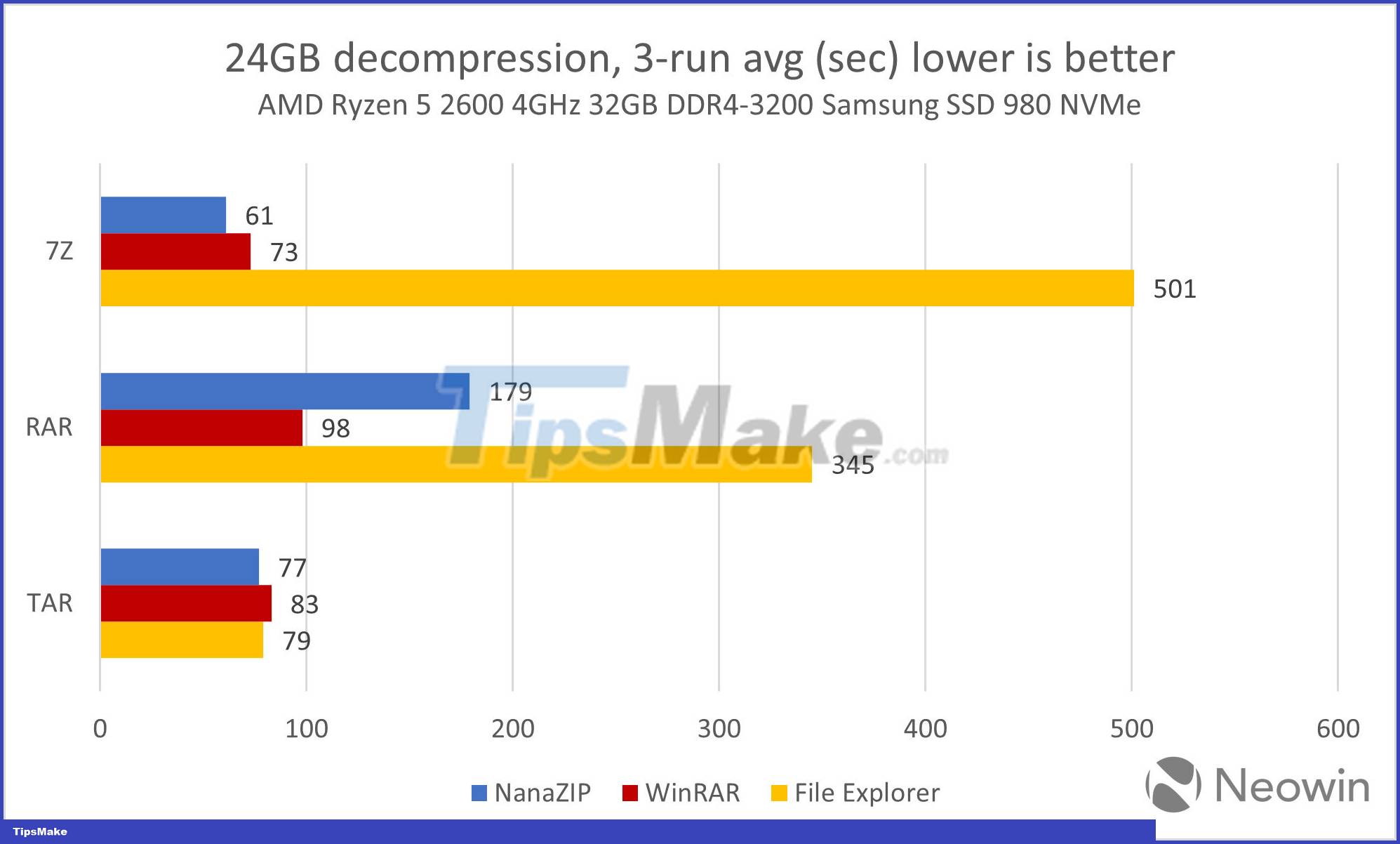
Tests on laptops with Intel chips show almost similar results, proving that third-party applications decompress files much better and faster than File Explorer on Windows 11.
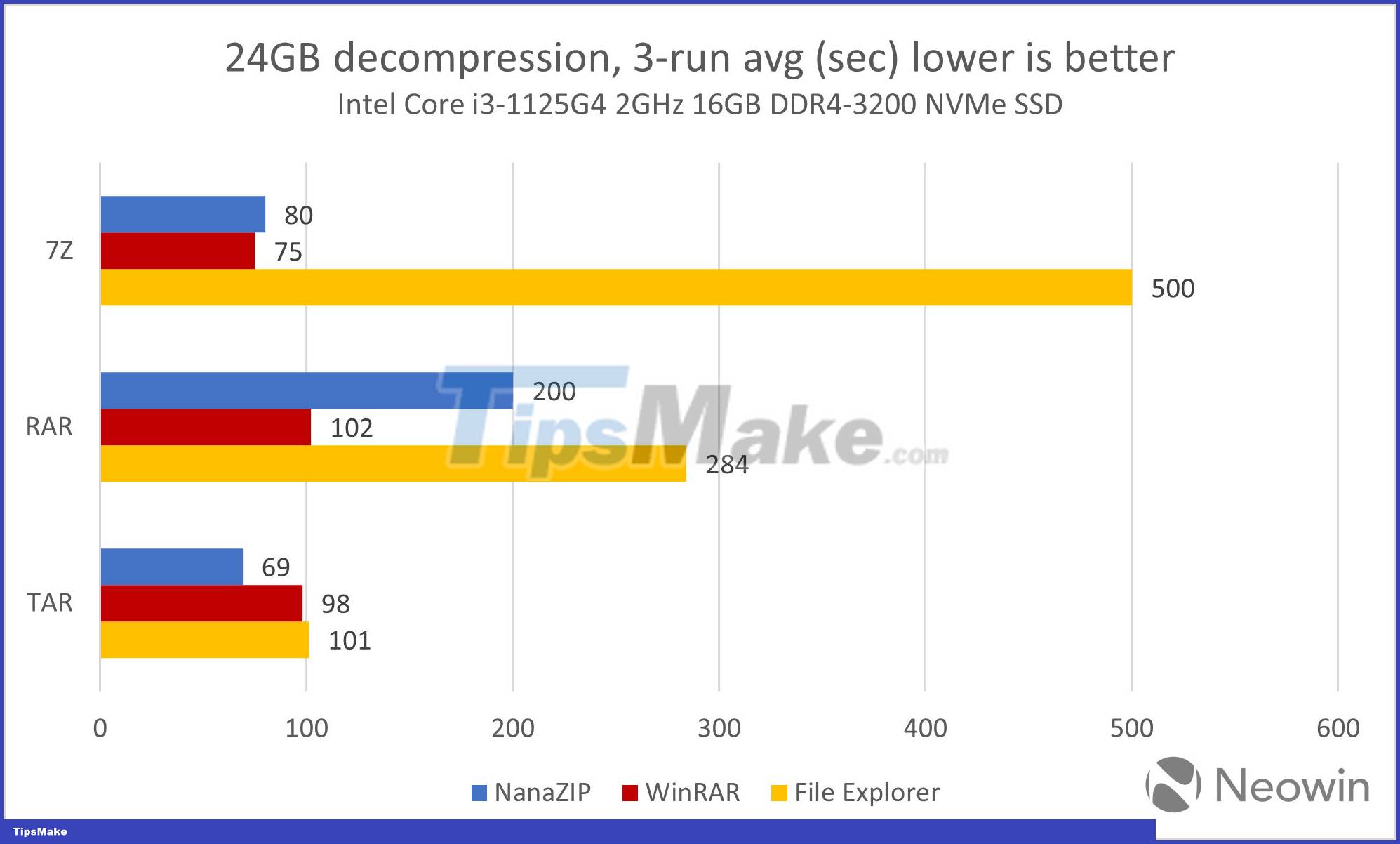
Overall, Microsoft's addition of native RAR file decompression capabilities to Windows 11 is a commendable effort, but there's still a lot of work to be done to make things perfect. This is understandable and acceptable at an early stage of deployment like this. Aside from performance issues, the decompression feature with File Explorer is also significantly less convenient than with third-party apps. For example, it doesn't display the proper status bar (which lets you know how much time is left to complete the decompression), can't open password-protected archives, and ZIP is still a supported format. The only support when you need to pack multiple files into one compressed file (not to mention many other features like file splitting, compression ratio adjustment, etc.).
Overall, programs like WinRAR will likely remain needed for a long time to come. Let's wait and see!
You should read it
- How to fix Google Drive error of not being able to create Zip archives
- How to create a virtual machine repository for Hyper-V Quick Create
- How to Open 7z Files
- Sync files with SpiderOak
- How to extract multiple ZIP files at the same time in Windows
- Instructions for solving .Rar, .Zip compressed files online
 Microsoft embraces a host of notable AI features for Windows 11: Generative AI for Paint, OCR and more
Microsoft embraces a host of notable AI features for Windows 11: Generative AI for Paint, OCR and more Microsoft releases new free Windows 11 virtual machine
Microsoft releases new free Windows 11 virtual machine How to receive SMS on Windows 11
How to receive SMS on Windows 11 How to enable/disable Live Captions on Windows 11
How to enable/disable Live Captions on Windows 11 Upcoming Windows 11 feature lets you switch to a cloud PC in a jiffy
Upcoming Windows 11 feature lets you switch to a cloud PC in a jiffy How to reset Windows Update in Windows 11
How to reset Windows Update in Windows 11